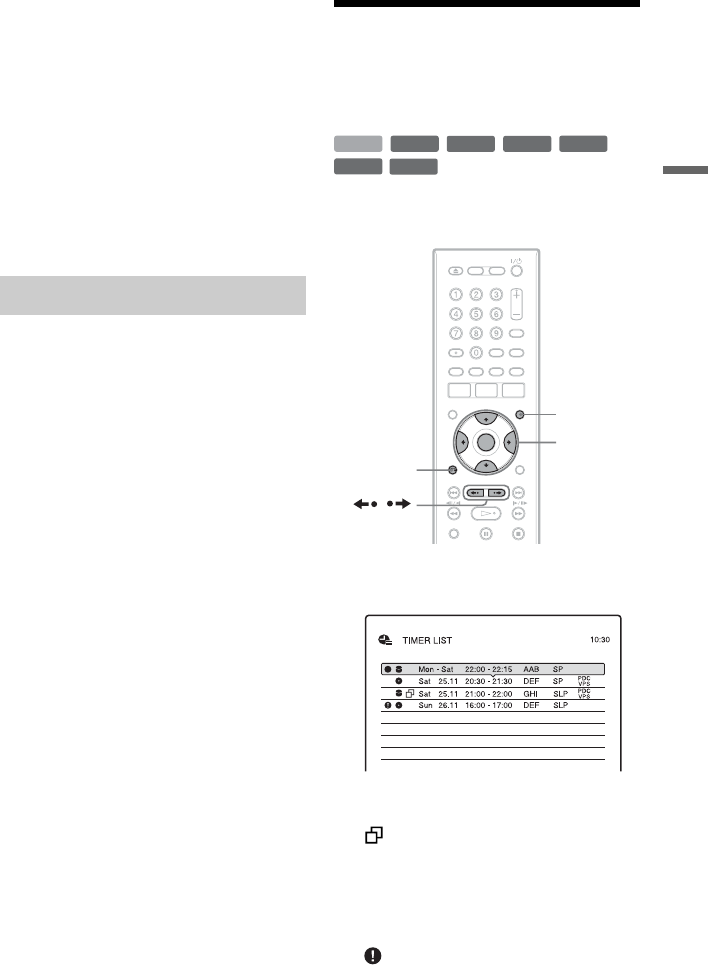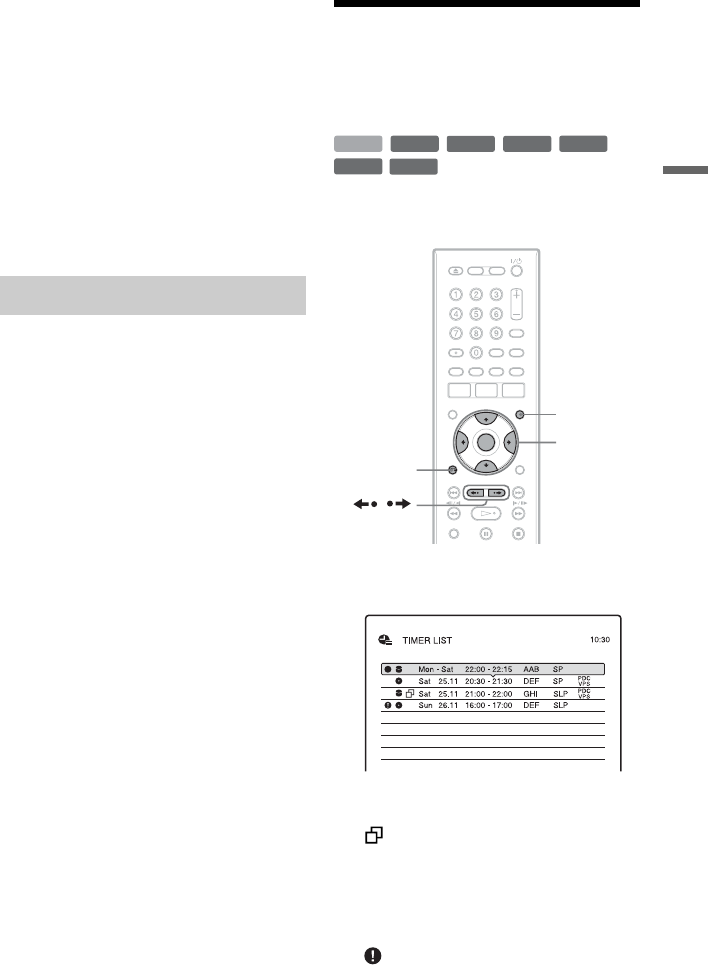
47
Timer Recording
b Notes
• If one programme contains two picture sizes, the
selected size is recorded. However, if the 16:9
signal cannot be recorded as 16:9, it is recorded as
4:3.
• When playing a 16:9 size picture recorded as 4:3,
the image is fixed to 4:3 Letter Box regardless of
the setting in “TV Type” of “Video” setup
(page 87).
• Remnants of images may appear on your screen
when using “Rec NR.”
• “Rec Video Equalizer” does not affect the input
of the DV IN jack and does not work with RGB
signals.
The recorder can automatically divide a
recording (a title) into chapters by inserting
chapter marks at approximately 6 minute
intervals during recording. To disable this
function, set “Auto Chapter” in the
“Recording” setup to “Off” (page 92).
When recording to the HDD, a DVD-R (VR
mode) or a DVD-RW (VR mode), you can
insert and erase chapter marks manually
(page 66).
b Note
When dubbing (page 70), the chapter marks in the
dubbing source are not retained in the dubbed title.
Checking/Changing/
Cancelling Timer
Settings (Timer List)
You can check, change, or cancel timer
settings using the Timer List.
1 Press TIMER LIST.
The Timer List appears.
Timer information displays the recording
date, time, recording mode, etc.
:
Indicates that the setting is overlapped by
another setting.
z
(red):
Indicates the setting is currently being
recorded.
:
Indicates that the timer recording cannot
be recorded as set, such as for a timer
recording that cannot be recorded in the
selected Rec mode.
Creating chapters in a title
+
RW
-
RWVR
-
RW
Video
-
RVR
+
R
HDD
-
R
Video
</M/m/,,
ENTER
O
RETURN
TIMER LIST
/
,continued