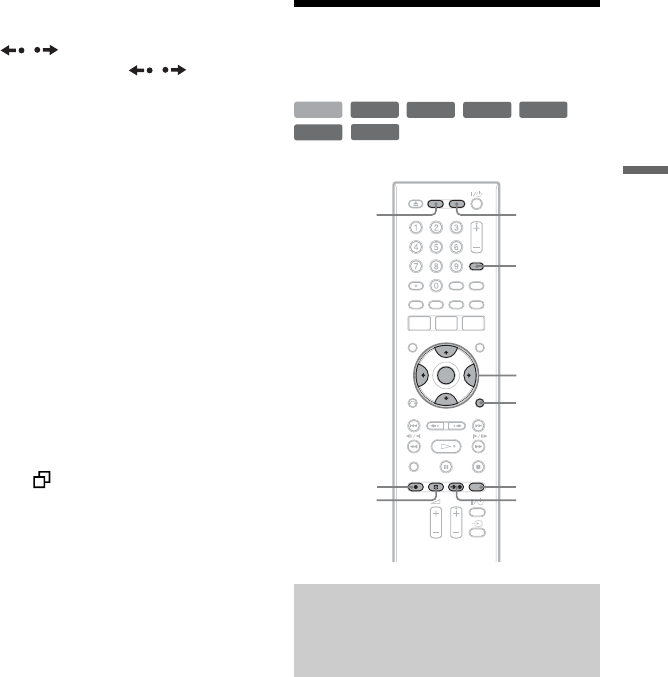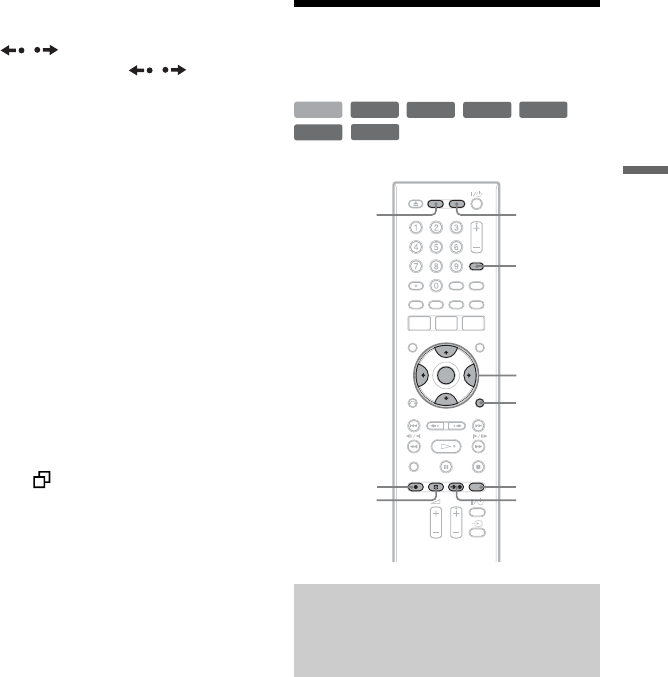
49
Timer Recording
To scroll the list display by page (Page
mode)
Press / while the list display is turned
on. Each time you press
/ , the entire
Timer List changes to the next/previous page
of timer settings.
To turn off the Timer List
Press TIMER LIST or O RETURN.
z Hint
While recording, you cannot modify the timer
setting for the current recording, but you can extend
the duration of the recording time (page 43).
b Notes
• When “PDC/VPS” is set to “On” for one or more
timer recordings, the start times may change in
the event of a broadcast delay or early start.
• Even if the timer is set, timer recordings cannot be
made while recording a programme that has
priority.
• Even if the timer is set for the same daily or
weekly programme, the timer recording cannot be
made if it overlaps with a programme that has
priority. “ ” will appear next to the overlapped
setting in the Timer List. Check the priority order
of the settings.
Recording From
Connected Equipment
You can set the recorder to automatically
record programmes from connected
equipment that has a timer function (such as
a satellite tuner). Connect the equipment to
the LINE 3/DECODER jack of the recorder
(page 23).
When the connected equipment turns on, the
recorder starts recording a programme from
the LINE 3/DECODER jack.
1 Before recording, select HDD or DVD.
If you select DVD, insert a recordable
DVD (see “1. Inserting a Disc” on
page 27).
2 Set “Synchro Rec” to “Record to
HDD” or “Record to DVD” in the
“Recording” setup (page 92).
Recording from connected
equipment with a timer
(Synchro Rec)
+
RW
-
RWVR
-
RW
Video
-
RVR
+
R
HDD
-
R
Video
</M/m/,,
ENTER
INPUT
SELECT
OPTIONS
REC MODE
z REC
x REC
STOP
c z
SYNCHRO
REC
DVDHDD
,continued