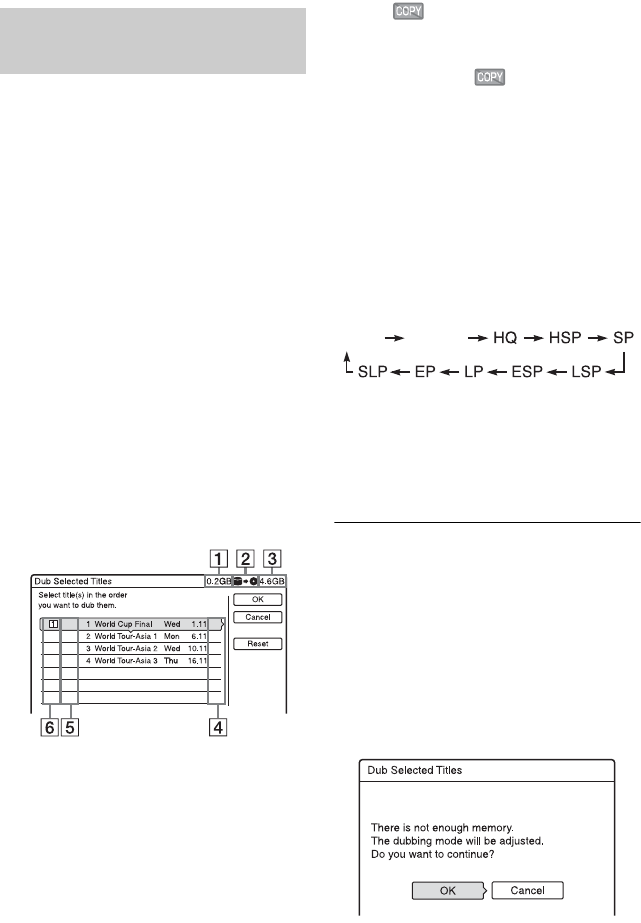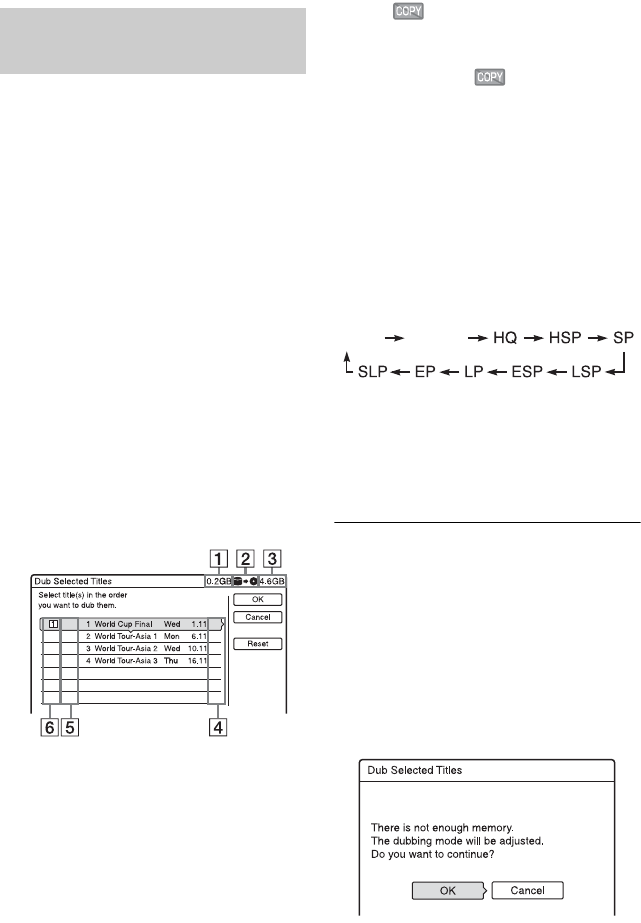
74
A maximum of 30 selected titles can be
dubbed at once.
1 Insert the DVD that you are going to
dub to or from.
2 Press HDD or DVD to select the
source.
3 Press TITLE LIST.
Press </, to switch the Title Lists, if
necessary.
4 Press OPTIONS to select “Dub
Selected Titles,” and press ENTER.
5 Select titles in the order you want to
dub, and press ENTER.
The titles are numbered in the selected
order.
• To cancel the selection, press ENTER
again.
• To cancel all of the selections, select
“Reset.”
A Total size of the selected titles
This is displayed in red when the size
exceeds the available space on the
dubbing target media.
B Direction of dubbing
C Available space on the disc to be
dubbed (approximate)
D “PL”: Indicates a Playlist title.
E : Indicates titles containing
“Copy-Once” copy protection
signals (page 72). When you select
a title with , the display asks
for confirmation. To “Move,”
select “OK.”
F Order of dubbing
6 Repeat step 5 to select all of the titles
you want to dub.
7 Select “OK,” and press ENTER.
The display for selecting the dubbing
mode appears.
8 Select a dubbing mode using M/m.
* From the HDD to a DVD only.
Appears when available for the title
(page 70).
9
Select “Start,” and press ENTER.
The remaining time of dubbing appears
in the front panel display.
To automatically adjust the dubbing mode
If there is not enough available space on the
target disc, the recorder automatically selects
a dubbing mode with lower picture quality
according to the available space. The same
dubbing mode is set for all of the titles. If disc
space is insufficient for the selected dubbing
mode, the following display appears after
step 9 of “Dubbing multiple titles (Dub
Selected Titles)” on page 74.
Select “OK” and go to step 9.
To manually select another dubbing mode,
select “Cancel,” and go to step 8.
Dubbing multiple titles (Dub
Selected Titles)
Fast* Original