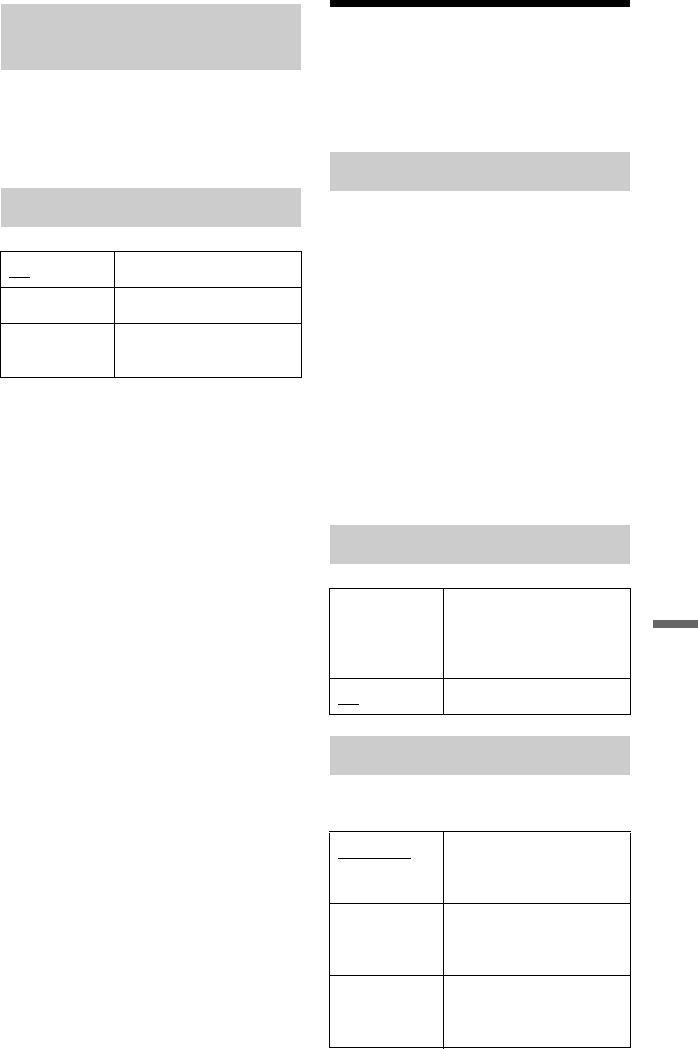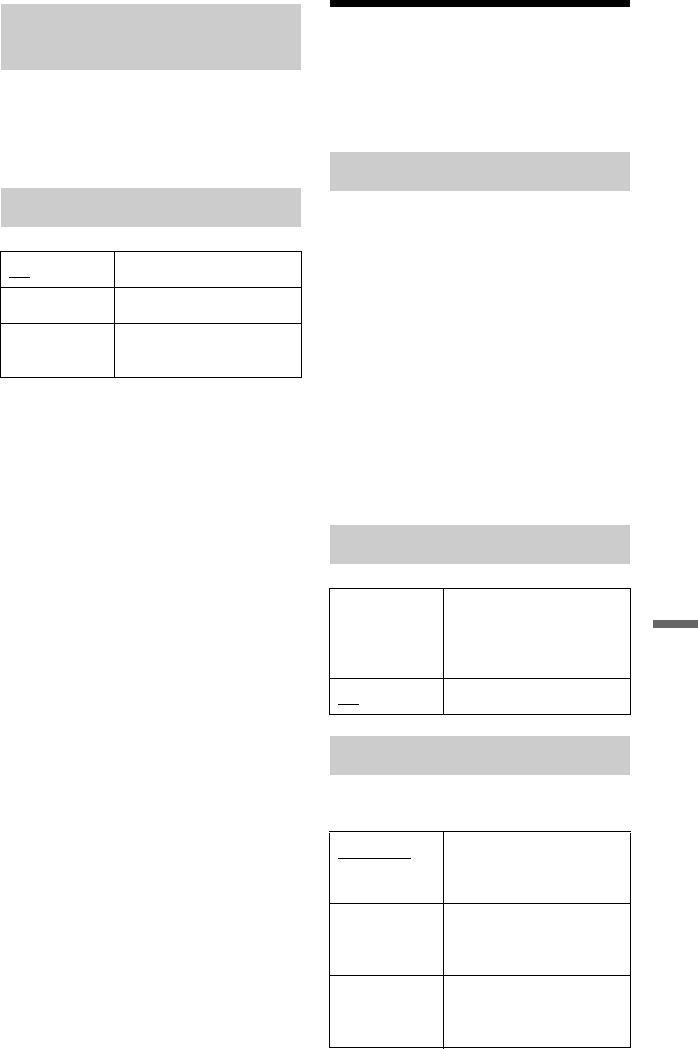
107
Settings and Adjustments
Switches the language for the DVD menu.
Select “w/Subtitle Language” to set the
same language as the language you set in
“Subtitle Language.”
z Hint
If you select “Others” in “Audio Language,”
“Subtitle Language,” or “DVD Menu Language,”
press m, and enter a language code from
“Language Code List” on page 128.
b Note
If you select a language in “DVD Menu
Language,” “Subtitle Language,” or “Audio
Language” that is not recorded on the DVD
VIDEO, one of the recorded languages will be
automatically selected.
Recording Settings
(Recording)
You can adjust recording settings.
You can select further options for recording
mode (manual recording mode). The default
setting is “Off” (standard recording mode).
You can check the approximate recording
times for the HDD and the different DVD
types in each recording mode on page 125.
1 Select “On (go to setup)” using M/m,
and press ENTER.
2 Select a recording mode using </,,
and press ENTER.
To easily select a manual recording
mode, press REC MODE repeatedly to
display “MN,” and select a manual
recording mode using </,.
Selects a scene for the thumbnail picture
shown in the Title List.
DVD Menu Language (DVD
VIDEO only)
Subtitle Display
On Displays subtitles.
Off Does not display subtitles.
Assist Subtitle Displays special assistive
subtitles, where available.
Manual Rec. Mode
Rec. Mode Adjust
On Automatically adjusts the
recording mode to enable
the entire programme to be
recorded (page 42).
Off Turns off the function.
Set Thumbnail
0 seconds The first frame of the title
is set for the thumbnail
picture.
30 seconds The frame at 30 seconds
from the first frame is set
for the thumbnail picture.
3 minutes The frame at 3 minutes
from the first frame is set
for the thumbnail picture.
,continued