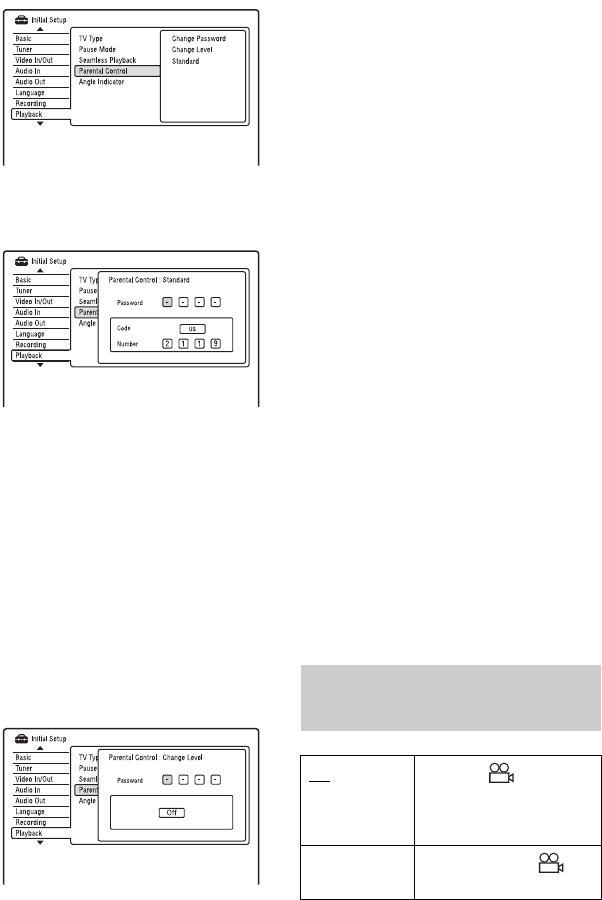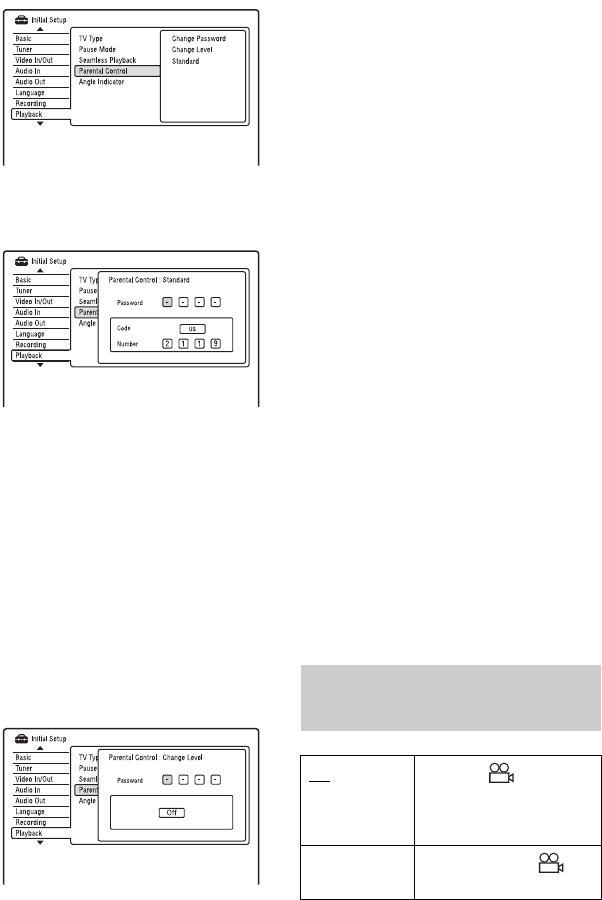
110
3
Enter your four-digit password using the
number buttons, and press ENTER.
4 Select “Standard,” and press ENTER.
The “Parental Control : Standard”
display appears.
5 Enter your four-digit password using the
number buttons, and press ENTER.
6 Select “Code” (geographic area) as the
playback limitation level, and press
ENTER.
The area is selected.
• When you select “Number,” press the
number buttons to select and enter a
country/area code in the table
(page 128), and press ENTER.
7 Select “Change Level,” and press
ENTER.
The “Parental Control : Change Level”
display appears.
8 Enter your four-digit password using the
number buttons, and press ENTER.
9 Select the level.
The lower the value, the stricter the
limitation.
Discs rated higher than the selected
level will be restricted.
10 Press ENTER.
The Parental Control setting is
complete.
To cancel the Parental Control setting
for the disc, select “Off” in step 9.
Change Password
1 Select “Parental Control” in “Playback,”
and press ENTER.
2 Select “Change Password,” and press
ENTER.
3 Enter your four-digit password in the
“Current Password” row using the
number buttons, and press ENTER.
4 Enter a new password in the “New
Password” row using the number
buttons, and press ENTER.
b Notes
• If you forget your password, reset the recorder
(page 120).
• When you play discs which do not have the
Parental Control function, playback cannot be
limited on this recorder.
• Depending on the disc, you may be asked to
change the Parental Control level while playing
the disc. In this case, enter your password, then
change the level.
Angle Indicator (DVD VIDEOs
only)
On Displays “ ” on the TV
screen if various angles
(multi-angles) for a scene
are recorded on the disc.
Off Does not display “ ” on
the TV screen.