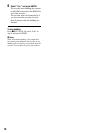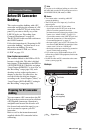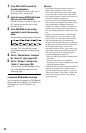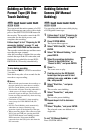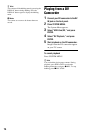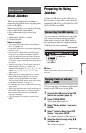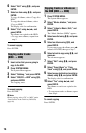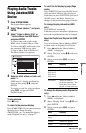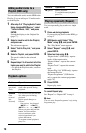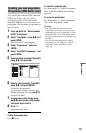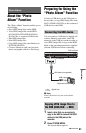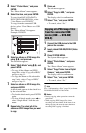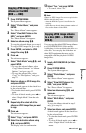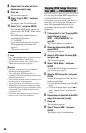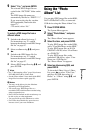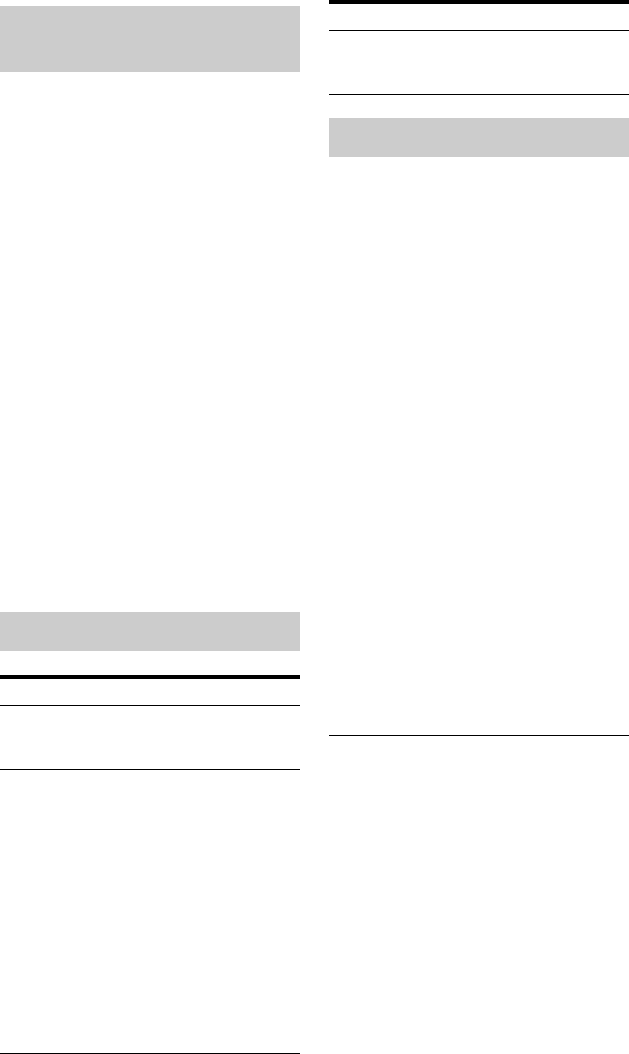
78
You can add audio tracks on the HDD to the
Playlist. You can add up to 25 audio tracks
to each Playlist.
1 After step 2 of “Playing Audio Tracks
Using Jukebox/USB Device,” select
“Listen to Music / Edit,” and press
ENTER.
Switch the display to the Original list
(page 77).
2 Select a track to add to the Playlist,
and press ,.
The sub-menu appears.
3 Select “Add to Play List,” and press
ENTER.
4 Select a Playlist, and press ENTER.
The track is added to the selected
Playlist.
5 Repeat steps 2 to 4 to select all of the
tracks you want to add to the Playlist.
• To check the Playlist tracks, switch to
the Playlist.
You can repeatedly play tracks or a single
track.
1 Press , during playback.
If you are playing tracks on the HDD, go
to step 3.
2 (USB device only) Select “Play
Mode” using M/m, and press ENTER.
The “Play Mode” menu appears.
3 Select “Repeat” using M/m, and
press ENTER.
4 Select an item using M/m.
“Repeat Artist” (HDD only): repeats
tracks of the current artist.
“Repeat Album”: repeats the current
album.
“Repeat Track”: repeats the current
track.
“Repeat Play List” (HDD only): repeats
the current Playlist.
“Repeat Programme” (USB device
only): repeats the current programme
(page 79).
5 Press ENTER.
Repeat play starts.
To cancel Repeat play
Set “Repeat” to “Repeat Off” in step 4.
b Note
You can select “Repeat Programme” only during
Programme play.
Adding audio tracks to a
Playlist (HDD only)
Playback options
Buttons Operations
./>
(previous/
next)
Goes to the next or previous
track when pressed during
playback.
m/M
(fast
reverse/
fast
forward)
Fast reverses/fast forwards the
disc when pressed during
playback.
Search speed changes as
follows:
fast reverse fast forward
m
FR1 Tt
M
FF1
m
FR2 T
Tt
t
M
FF2
When you press and hold the
button, fast forward/fast
reverse continues at the
selected speed until you
release the button.
To resume normal playback,
press H.
X (pause) Pauses playback.
To resume normal playback,
press H.
Playing repeatedly (Repeat)
Buttons Operations