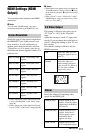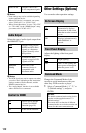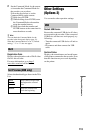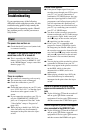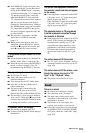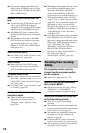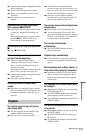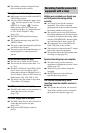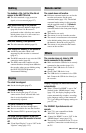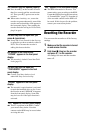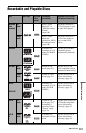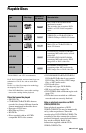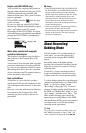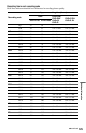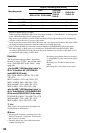119
Additional Information
You dubbed a title, but the title did not
appear in the HDD Title List.
, The title contained a copy protection
signal, so it was moved (page 127).
High-speed dubbing is not possible.
, The title cannot be dubbed at high speed
(page 64). Even if A-B erasure is
performed so that a title does not contain
mixed picture sizes, it is still treated as a
title with mixed picture sizes.
HDD/DVD Dubbing is not possible.
, The title cannot be dubbed (page 63).
HDD camcorder dubbing is not possible.
, An HDD camcorder which is not
supported by this recorder is connected
(page 67).
, The HDD camcorder is not set to the USB
connection mode (page 68).
, The HDD camcorder contains only the
contents that have already been dubbed to
the recorder when you are dubbing using
the ONE-TOUCH DUB button or
“Incremental Dubbing.”
The clock has stopped.
, Set the clock again (page 97).
The clock is wrong.
, Set the clock again (page 97). If you
cannot set the clock, wait until the clock
data is received and the clock is
automatically adjusted.
The timer indicator is flashing.
, The disc does not have enough space.
, Insert a recordable disc into the recorder.
, The inserted DVD is protected (page 36).
The clock does not appear in the front
panel display when the recorder is turned
off.
, “Front Panel Display” is set to “Off” in the
“Options” setup (page 112).
The remote does not function.
, Different command modes are set for the
recorder and remote. Set the same
command mode (page 112). The default
command mode setting for this recorder
and the supplied remote is “3 (Default
setting).” You can check the current
command mode in the front panel display
(page 112).
, The batteries are weak.
, The remote is too far from the recorder.
, The remote’s manufacturer code returned
to the default setting when you replaced
the batteries. Reset the code (page 22).
, The remote is not pointed at the remote
sensor on the recorder.
The recorder does not detect a USB
device connected to the recorder.
, Make sure that the USB device is securely
connected to the recorder (page 113).
, Check if the USB device or a cable is
damaged.
, Check if the USB device is on.
, The USB device is connected via a USB
hub. Connect the USB device directly to
the recorder.
Display language on the screen switches
automatically.
, When “Control for HDMI” is set to “On”
(default) in the “HDMI Output” setup
(page 112), the display language on the
screen automatically switches, according
to the language setting of the connected
TV, if you change the language settings on
your TV, etc.
The ‘BRAVIA’ Sync features do not
operate.
, Your TV is not compatible with the
‘BRAVIA’ Sync features.
, “Control for HDMI” is set to “Off” in the
“HDMI Output” setup (page 112).
, The recorder is connected to the TV via an
amplifier. Connect the recorder directly to
the TV.
Dubbing
Display
Remote control
Others
,continued