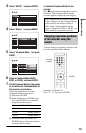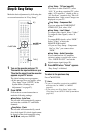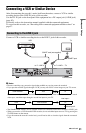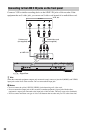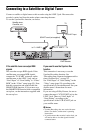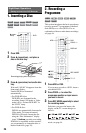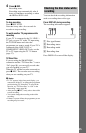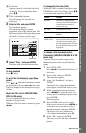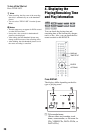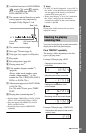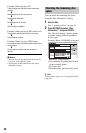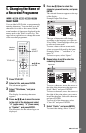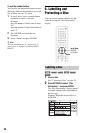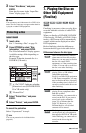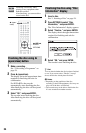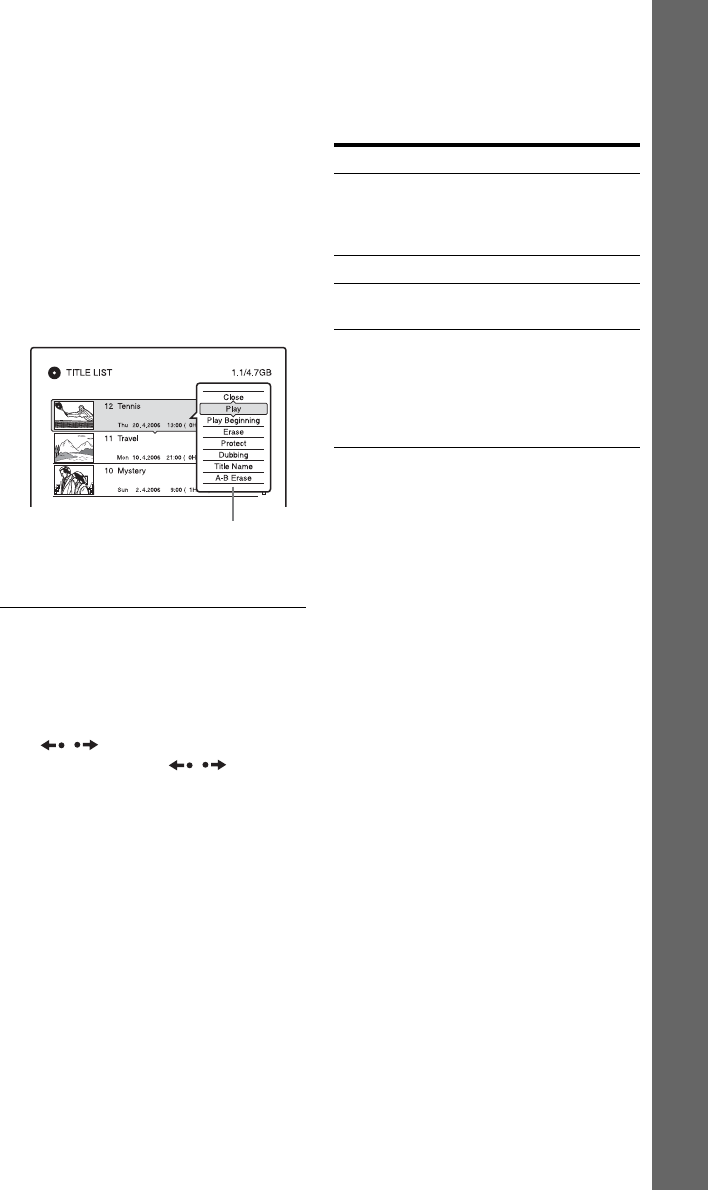
27
Eight Basic Operations — Getting to Know Your DVD Recorder
D Scroll bar:
Appears when all of the titles do not fit
on the list. To view the hidden titles,
press M/m.
E Title’s thumbnail picture:
The still images for each title are
displayed.
3 Select a title, and press ENTER.
The sub-menu appears.
The sub-menu displays options
applicable only to the selected item. The
displayed options differ depending upon
the model, situation, and disc type.
4 Select “Play,” and press ENTER.
Playback starts from the selected title.
To stop playback
Press x (stop).
To scroll the list display by page (Page
mode)
Press / while the list display is turned
on. Each time you press
/ , the entire
Title List changes to the next/previous page
of titles.
About the Title List for HDD/DVD-RWs/
DVD-Rs (VR mode)
You can switch the Title List to show
Original or Playlist titles.
While the Title List menu is turned on, press
</,.
To change the title order (Sort)
While the Title List menu is turned on, press
OPTIONS to select “Sort Titles.” Press M/m
to select the item, and press ENTER.
To change a title thumbnail picture
(Thumbnail) (HDD/DVD-RW/DVD-R in VR
mode only)
You can select a favourite scene for the
thumbnail picture shown in the Title List
menu.
1 Press TITLE LIST.
Press </, to switch the Title Lists, if
necessary.
2 Select a title, and press ENTER.
The sub-menu appears.
3 Select “Set Thumbnail,” and press
ENTER.
The display for setting the thumbnail
point appears and the title starts to play.
4 While watching the playback picture,
press m/M to select the scene you
want to set for a thumbnail picture, and
press ENTER.
Playback pauses.
5 Press ENTER if the scene is correct.
If the scene is incorrect, press c/C to
select the scene you want to set for a
thumbnail picture, and press ENTER.
The display asks for confirmation.
• To change the thumbnail, press M.
6 Select “OK,” and press ENTER.
The scene is set for the title’s thumbnail
picture.
Sub-menu
Order Sorted
By Date In order of when the titles
were recorded. The title that is
recorded most recently is
listed at the top.
By Title In alphabetical order.
By Number In order of recorded title
number.
Unseen Title
(HDD only)
In order of when the titles
were recorded. The title that is
recorded most recently and
has not been played is listed at
the top. Playlist titles are not
displayed.
,continued