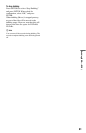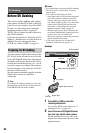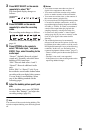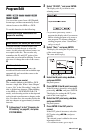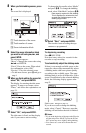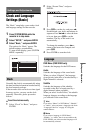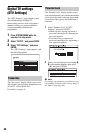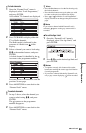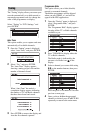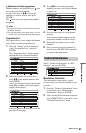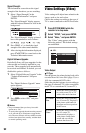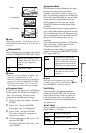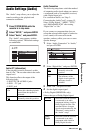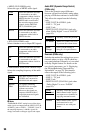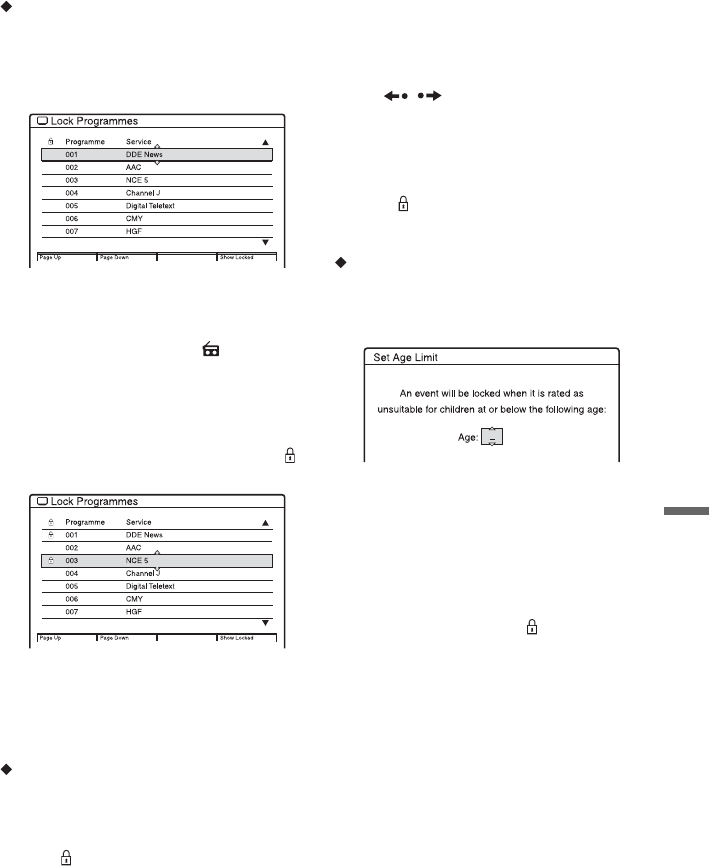
89
Settings and Adjustments
To lock channels
1 Once the “Parental Lock” menu is
displayed, select “Lock Programmes,”
and press ENTER.
All available TV channels are displayed.
2 Press TV/RADIO to display either the
TV or Radio channels.
The Radio mode is indicated by the
presence of a Radio icon
in the
display.
3 Select a channel you want to lock using
M/m or the number buttons, and press
ENTER.
A locked channel is identified by the
icon next to the programme number.
Press the green or red button to view the
previous or next page.
4 Press O RETURN to come back to the
“Parental Lock” menu.
To unlock channels
1 In step 3 above, select the channel you
want to unlock using M/m, and press
ENTER.
The
icon next to the programme
number disappears.
2 Press O RETURN to come back to the
“Parental Lock” menu.
z Hints
• Press the blue button to view the list showing only
the locked channels.
• Press the blue button once again when you wish
to return to the previous channel list display.
• Press / while the “Lock Programmes”
display is turned on to change to the previous/next
page.
b Note
If you select a channel which Parental Lock is
activated, appears on the gray screen and it is
recorded.
To set the Age Limit
1 Once the “Parental Lock” menu is
displayed, select “Set Age Limit,” and
press ENTER.
2 Press M/m to set the desired age limit and
press ENTER.
b Notes
• To operate correctly, this feature relies on the
broadcaster sending the correct age classification
for each programme.
• If you select a channel blocked by Parental Lock,
only a grey screen displaying will be recorded.
,continued