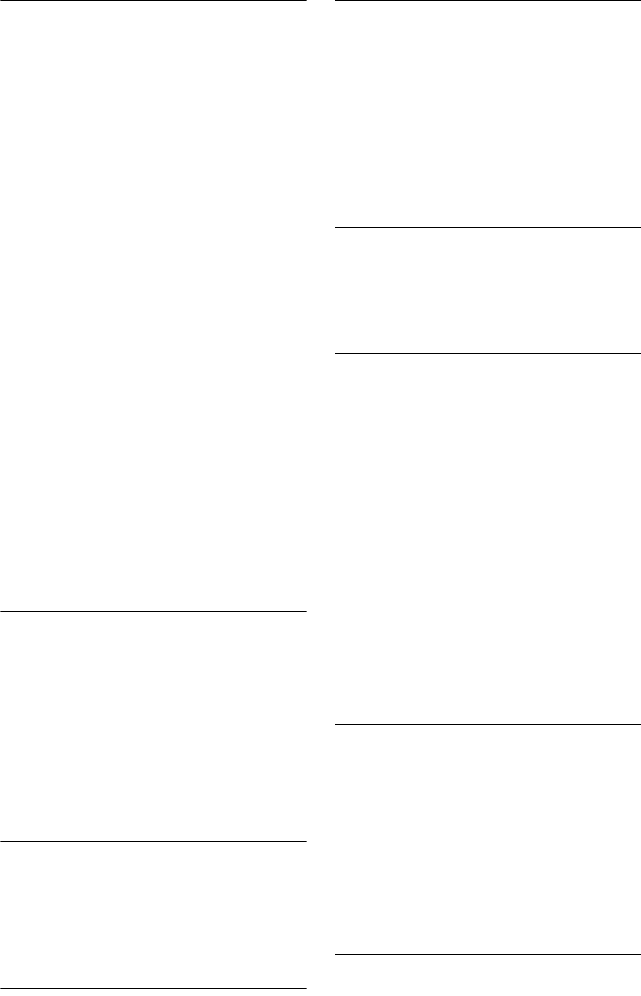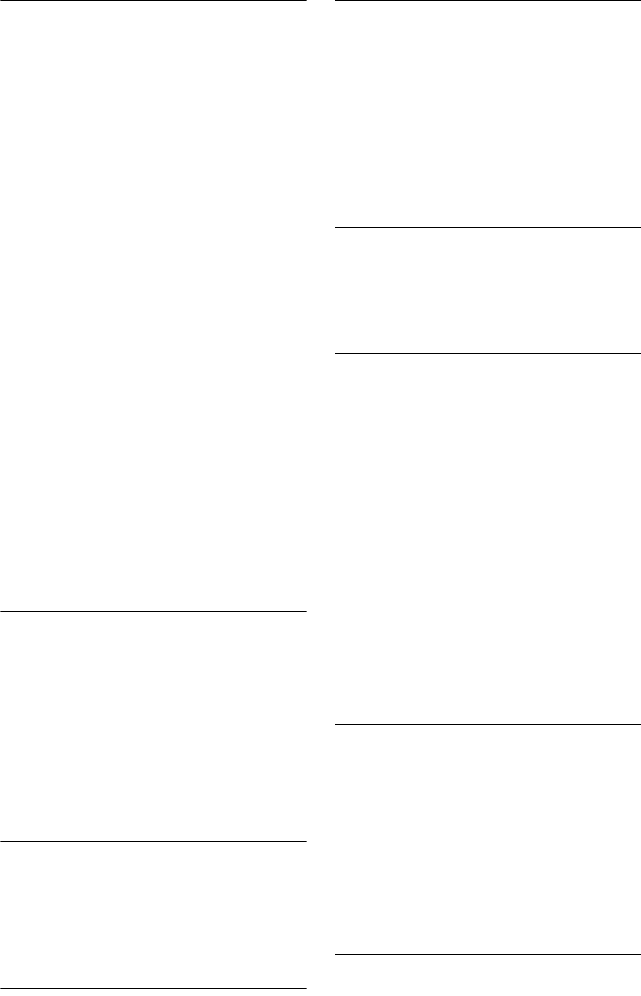
C:\2886042111HXD860CEK\01GB-
HXD860CEK\130ADD.fm
master page=left
specdef 20060621
RDR-HXD860
2-886-042-11(1)
106
There is no picture or the picture noise
appears when connected to the HDMI OUT
jack.
, Try the following: 1Turn the recorder off
and on again.
2Turn the connected
equipment off and on again.
3Disconnect
and then connect the HDMI cord again.
, If the HDMI OUT jack is used for video
output, changing the “HDMI Resolution”
setting of “Video Output” in the “Video”
setup may solve the problem (page 95).
Connect the TV and the recorder using a
video jack other than the HDMI OUT, and
switch the TV’s input to the connected
video input so that you can see the on-
screen displays. Change the “HDMI
Resolution” setting of “Video Output” in
the “Video” setup, and switch the TV’s
input back to HDMI. If the picture still does
not appear, repeat the steps and try other
options.
, The recorder is connected to an input device
that is not HDCP compliant (page 13).
, Depending on the setting combination for
“TV Type” and “4:3 Output,” the edge of
the screen may be hidden or displayed with
black bands, or the left and right sides of the
image may flicker. In this case, change the
settings on your TV, not on this recorder.
Depending on the connected equipment,
the video signals of the selected HDMI
resolution may not be output.
, When connecting the DVI equipment,
720×480/576p video signals are output
even when an option other than 720×480/
576p is selected.
, When connecting the DVI equipment and a
PC monitor that is HDCP compliant, only
720×480/576p video signals may be output.
TV programme reception does not fill the
screen.
, Select the correct source using the INPUT
SELECT button, or select a channel of any
TV programme using the PROG +/–
buttons.
The picture is breaking up.
, The signal strength is low.
, Check aerial installation.
TV programme pictures are distorted.
, Reorient the TV aerial.
, Adjust the picture (see the TV’s instruction
manual).
, Place the recorder and TV farther apart.
, Place the TV and any bunched aerial cables
farther apart.
, The aerial cable is connected to the
AERIAL OUT jack on the recorder.
Connect the cable to the AERIAL IN jack.
TV channels cannot be changed.
, A timer recording started, which changed
the channels.
, The channel is hidden (page 92).
, The Parental Lock is activated (page 90).
The picture from equipment connected to
the recorder’s input jack does not appear
on the screen.
, If the equipment is connected to the LINE 1
– TV jack, select “L1” in the front panel
display by pressing INPUT SELECT.
If the equipment is connected to the LINE 2
IN jacks, select “L2” in the front panel
display by pressing INPUT SELECT.
If the equipment is connected to the LINE 3
jack, select “L3” in the front panel display
by pressing INPUT SELECT.
If the equipment is connected to the DV IN
jack, (this is usually for a digital video
camera connection), select “DV” in the
front panel display by pressing INPUT
SELECT.
The playback picture or TV programme
from the equipment connected through the
recorder is distorted.
, If the playback picture output from a DVD
player, VCR, or tuner goes through your
recorder before reaching your TV, the copy-
protection signal applied to some
programmes could affect picture quality.
Disconnect the playback equipment in
question and connect it directly to your TV.
The picture does not fill the screen.
, Set “TV Type” of the “Video Output” in the
“Video” setup in accordance with the
screen size of your TV (page 94).