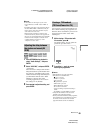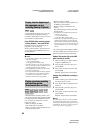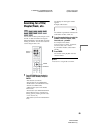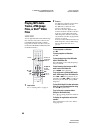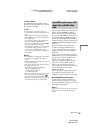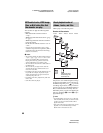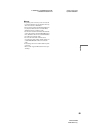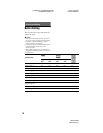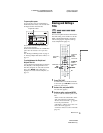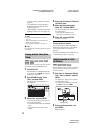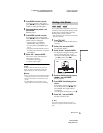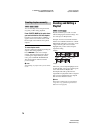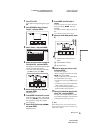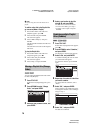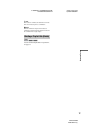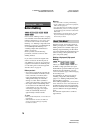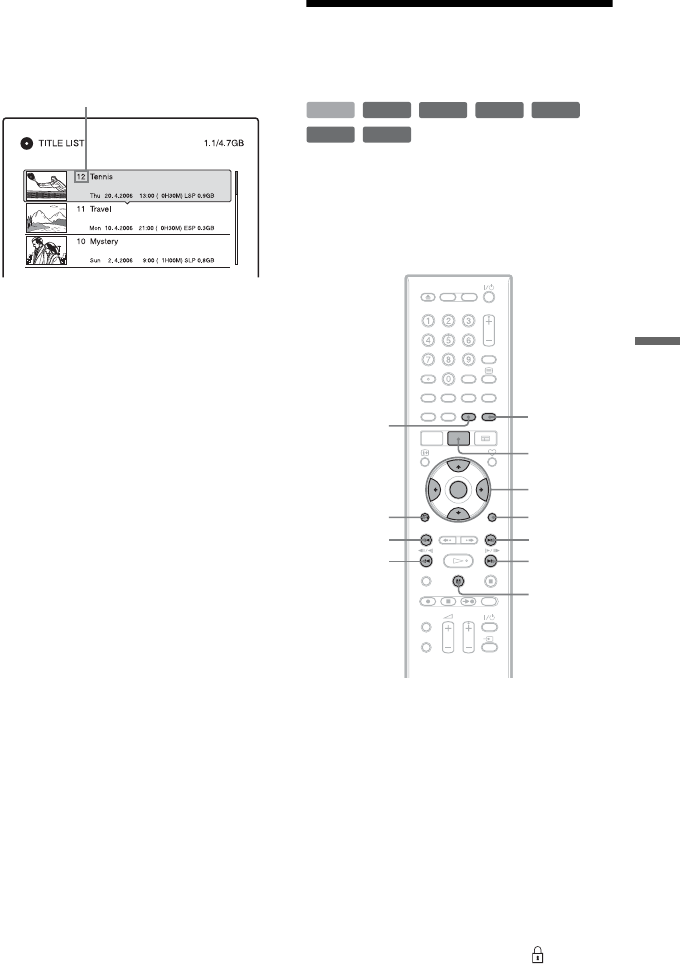
C:\2886042111HXD860CEK\01GB-
HXD860CEK\090EDT.fm
master page=right
specdef 20060621
RDR-HXD860
2-886-042-11(1)
71
Erasing and Editing
To open up disc space
To open up disc space on a DVD+RW or
DVD-RW (Video mode), erase the title with
the largest number in the title list.
For the HDD and DVD-RWs (VR mode),
you can erase any title.
For DVD-Rs and DVD+Rs, the available disc
space does not increase even if you erase
titles.
See “Erasing and Editing a Title” on page 71
or “Erasing multiple titles (Erase Titles)” on
page 72.
To switch between the Playlist and
Original Title List
You can display the Playlist titles in the Title
List (Playlist), or the Original titles in the
Title List (Original). To switch the two Title
Lists, press
</, while a Title List is
displayed. To create and edit a Playlist, see
page 74.
Erasing and Editing a
Title
This section explains the basic edit functions.
Note that editing is irreversible. To edit the
HDD or DVD-RWs/DVD-Rs (VR mode)
without changing the original recordings,
create a Playlist title (page 74).
1 Press TITLE LIST.
For HDD titles or DVD-RWs/DVD-Rs
in VR mode, press
</, to switch the
Title Lists, if necessary.
2 Select a title, and press ENTER.
The sub-menu appears.
3 Select an option, and press ENTER.
You can make the following edits to the
title.
“Erase”: Erases the selected title. Select
“OK” when asked for confirmation.
“Protect”: Protects the title. “ ” appears
next to the protected title.
“Title Name”: Allows you to enter or re-
enter a title name (page 32).
“A-B Erase”: Erases a section of the title
(page 72).
Largest title number
+
RW
-
RWVR
-
RW
Video
+
R
HDD
-
RVR
-
R
Video
</M/m/,,
ENTER
TITLE LIST
CHAPTER
MARK
ERASE
CHAPTER
MARK
OPTIONS
.
X
>
mc
CM
O
RETURN
,continued