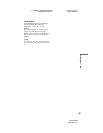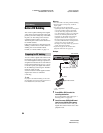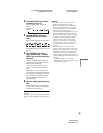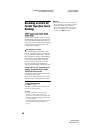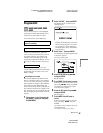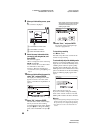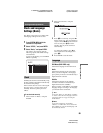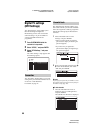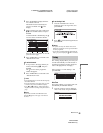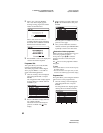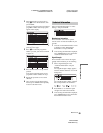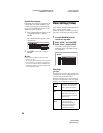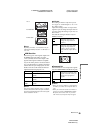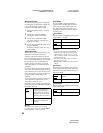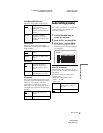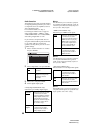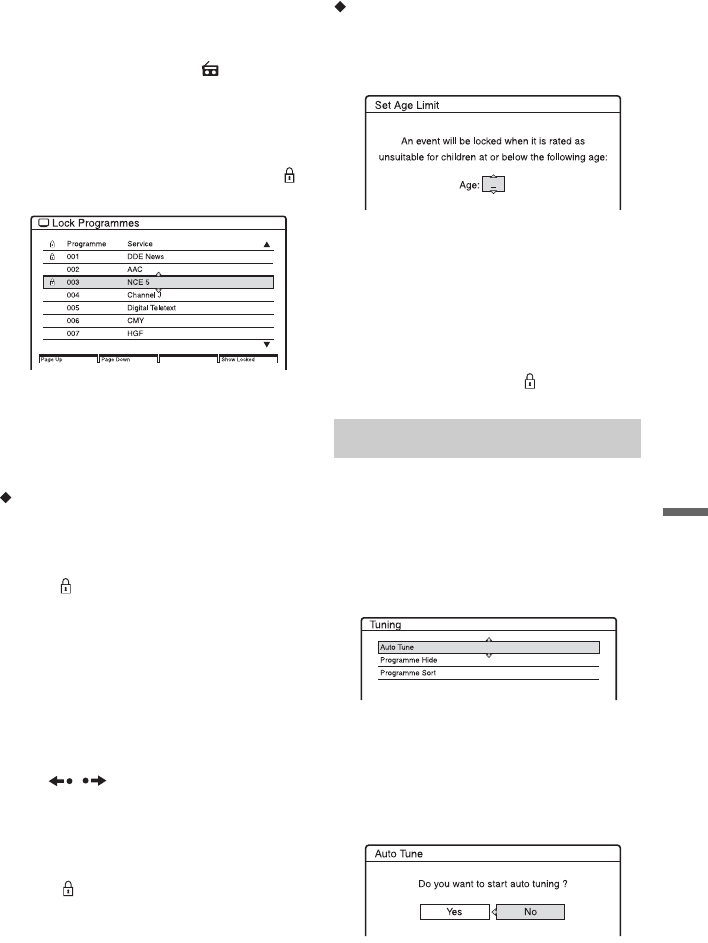
C:\2886042111HXD860CEK\01GB-
HXD860CEK\120ADJ.fm
master page=right
specdef 20060621
RDR-HXD860
2-886-042-11(1)
91
Settings and Adjustments
2 Press TV/RADIO to display either the
TV or Radio channels.
The Radio mode is indicated by the
presence of a Radio icon
in the
display.
3 Select a channel you want to lock using
M/m or the number buttons, and press
ENTER.
A locked channel is identified by the
icon next to the programme number.
Press the green or red button to view the
previous or next page.
4 Press O RETURN to come back to the
“Parental Lock” menu.
To unlock channels
1 In step 3 above, select the channel you
want to unlock using M/m, and press
ENTER.
The
icon next to the programme
number disappears.
2 Press O RETURN to come back to the
“Parental Lock” menu.
z Hints
• Press the blue button to view the list showing only
the locked channels.
• Press the blue button once again when you wish
to return to the previous channel list display.
• Press / while the “Lock Programmes”
display is turned on to change to the previous/next
page.
b Note
If you select a channel which Parental Lock is
activated, appears on the gray screen and it is
recorded.
To set the Age Limit
1 Once the “Parental Lock” menu is
displayed, select “Set Age Limit,” and
press ENTER.
2 Press M/m to set the desired age limit and
press ENTER.
b Notes
• To operate correctly, this feature relies on the
broadcaster sending the correct age classification
for each programme.
• If you select a channel blocked by Parental Lock,
only a grey screen displaying will be recorded.
The “Tuning” display allows you to tune your
recorder automatically or to hide unused or
unwanted programmes and also change the
order of the programmes on display.
Select “Tuning” in “DTV Settings,” and
press ENTER.
Auto Tune
This option enables you to capture and store
automatically all available channels.
1 Once the “Tuning” menu is displayed,
select “Auto Tune,” and press ENTER.
Tuning
,continued