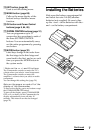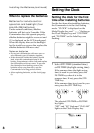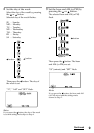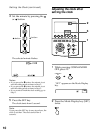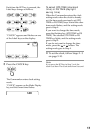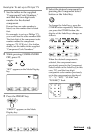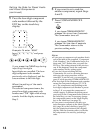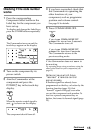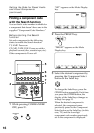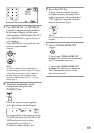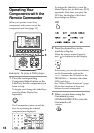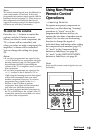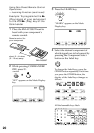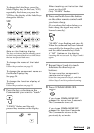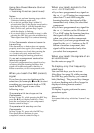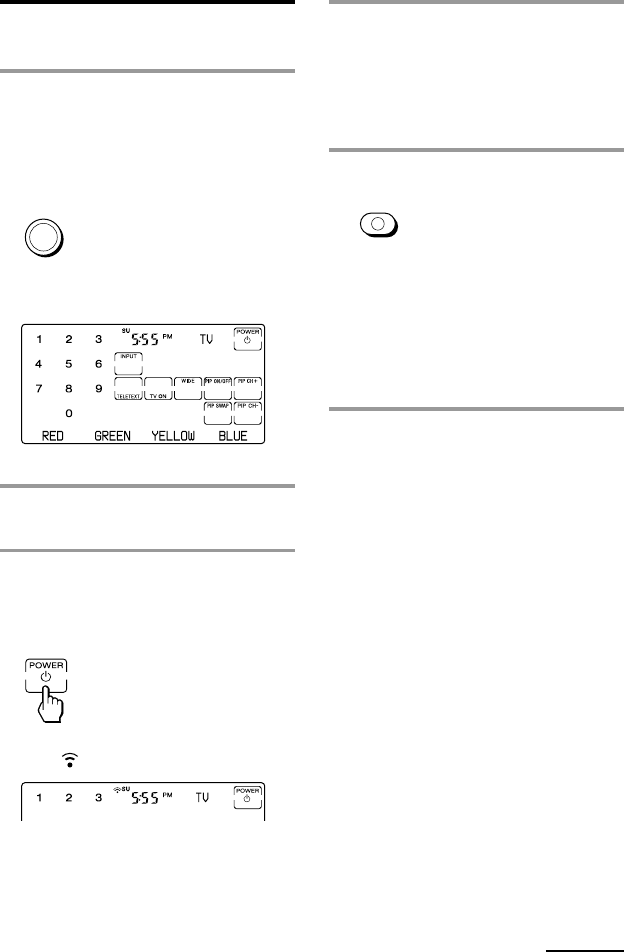
15
4 If you have succeeded, check that
the Commander is operating the
other functions of your
component, such as programme
position and volume control.
See page 18 for details.
5 Press COMMANDER OFF.
If you keep COMMANDER OFF
pressed for more than 2 seconds
The Commander turns off.
If you keep COMMANDER OFF
pressed for less than 2 seconds
The Commander returns to the
previous setting mode.
If the Commander does not seem to
be working
Try repeating these setup procedures using the
other codes listed for your components (see
page 12).
Notes on keys which have
“learned” a remote control
signal already
If another signal has already been
programmed on that key or button by the
learning function (page 19), that
“learned” signal will apply even after
you set the component code number. To
use it as a preset component key or
button, first erase its learned signal (page
25).
Checking if the code number
works
1 Press the corresponding
Component Select button or the
Label key for the component you
have set up.
To display and change the Label keys,
press the OTHER buttons repeatedly.
The Commander turns on and the
touch-keys appear on the display.
2 Turn on the component by its
power switch.
3 Aim the Commander at the
component and press the
POWER1 key in the touch-key
display.
When the remote control signal is
sent, is shown on the display.
The component should turn off.
Continued
TV
COMMANDER
OFF