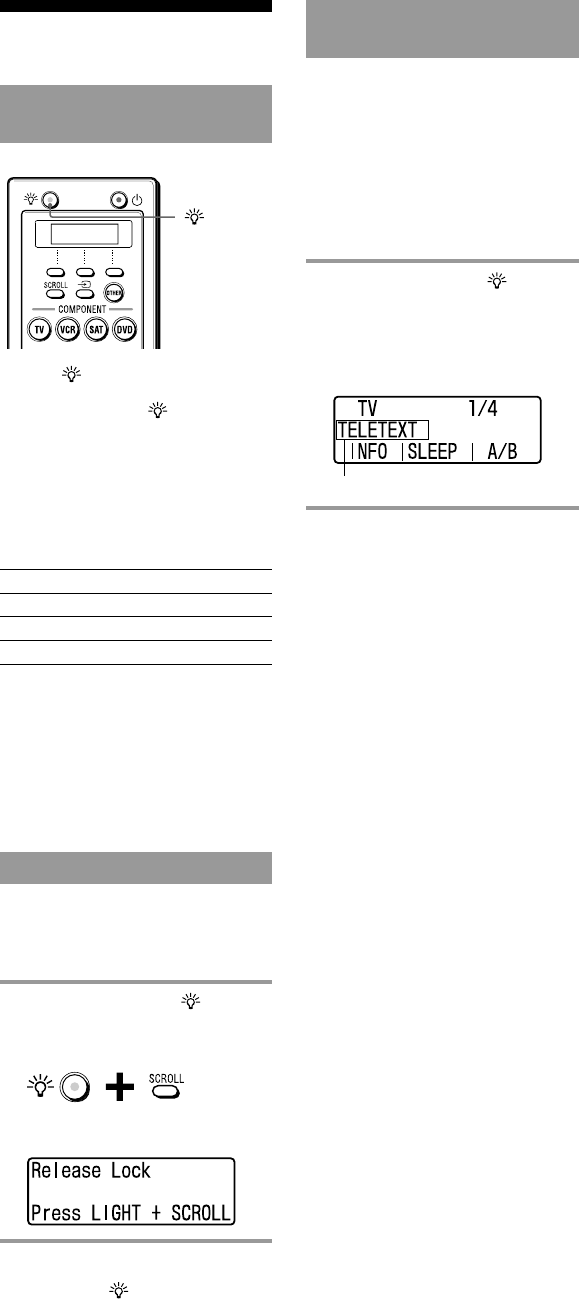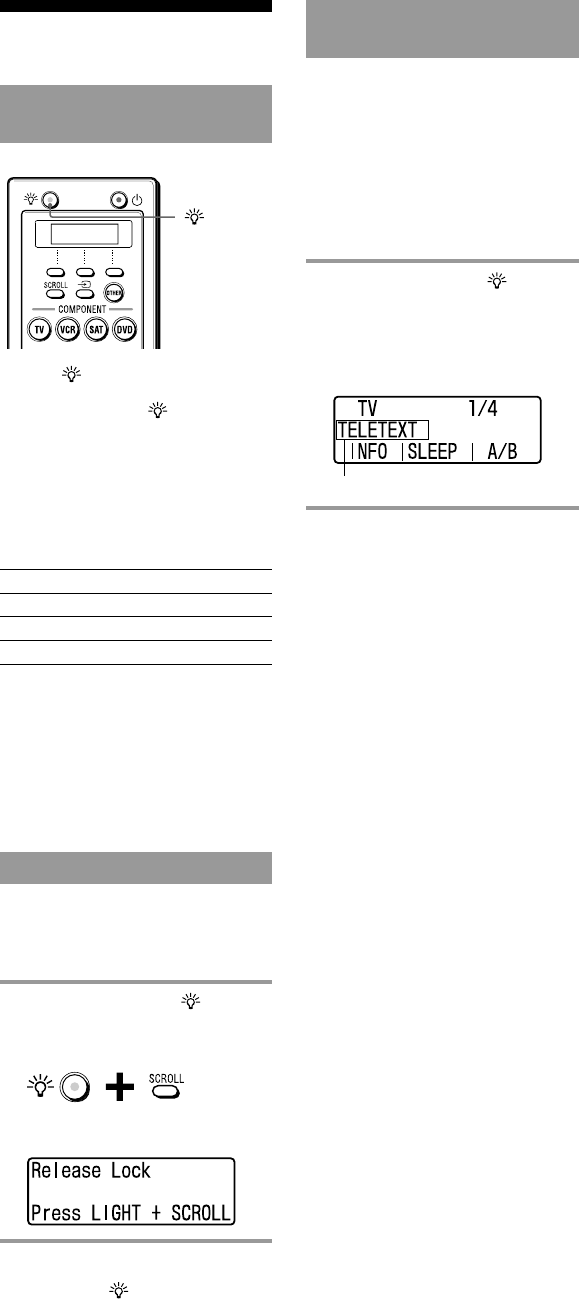
11
GB
Other Useful
Functions
Operating the Remote
Commander in the dark
COMPONENT
Press the (light) button to turn on the
button illumination of the Remote
Commander. Press the (light) button
again to turn off.
If no button is pressed for over 10
seconds, the button illumination of the
Remote Commander automatically turns
off.
Default button illumination
settings
Off-time setting 10 seconds
Brightness Level 15 (maximum)*
Fade effect On
On-mode setting All buttons
*The Brightness level is preset to 15
(maximum) at the factory. If you use the
Remote Commander with this setting, battery
life may be shorter.
See “Setting the button illumination”
(page 24) to change the button
illumination settings.
Locking the controls
—Hold function
To prevent accidental operation, you can
lock all the buttons with the Hold
function.
1 While pressing the (light)
button, press the SCROLL
button.
The following message appears on the
screen and all the buttons are locked.
To unlock the controls
While pressing the (light) button, press the
SCROLL button.
(light)
button
Checking the button
function
—Labelling function
When you press a button, its function
appears in the second line on the screen
while transmitting the remote control
signals.
You can also display the function without
transmitting the remote control signals.
To change the characters displayed on the
screen, see “Changing the characters on
the screen” (page 15).
1 While pressing the (light)
button, press the desired
button.
The button function appears on the
second line of the screen. The remote
control signals are not transmitted.
Button function