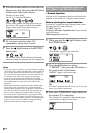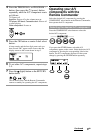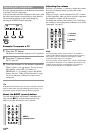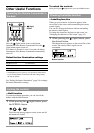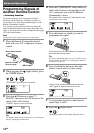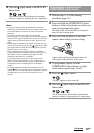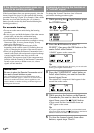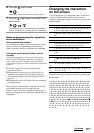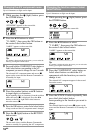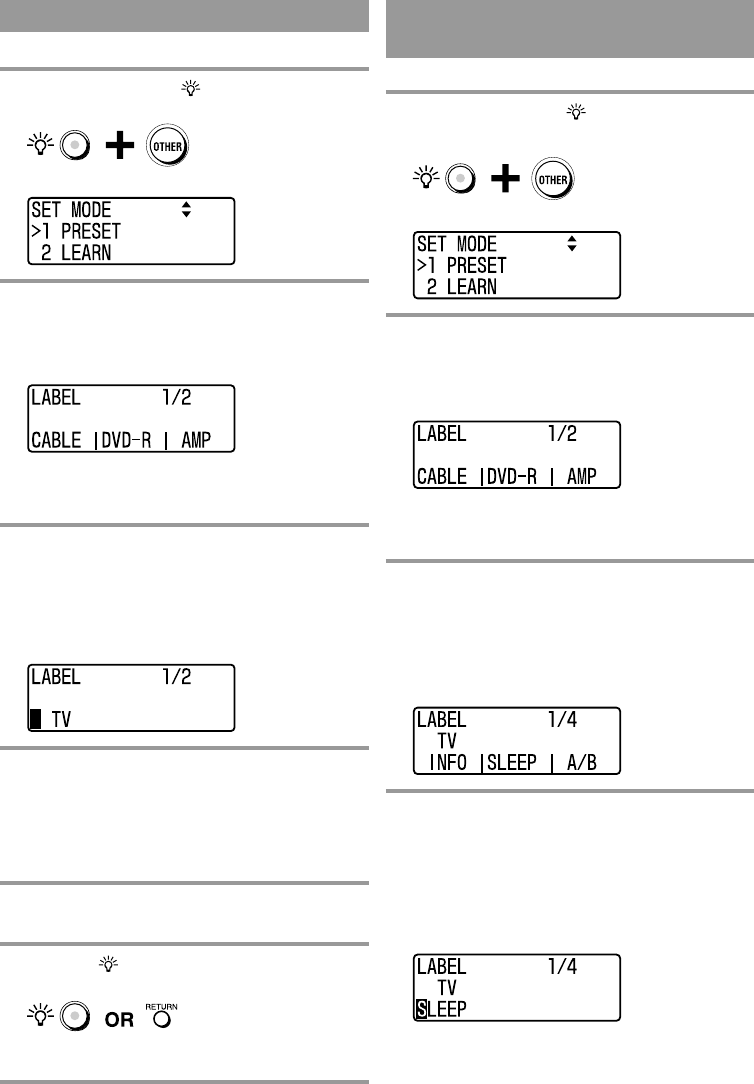
16
GB
Changing the A/V component name
Up to 6 characters or digits can be input.
1 While pressing the (light) button, press
the OTHER button.
“SET MODE” appears as the screen title.
2 Press the V/v buttons to select
“3 LABEL”, then press the OK button or
the centre Label select button.
“LABEL” appears as the screen title.
Tip
If a number is displayed before the menu, you can select the
menu by pressing the number button.
3
Press and hold the COMPONENT select button or
Label select button corresponding to the A/V
component you want to change for over 2 seconds.
The selected A/V component name and cursor (x)
appear on the screen and the Remote Commander is
on standby for input.
4 Press the number buttons or V/v buttons
to input digits or characters.
Begin inputting digits or characters from the position
where the cursor (x) is displayed. Press the B/b
buttons or the left or right Label select button to
move the cursor (x).
5
Press the OK button or centre Label select button.
A beep sounds and the A/V component name is changed.
6 Press the (light) button or the RETURN
button twice.
The set mode closes, and the Remote Commander
returns to standby for operating the A/V components.
Changing the function name of Label
select buttons
Up to 6 characters or digits can be input.
1 While pressing the (light) button, press
the OTHER button.
“SET MODE” appears as the screen title.
2 Press the V/v buttons to select
“3 LABEL”, then press the OK button or
the centre Label select button.
“LABEL” appears as the screen title.
Tip
If a number is displayed before the menu, you can select the
menu by pressing the number button.
3 Press the COMPONENT select button or
Label select button on which the A/V
component with the function you want to
change is set.
The selected A/V component appears in the second
line on the screen.
4 Press the SCROLL button repeatedly, then
press the Label select button
corresponding to the function you want to
change.
The selected function and cursor (x) appear on the
screen and the Remote Commander is on standby for
input.