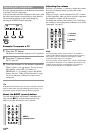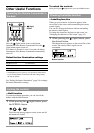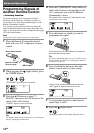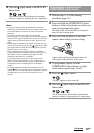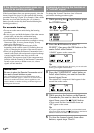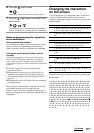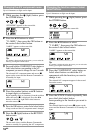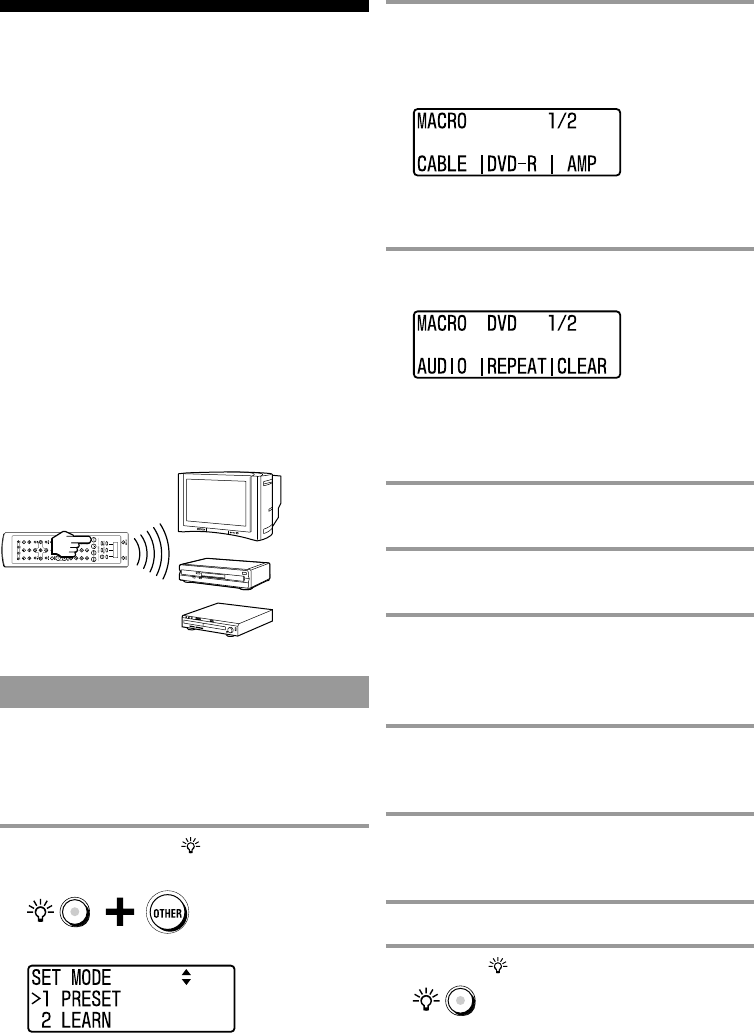
18
GB
Using the Series of
Commands (Component
Macro)
You can set an operation programme consisting of up to
32 steps (Component Macro) on the COMPONENT
select button or Label select button corresponding to any
component.
For example, when you watch a DVD by connecting a
TV and DVD recorder to an amplifier, a series of
operations like the ones below are necessary.
1Turn on the TV.
2Turn on the DVD recorder.
3Turn on the amplifier.
4Select the appropriate video input on the TV to watch
the DVD.
5Select the appropriate audio input on the amplifier to
watch the DVD.
6Start playing the DVD recorder.
The Component Macro enables you to perform these
steps by holding down one of the COMPONENT select
buttons or Label select buttons for over 2 seconds.
Programming a Component Macro
Follow the procedure below to programme a Component
Macro. You can programme up to 32 consecutive actions.
Example: To programme the procedure
above to the DVD button
1 While pressing the (light) button, press
the OTHER button.
“SET MODE” appears as the screen title.
2 Press the V/v buttons to select
“4 MACRO”, then press the OK button or
the centre Label select button.
“MACRO” appears as the screen title.
Tip
If a number is displayed before the menu, you can select the
menu by pressing the number button.
3 Press the DVD button.
“MACRO DVD” appears as the screen title.
Tip
To select A/V components which are not set to the
COMPONENT select buttons, press the OTHER button
repeatedly, then press the Label select button corresponding
to the desired A/V component displayed on the screen.
4 Press the TV button, then press the 1
(power) button.
5 Press the DVD button, the press the 1
(power) button.
6 Press the OTHER button repeatedly, press
the Label select button corresponding to
the amplifier, then press the 1 (power)
button.
7 Press the t (input select) button
repeatedly to select the appropriate video
input on the TV to watch the DVD.
8 Press the input select button on the
amplifier to select the appropriate audio
input to watch the DVD.
9 Press the DVD button, then press N.
10
Press the (light) button.
A beep sounds and programming is complete.