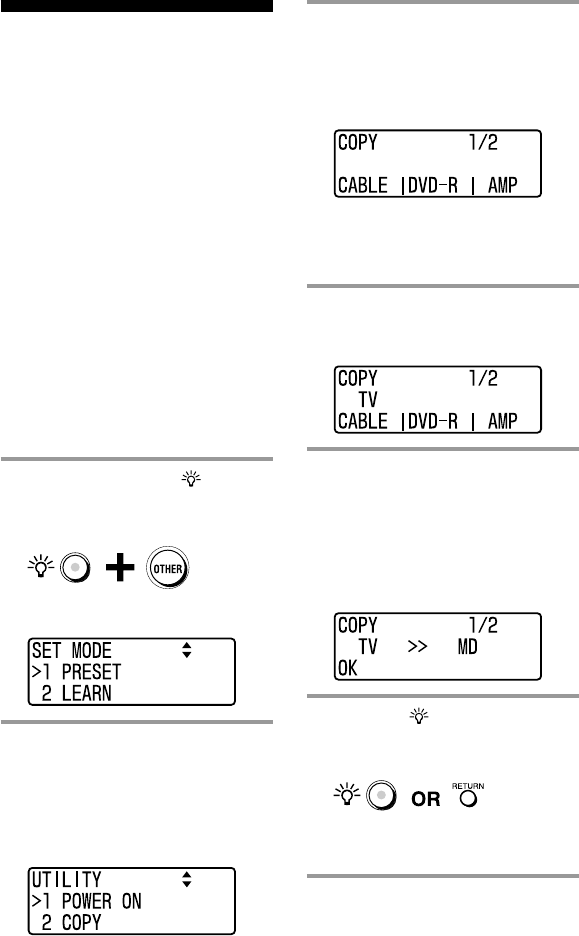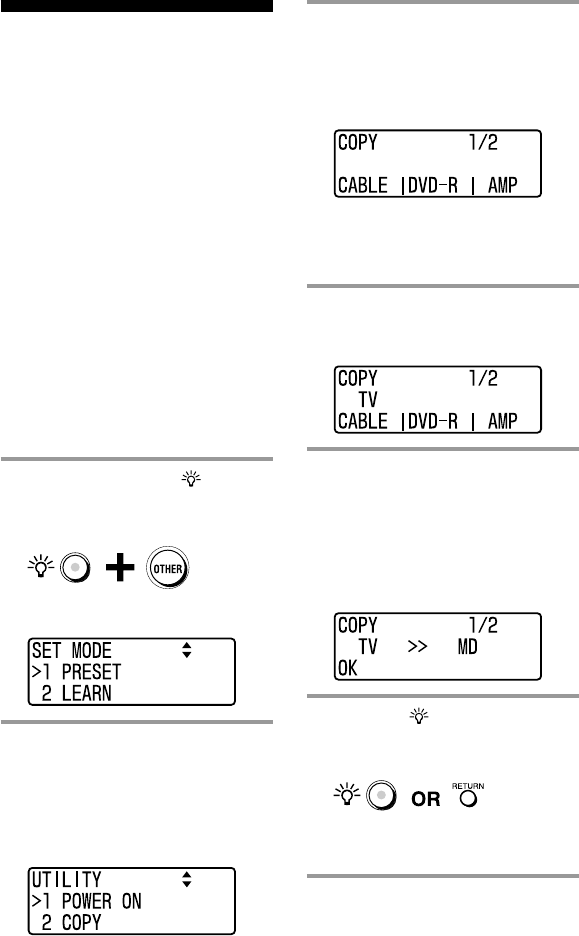
22
GB
Copying the settings
of a COMPONENT
select button to
another button
You can copy the entire settings of a
COMPONENT select button or Label
select button to another COMPONENT
select button or Label select button.
Notes
•You cannot copy the settings to a
COMPONENT select button or Label select
button on which any “learned” function (page
12) or Component Macro (page 18) has been
programmed or A/V component’s name or
label has been changed. (A beep sounds five
times and “NG” appears on the screen.)
• Characters displayed when using the button
will be also replaced.
Example: To copy the
settings on the TV button to
the MD button
1 While pressing the (light)
button, press the OTHER
button.
“SET MODE” appears as the screen
title.
2 Press the V/v buttons to
select “6 UTILITY”, then
press the OK button or the
centre Label select button.
“UTILITY” appears as the screen
title.
Tip
If a number is displayed before the menu,
you can select the menu by pressing the
number button.
3 Press the V/v buttons to select
“2 COPY”, then press the OK
button or centre Label select
button.
“COPY” appears as the screen title.
Tip
If a number is displayed before the menu,
you can select the menu by pressing the
number button.
4 Press the TV button.
“TV” appears in the second line of the
screen.
5 Press the OTHER button
repeatedly, then press the
centre Label select button
(MD).
A beep sounds and “TV >> MD”
appears in the second line of the
screen.
6 Press the (light) button or
the RETURN button three
times.
The set mode closes, and the Remote
Commander returns to standby for
operating the A/V components.
To reset the settings
Follow the procedure in “Resetting a
COMPONENT select button or Label select
button” on page 28.