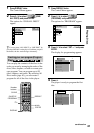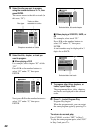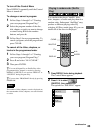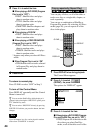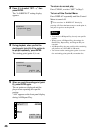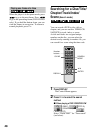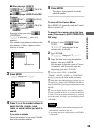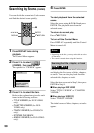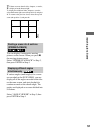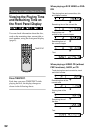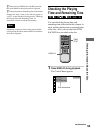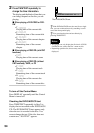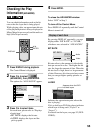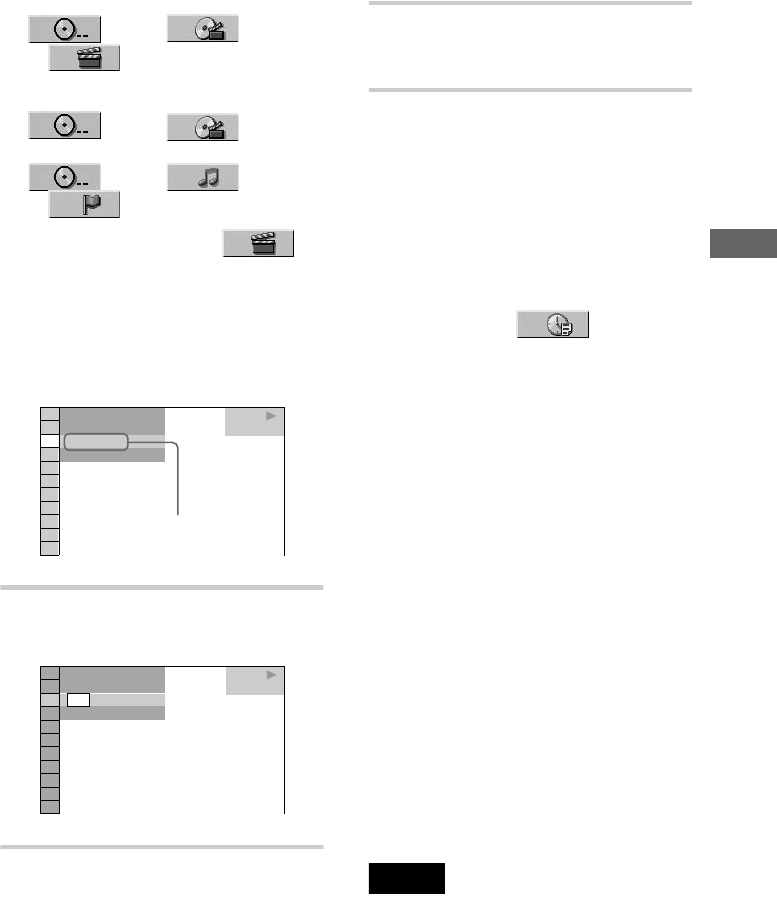
49
Searching for a Scene
x When playing a VIDEO CD
(DISC), (TRACK)
or (INDEX)
x When playing a VIDEO CD with PBC
Playback
(DISC), (SCENE)
x When playing an SACD/CD
(DISC), (TRACK)
or (INDEX)
Example: when you select
(CHAPTER)
“
**
(
**
)” is selected (
**
refers to a
number).
The number in parentheses indicates the
total number of titles, chapters, tracks,
indexes or scenes.
3 Press ENTER.
“
**
(
**
)” changes to “-- (
**
).”
4 Press X/x or the number buttons to
select the title, chapter, track,
index, or scene number you want to
search.
If you make a mistake
Cancel the number by pressing CLEAR,
then select another number.
5 Press ENTER.
The player starts playback from the
selected number.
To turn off the Control Menu
Press DISPLAY repeatedly until the Control
Menu is turned off.
To search for a scene using the time
code (Time search) (DVD VIDEO/DVD-
RW only)
1 In Step 2, select (TIME/
TEXT).
“T
**
:
**
:
**
” (playing time of the
current title) is selected.
2 Press ENTER.
“T
**
:
**
:
**
” changes to “T --:--:--.”
3 Input the time code using the number
buttons, then press ENTER.
For example, to find the scene at 2 hours,
10 minutes, and 20 seconds after the
beginning, just enter “2:10:20.”
z
You can select “TITLE,” “CHAPTER,”
“TRACK,” “INDEX,” “SCENE” or “TIME/TEXT”
directly by pressing SEARCH MODE repeatedly.
zWhen the Control Menu display is turned off, you
can search for a chapter (DVD VIDEO/DVD-RW) or
track (SACD/CD) by pressing the number buttons and
ENTER.
zYou can display the first scene of titles, chapters,
or tracks recorded on the disc on a screen divided into
9 scenes. You can start playback directly by selecting
one of the scenes. For details, see “Searching by Scene
(VIEWER).”
Notes
• The title, chapter or track number displayed is the
same number recorded on the disc.
• You cannot search for a still picture on a DVD-RW
in VR mode.
1 8
(
3 4
)
1 2
(
2 7
)
T
1 : 3 2 : 5 5
DVD VIDEO
1
PLAY
Selected row
1 2
(
2 7
)
T
1 : 3 2 : 5 5
DVD VIDEO
– –
(
3 4
)
1
PLAY