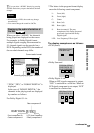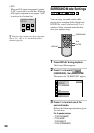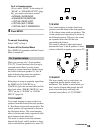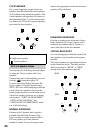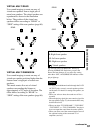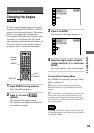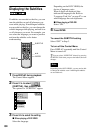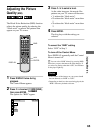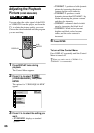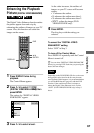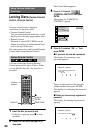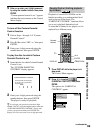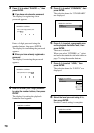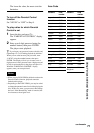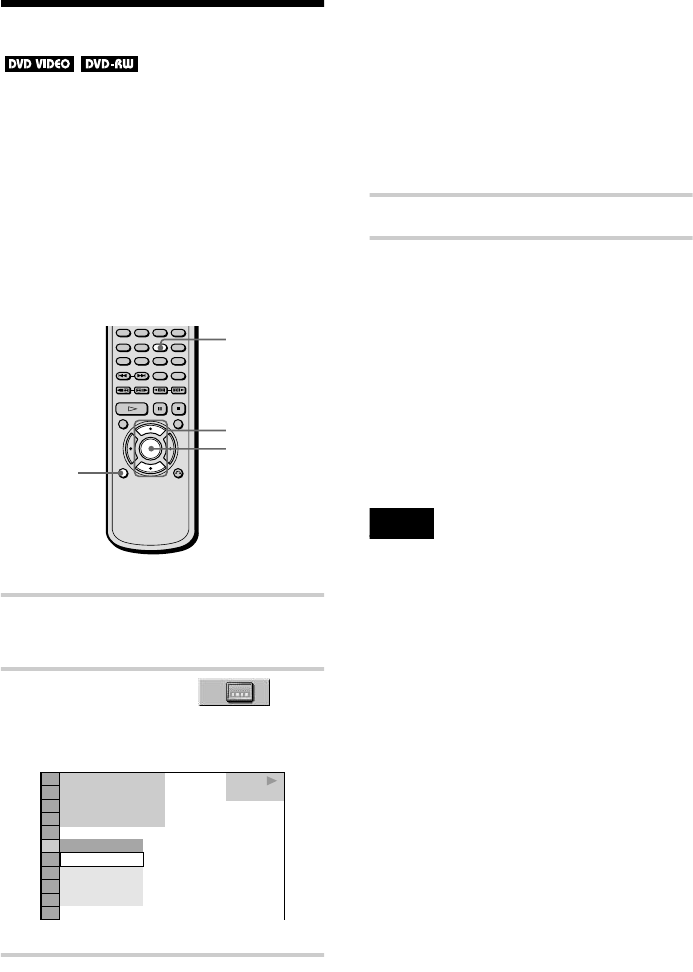
64
Displaying the Subtitles
If subtitles are recorded on the disc, you can
turn the subtitles on and off whenever you
want while playing. If multilingual subtitles
are recorded on the disc, you can change the
subtitle language while playing, and turn it on
or off whenever you want. For example, you
can select the language you want to practice
and turn the subtitles on for better
understanding.
1 Press DISPLAY during playback.
The Control Menu appears.
2 Press X/x to select
(SUBTITLE), then press ENTER.
The options for “SUBTITLE” appear.
3 Press X/x to select the setting.
x When playing a DVD VIDEO
Select the language.
Depending on the DVD VIDEO, the
choice of language varies.
When 4 digits are displayed, they
indicate the language code. Refer to
“Language Code List” on page 97 to see
which language the code represents.
x When playing a DVD-RW
Select “ON.”
4 Press ENTER.
To cancel the SUBTITLE setting
Select “OFF” in Step 3.
To turn off the Control Menu
Press DISPLAY repeatedly until the Control
Menu is turned off.
z
You can select “SUBTITLE” directly by pressing
SUBTITLE. Each time you press the button, the item
changes.
Note
Depending on the DVD VIDEO, you may not be able
to change the subtitles even if multilingual subtitles
are recorded on it.
SUBTITLE
DISPLAY
ENTER
X/x
1 8
(
3 4
)
1 2
(
2 7
)
T
1 : 3 2 : 5 5
1
OFF
1: ENGLISH
2:
FRENCH
3: SPANISH
OFF
DVD VIDEO
PLAY