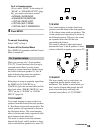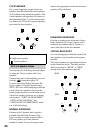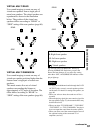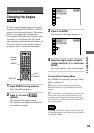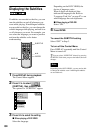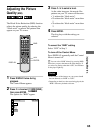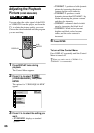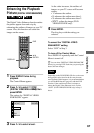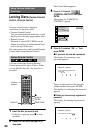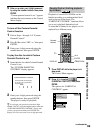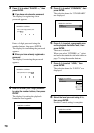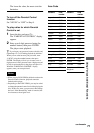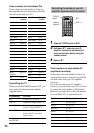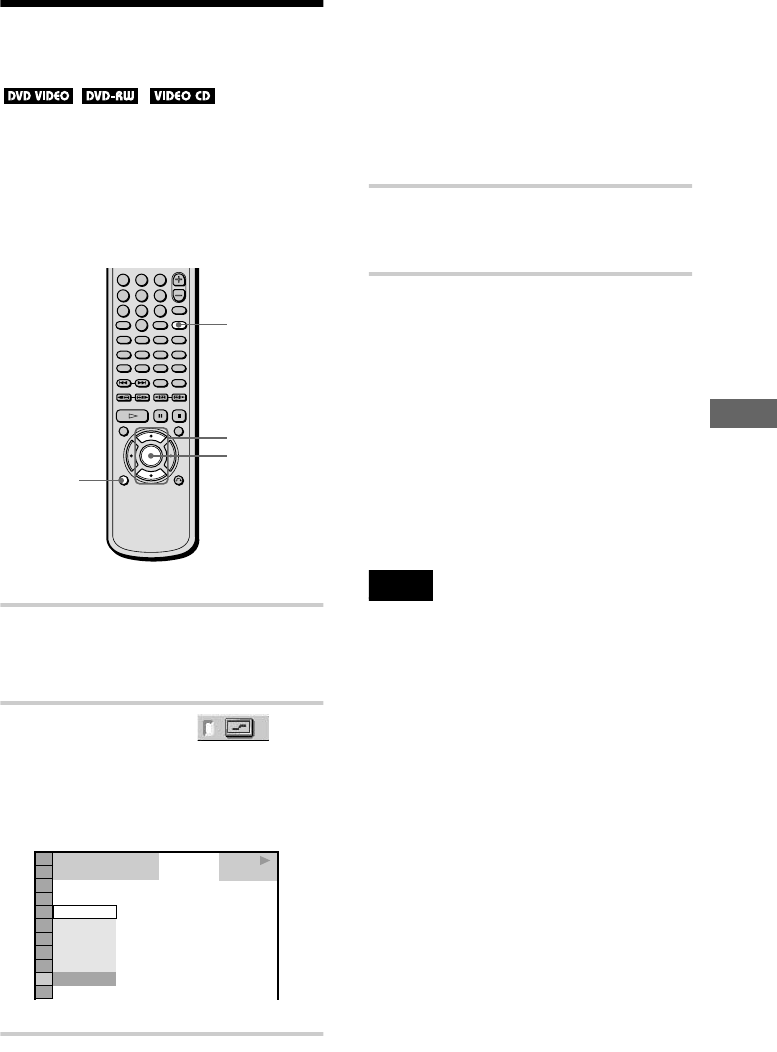
67
Enjoying Movies
Enhancing the Playback
Picture (DIGITAL VIDEO ENHANCER)
The Digital Video Enhancer function makes
the picture appear clear and crisp by
enhancing the outlines of images on your TV
screen. Also, this function can soften the
images on the screen.
1 Press DISPLAY twice during
playback.
The Control Menu appears.
2 Press X/x to select
(DIGITAL VIDEO ENHANCER), then
press ENTER.
The options for “DIGITAL VIDEO
ENHANCER” appear.
3 Press X/x to select a level.
As the value increases, the outlines of
images on your TV screen will become
crisper.
• 1: enhances the outline.
• 2: enhances the outline more than 1.
• 3: enhances the outline more than 2.
• SOFT: softens the image (DVD
VIDEO/DVD-RW only).
4 Press ENTER.
The disc plays with the setting you
selected.
To cancel the “DIGITAL VIDEO
ENHANCER” setting
Select “OFF” in Step 3.
To turn off the Control Menu
Press DISPLAY repeatedly until the Control
Menu is turned off.
z
You can select “DIGITAL VIDEO ENHANCER”
directly by pressing DVE. Each time you pressing the
button, the item changes.
Note
Depending on the DVD/VIDEO CD disc or the scene
being played, noise found in the disc may become
more apparent. If this happens, it is recommended that
you use the BNR function (page 65) with the DVE
function. If the condition still does not improve,
reduce the Digital Video Enhancer level or select
“SOFT” (DVD VIDEO/DVD-RW only) in Step 3
above.
1 2 3
4 5 6
7 8 9
0
DISPLAY
ENTER
X/x
DVE
1 8
(
3 4
)
1 2
(
2 7
)
DVD VIDEO
OFF
3
2
1
OFF
SOFT
PLAY