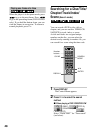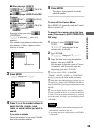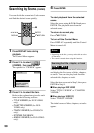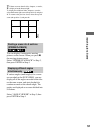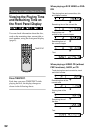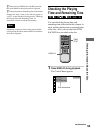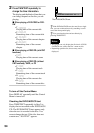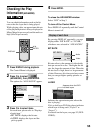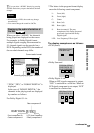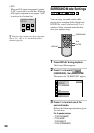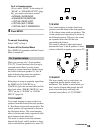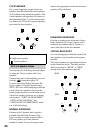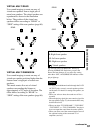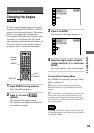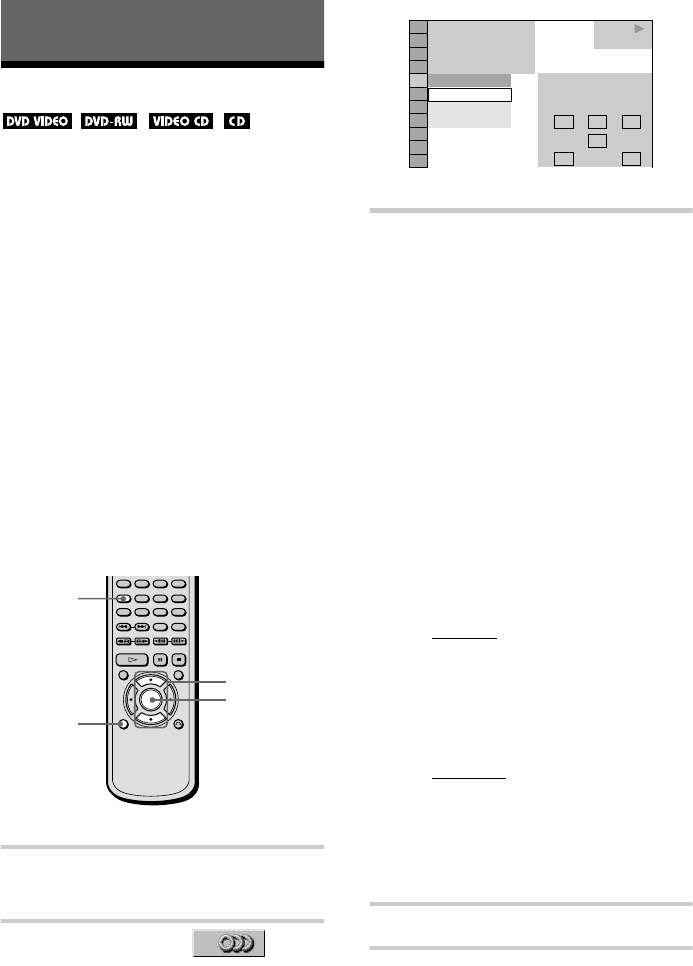
56
Sound Adjustments
Changing the Sound
If the DVD VIDEO is recorded with
multilingual tracks, you can select the
language you want while playing the DVD
VIDEO.
If the DVD VIDEO is recorded in multiple
audio formats (PCM, Dolby Digital, or DTS),
you can select the audio format you want
while playing the DVD VIDEO.
With stereo CDs or VIDEO CDs, you can
select the sound from the right or left channel
and listen to the sound of the selected channel
through both the right and left speakers. (In
this case, the sound loses its stereo effect.)
For example, when playing a disc containing
a song with the vocals on the right channel
and the instruments on the left channel, you
can select the left channel and hear the
instruments from both speakers.
1 Press DISPLAY during playback.
The Control Menu is displayed.
2 Press X/x to select
(AUDIO), then press ENTER.
The options for “AUDIO” appear.
3 Press X/x to select the desired
audio signal.
x When playing a DVD VIDEO
Depending on the DVD VIDEO, the
choice of language varies.
When 4 digits are displayed, they
represent the language code. Refer to the
language code list on page 97 to see
which language the code represents.
When the same language is displayed two
or more times, the DVD VIDEO is
recorded in multiple audio formats.
x When playing a DVD-RW
The types of sound tracks recorded on a
disc are displayed. The default setting is
underlined.
Example:
• 1: MAIN
(main sound)
• 1: SUB (sub sound)
• 1: MAIN+SUB (main and sub
sound)
x When playing a VIDEO CD or CD
The default setting is underlined.
• STEREO
: The standard stereo
sound
• 1/L: The sound of the left channel
(monaural)
• 2/R: The sound of the right channel
(monaural)
4 Press ENTER.
To turn off the Control Menu
Press DISPLAY repeatedly until the Control
Menu is turned off.
AUDIO
DISPLAY
ENTER
X/x
DVD VIDEO
2: ENGLISH
3:
FRENCH
1: ENGLISH
1 8
(
3 4
)
1 2
(
2 7
)
T
1 : 3 2 : 5 5
LRC
DOLBY DIGITAL 3/2.1
PROGRAM FORMAT
LFE
LS RS
1: ENGLISH
1
PLAY