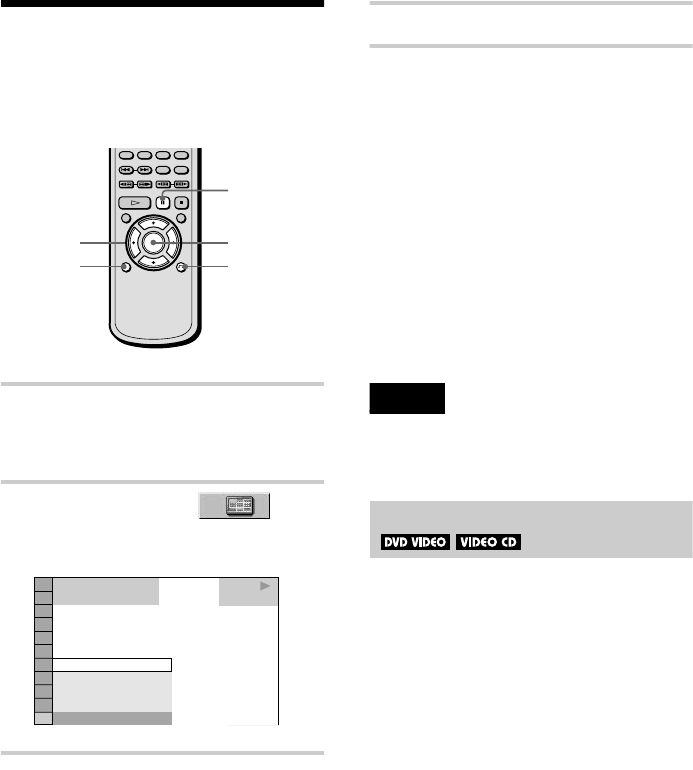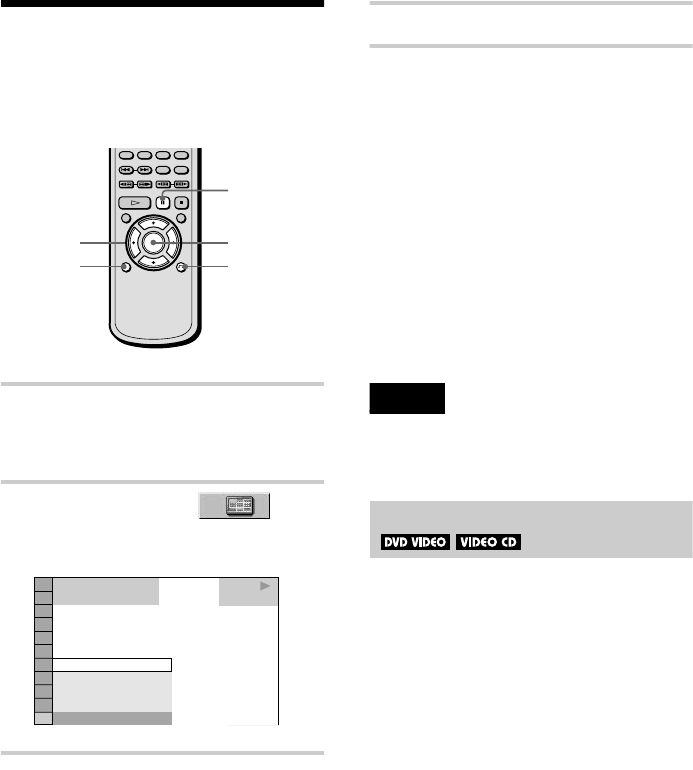
50
Searching by Scene (VIEWER)
You can divide the screen into 9 sub-screens
and find the desired scene quickly.
1 Press DISPLAY twice during
playback.
The Control Menu appears.
2 Press X/x to select
(VIEWER), then press ENTER.
The options for “VIEWER” appear.
3 Press X/x to select the item.
Refer to the explanations given for each
items in the following sections.
• TITLE VIEWER (for DVD VIDEO
only)
• CHAPTER VIEWER (for DVD
VIDEO only)
• TRACK VIEWER (for VIDEO CD
only)
• STROBE PLAYBACK
• ANGLE VIEWER (for DVD VIDEO
only)
4 Press ENTER.
To start playback from the selected
scene
Select the scene using C/X/x/c and press
ENTER. The playback starts from the
selected scene.
To return to normal play
Press ORETURN.
To turn off the Control Menu
Press DISPLAY repeatedly until the Control
Menu is turned off.
Notes
• Depending on the disc, you may not be able to select
all functions.
• The sound is muted when using this function.
Scanning the title, chapter, or track
You can divide the screen into 9 sub-screens
and display the first scene of titles, chapters,
or tracks. You can also play back from the
selected title, chapter, or track.
Select the item you want in Step 3, then press
ENTER in Step 4.
xWhen playing a DVD VIDEO
Select “TITLE VIEWER” or “CHAPTER
VIEWER.”
xWhen playing a VIDEO CD
Select “TRACK VIEWER.”
The initial scenes of titles, chapters, or tracks
appear.
ENTER
C/X/x/c
ORETURN
DISPLAY
X
DVD VIDEO
PLAY
TITLE VIEWER
ANGLE VIEWER
CHAPTER VIEWER
TITLE VIEWER
STROBE PLAYBACK
1 8
(
3 4
)
1 2
(
2 7
)