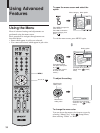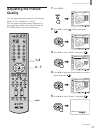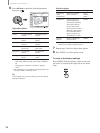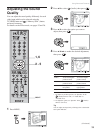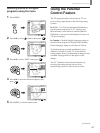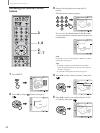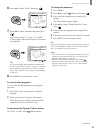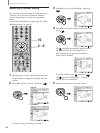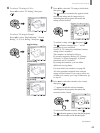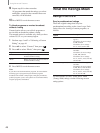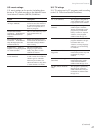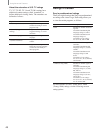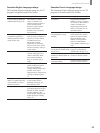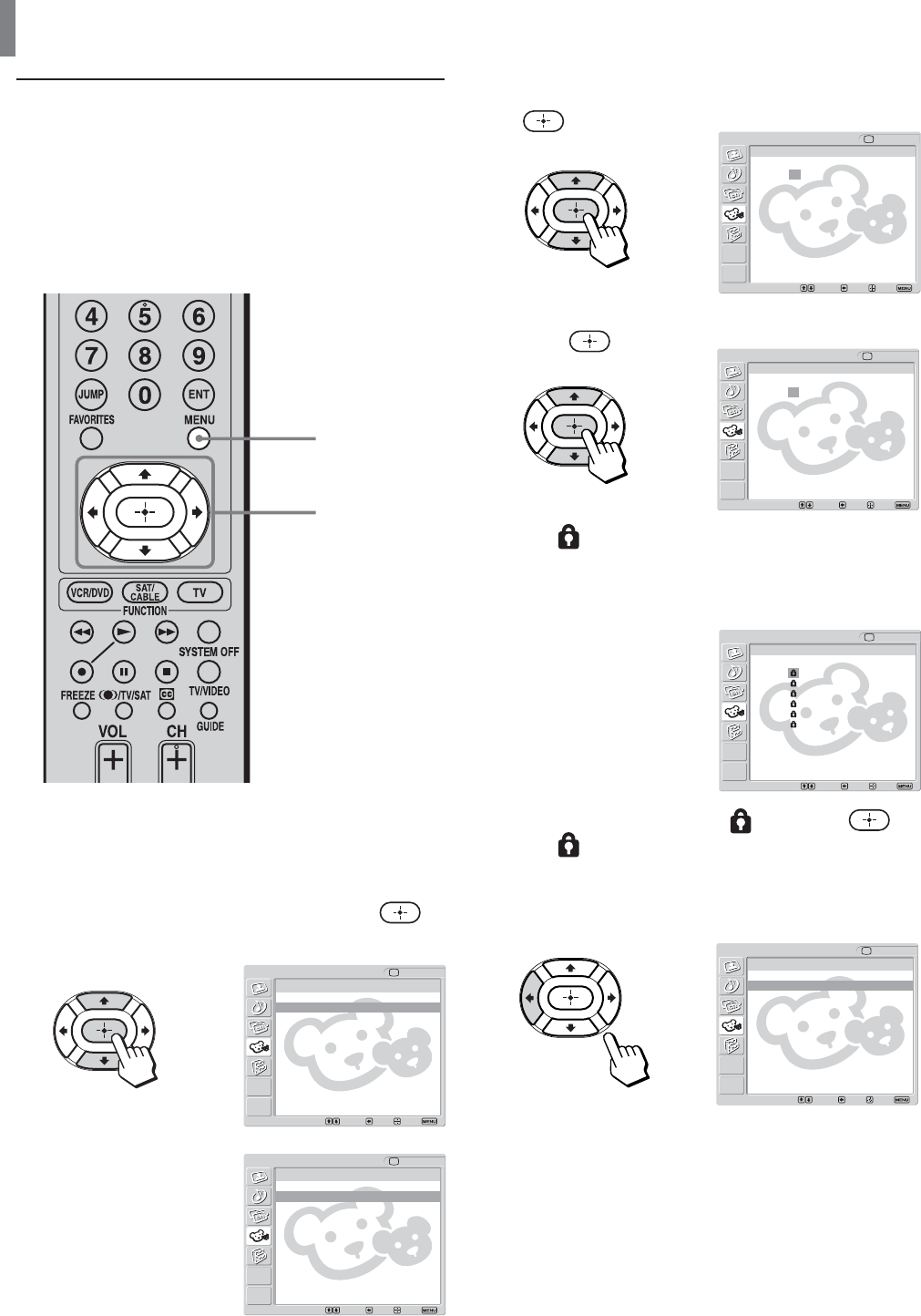
44
Using Advanced Features
3 Press V/v to select “Movie Rating,” then press
.
4 Press V/v to select the rating to be blocked, then
press
.
The
indication automatically appears beside
the selected rating and all ratings below it,
indicating that the programs that match the
ratings will be blocked.
To unlock a rating, select
, then press .
The
indication changes into “–” and all
ratings above it are unlocked.
5 Press B to return to the “Custom” menu.
1 Perform steps 1 to 6 in “Activating the Parental
Control feature” on page 42 to display the Lock
options.
2 Press V/v to select “Custom,” then press .
To select a rating in Canada, go to step 6.
Selecting a Custom Rating
If you want to select the ratings to be blocked from
“Custom” once you have activated the Parental
Control feature (page 42), follow the procedure
below.
For a detailed description of each rating, see “What
the Ratings Mean” on page 46.
2 - 9
10
In Canada
Return
English Rating
French Rating
U.S.A Rating
Parent
TV
Select: Back: Exit:Set:
Custom
,
Return
Movie Rating
TV Rating
Unrated: Allow
Custom
Parent
TV
Select: Back: Exit:Set:
In U.S.A.
,
Return
Movie Rating
TV Rating
Unrated: Allow
Parent
TV
Select: Back: Exit:Set:
Custom
Parent TV
Movie Rating
Select: Back: Exit:Set:
Return
G:
PG:
PG-13:
R:
NC-17:
X:
,
Return
G: –
PG: –
PG-13: –
R: –
NC-17: –
X: –
Parent TV
Movie Rating
Select: Back: Exit:Set:
–
,
Parent TV
Movie Rating
Select: Back: Exit:Set:
Return
G: –
PG: –
PG-13: –
R: –
NC-17: –
X: –