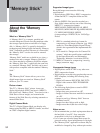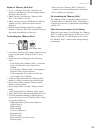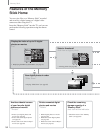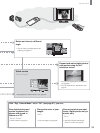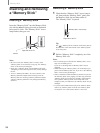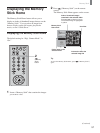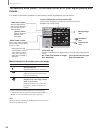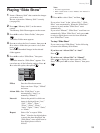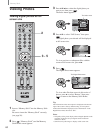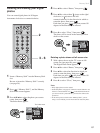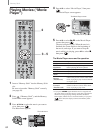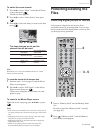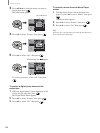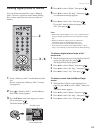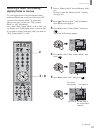“Memory Stick”
60
Viewing Photos
Viewing digital photos at full-
screen size
2
3 - 5
1
Insert a “Memory Stick” into the Memory Stick
slot.
Be sure to insert the “Memory Stick” correctly
(see page 56).
2 Press (“Memory Stick”) and the Memory
Stick Home screen appears.
3 Press V/v/B/b to select the digital photo you
want to see, then press
.
The Index menu appears.
,
Memory Stick Home
Slide Show
Option
Digi. Camera Mode
Set :
Sel : Back :
Select Folder
File : 100MSDCF/CBAR0010.JPG
Date : 2001/FEB/14 5:25PM
No. : 11/25
Size : 640x480
Protect
Close
Rotate
Delete
Full Screen
Slide Show
4 Press V/v to select “Full Screen,” then press
.
The digital photo you selected will be displayed
at full-screen size.
,
Size : 640x480
No. : 11/25
Date : 2001/FEB/14 5:25PM
File : 100MSDCF/CBAR0010.JPG
Menu :
Prev. : Next :
To view previous or subsequent files with the
screen at full-screen size, press B/b.
5 Press .
The Digital Photo menu appears.
,
Size : 640x480
No. : 11/25
Date : 2001/FEB/14 5:25PM
File : 100MSDCF/CBAR0010.JPG
Sel :
Set :Back :
Close
Rotate
Protect
Return
Information
Delete
On
To view other files that are not in this series of
photos, press V to select “Return,” then press
to return to the Memory Stick Home.
Tip
The information on the current photo is displayed at the bottom
right of the screen as factory default setting. To view photos
without the information displayed, select “Information” in the
Digital Photo menu, then select “Off.”
Notes
• The quality of the photo display when enlarged depends on the
resolution of the file. See your digital camera instruction
manual for details.
• Some files may take longer to display at full-screen size.
The Index menu
The Information Bar
The Digital Photo menu