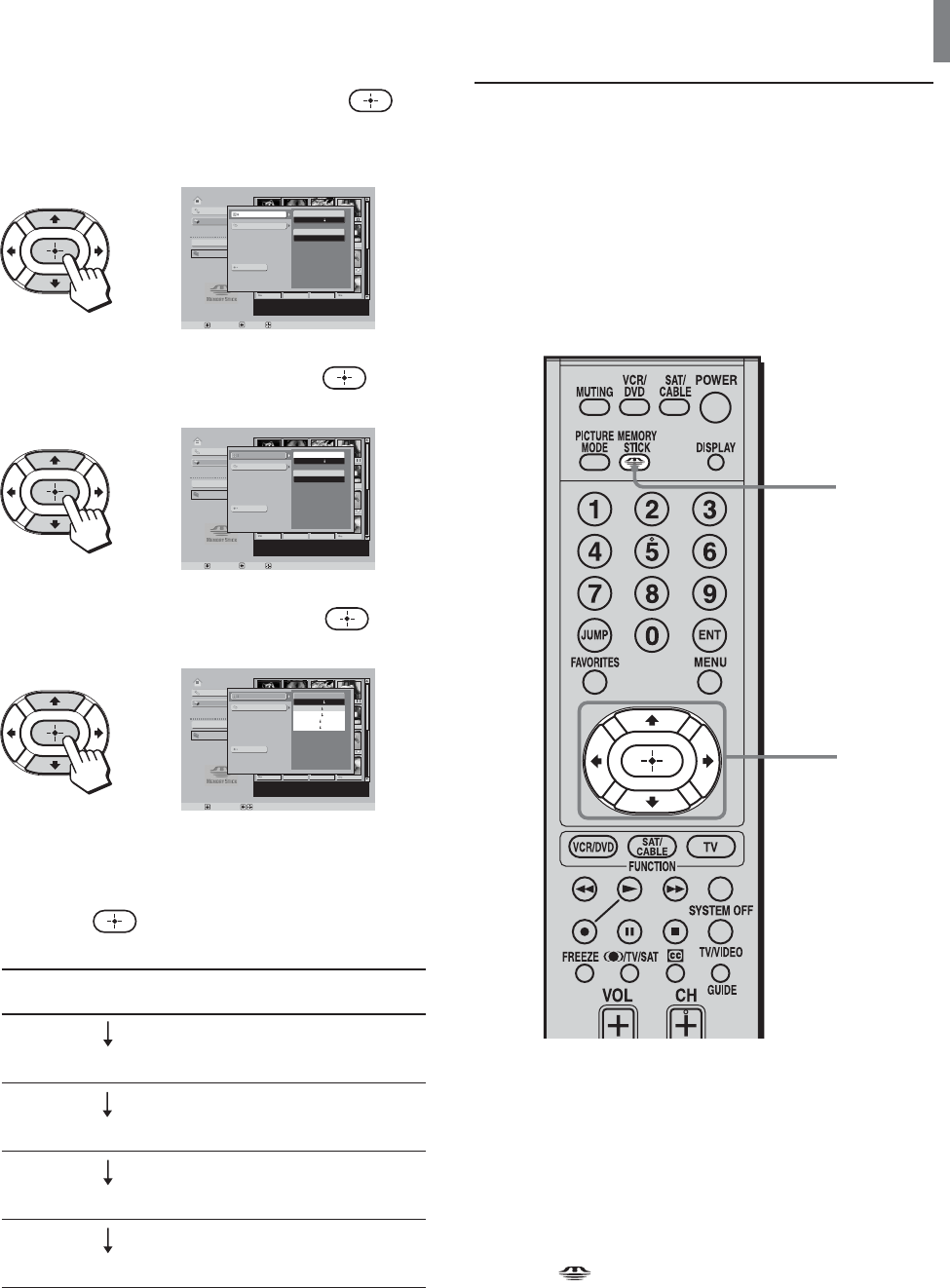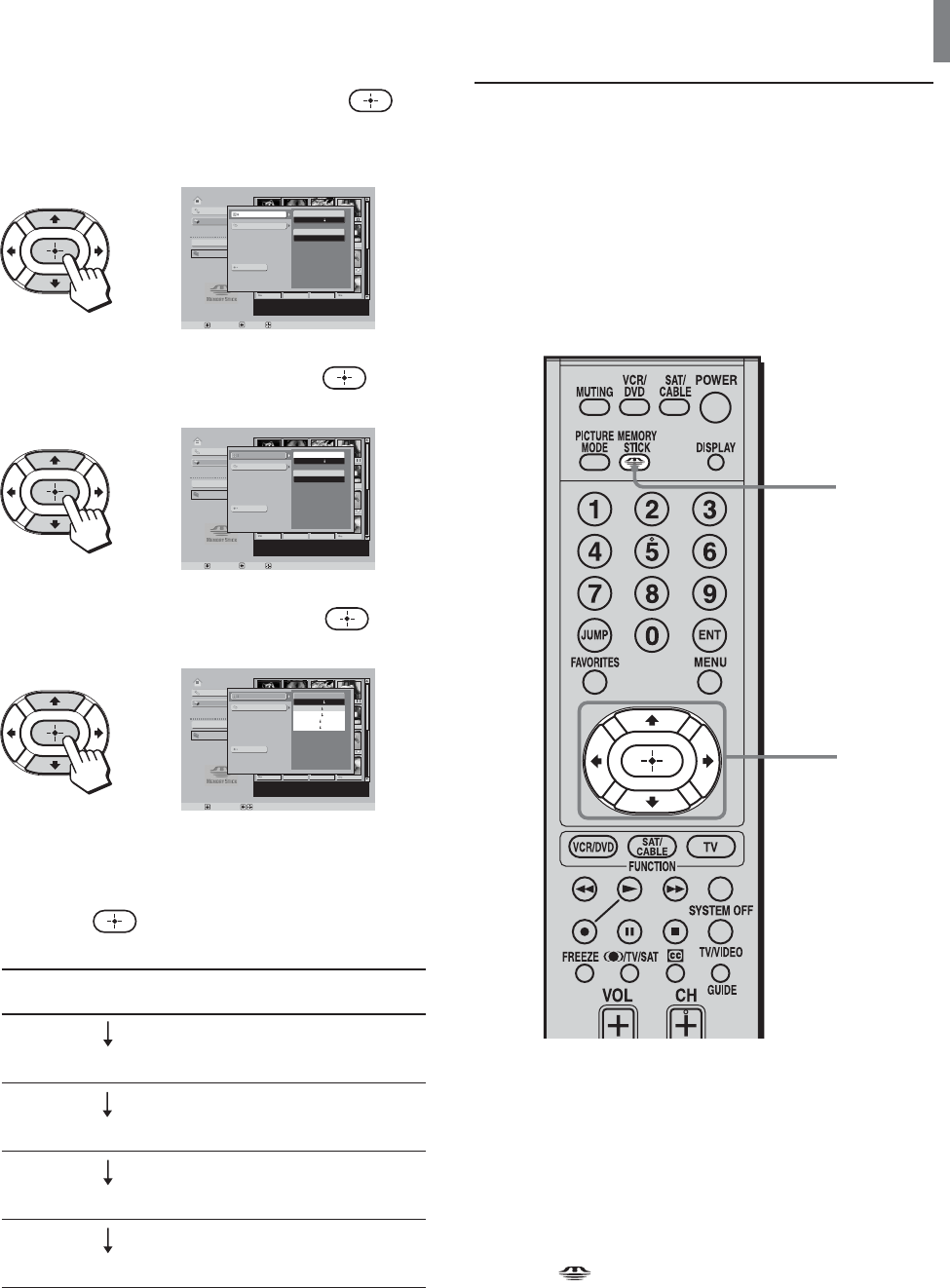
“Memory Stick”
69
3 Press V/v to select “Option,” then press .
The Option Settings menu appears.
,
Memory Stick Home
100MSDCF
File :
Date :
No. :
Size :
Select Folder
Slide Show
Option
Set :
Sel : Back :
Close
File
Off
Filter
A
Z
Name Order
Sort
Memory Stick
4 Press V/v to select “File,” then press .
,
Memory Stick Home
100MSDCF
File :
Date :
No. :
Size :
Select Folder
Slide Show
Option
Set :
Sel : Back :
Close
File
Off
Filter
Memory Stick
Name Order
A
Z
Sort
5 Press V/v to select “Sort,” then press .
,
Memory Stick Home
100MSDCF
File :
Date :
No. :
Size :
Set :
Sel :
Select Folder
Slide Show
Option
Close
File
Memory Stick
Name Order
A
Z
Sort
Name Order
Z
A
Name Order
A
Z
Date Order
1
9
Date Order
9
1
6 Press V/v to select how you want to sort items,
then press
.
Note
Images modified on a PC may be sorted based not on their
recorded dates, but on the date they were modified.
Selectively displaying digital
photos or movies
You can selectively display either digital photos or
movies saved on a “Memory Stick.” To do this, first
set “Digi. Camera Mode” on the Select Folder menu
of the Memory Stick Home screen to “Off.”
2
3 - 6
1 Insert a “Memory Stick” into the Memory Stick
slot.
Be sure to insert the “Memory Stick” correctly
(see page 56).
2 Press (“Memory Stick”), and the Memory
Stick Home screen appears.
Items that can be
selected
Name Order
Name Order
Date Order
Date Order
Sort order
Image file names will be sorted
alphabetically, starting with A.
Image file names will be sorted
alphabetically, starting with Z.
Image files will be sorted by
shooting date, starting with the
oldest.
Image files will be sorted by
shooting date, starting with the
most recent.
(Continued)
A
Z
Z
A
1
9
9
1