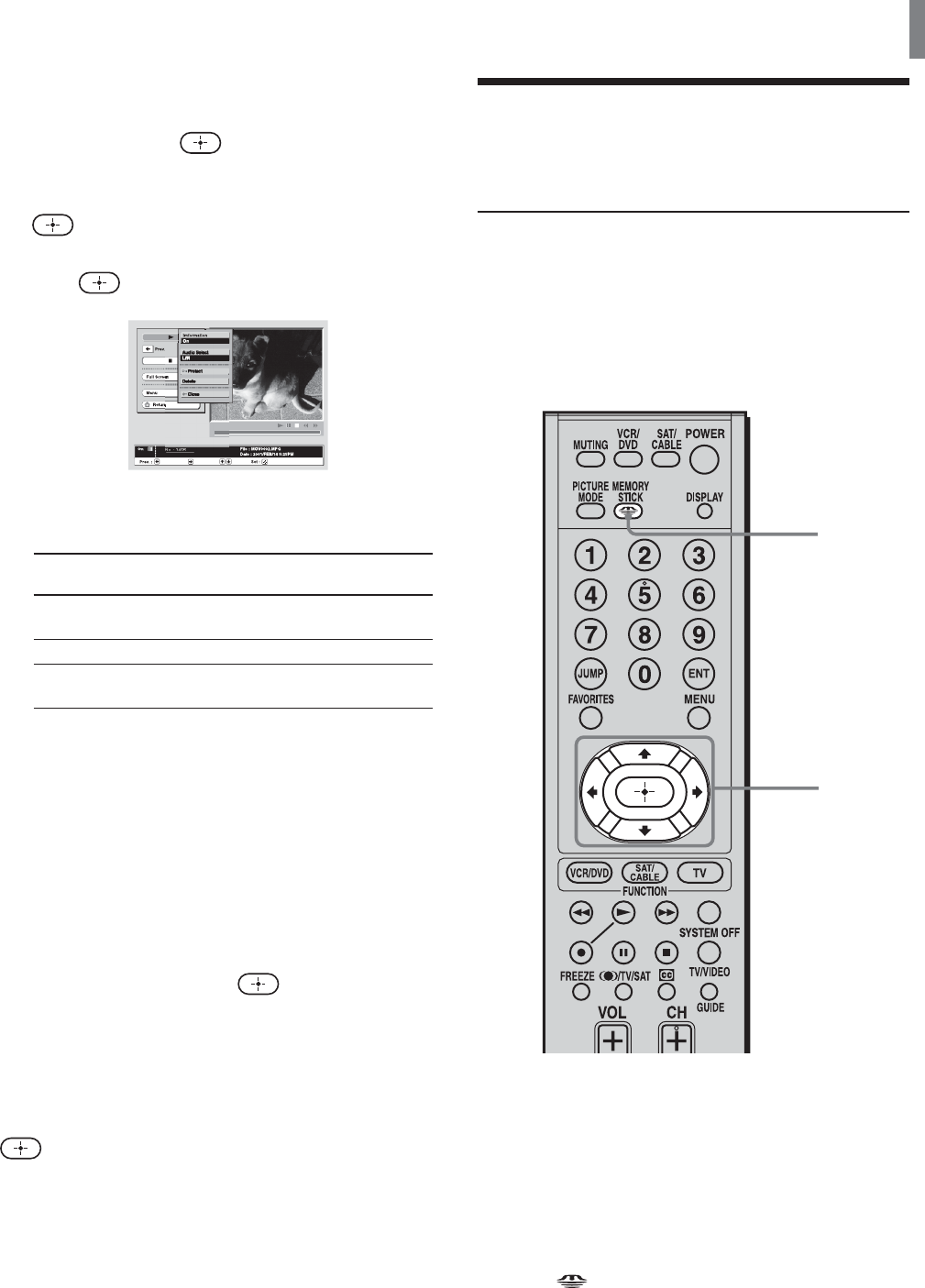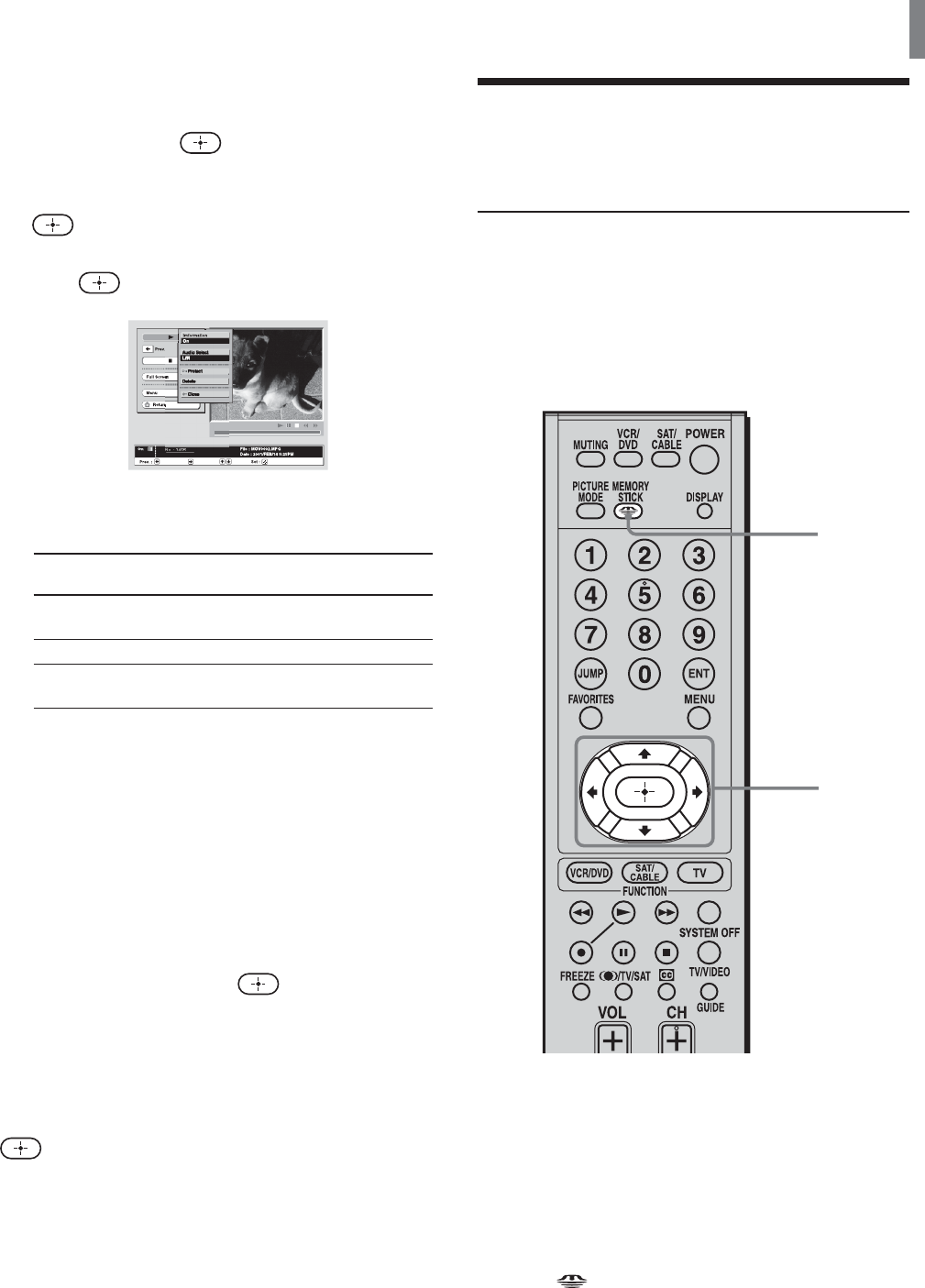
“Memory Stick”
63
To switch the voice channel
1 Press V/v to select “Menu” on the Movie Player
screen, then press
.
The Movie menu appears.
2 Press V/v to select “Audio Select,” then press
.
3 Press V/v to select the item you want to set, then
press
.
To return to the Movie Player screen
While the movie is playing, press V/v/B/b, or press
.
Notes
• If the screen size at which the movie was shot is small, even if
you select “Full Screen,” the movie may not play at full-screen
size.
• Depending on the movie you are playing, it may look rough
and grainy if you play it at full-screen size.
• Depending on the file, it may take some time to display the
image at full-screen size.
• When you are playing a movie at full-screen size, Fast
Forward and Fast Reverse features are not available.
Protecting/Deleting the
Files
Protecting digital photos or movies
You can protect the photos and movies from
accidental erasure by protecting them. You can also
remove protection from digital photos or movies that
you have previously protected.
2
3 - 5
1
Insert a “Memory Stick” into the Memory Stick
slot.
Be sure to insert the “Memory Stick” correctly
(see page 56).
2 Press (“Memory Stick”), and the Memory
Stick Home screen appears.
Items
L/R
L
R
The items that can be set, and the
channel that will be heard
For stereo
Both left and right
Left voice channel
Right voice
channel
For the alternative
voice track
Main and alternative
voice channels
Main voice channel
Alternative voice
channel
Note
When there is no voice track included in the movie, “Audio
Select” cannot be selected.
To view the movie at full-screen size
1 Perform steps 1 to 4 on page 62, and the Movie
Player screen appears.
2 Press V/v to select “Full Screen” on the Movie
Player screen, then press
.
The movie is displayed at full-screen size, and
begins to play.
(Continued)
ize :
2x24
el :N
xt :