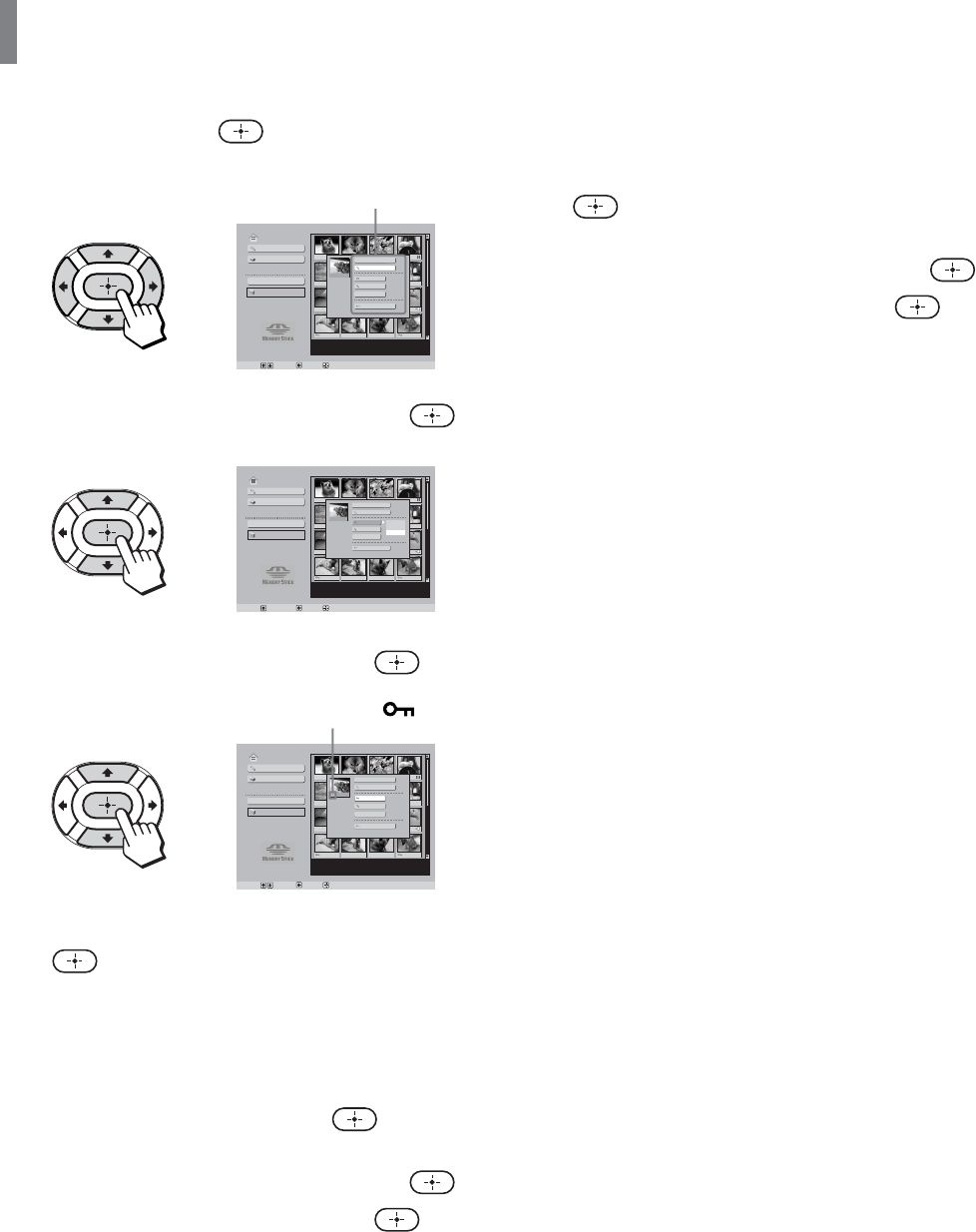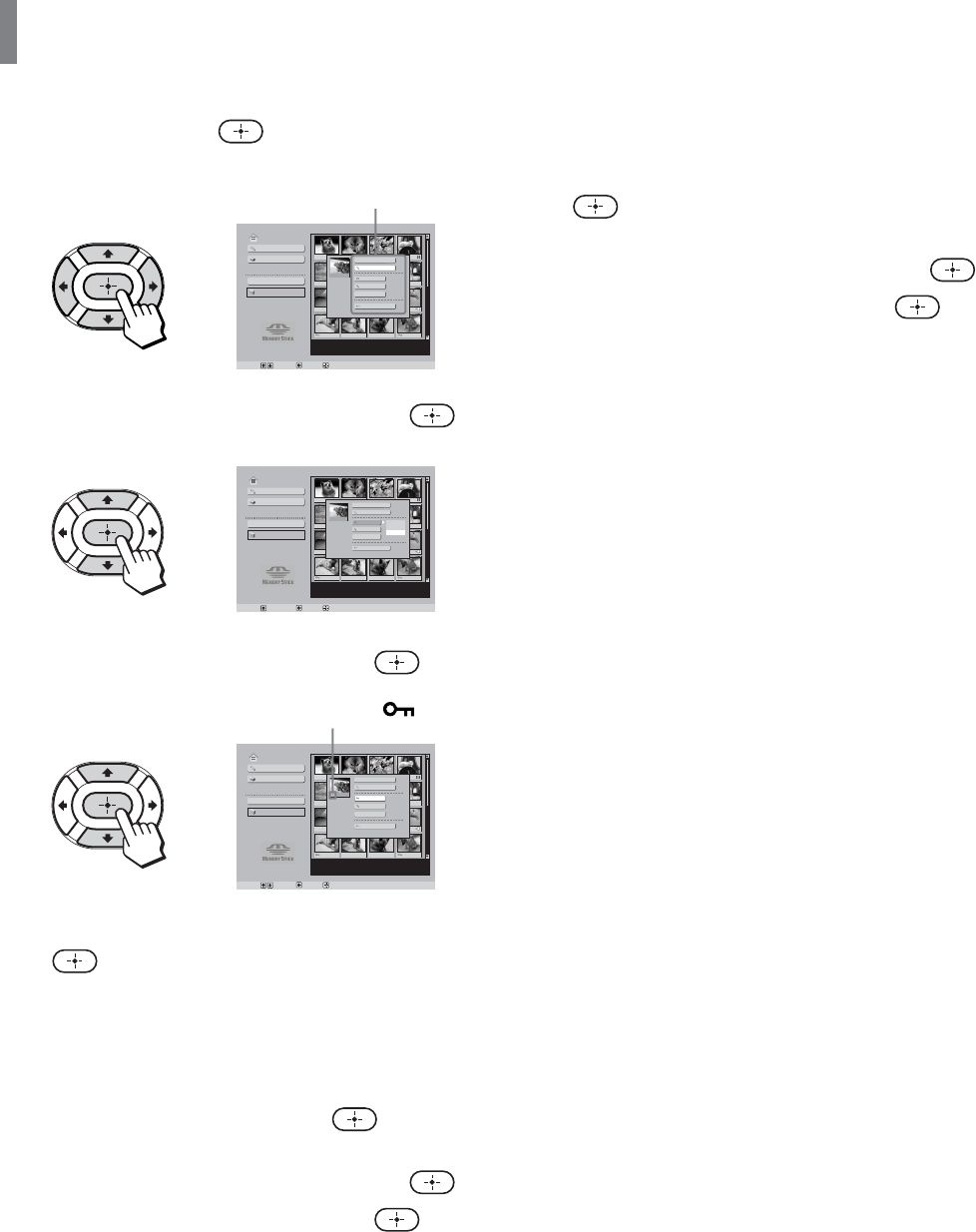
“Memory Stick”
64
3 Press V/v/B/b to select the image you want to
protect, then press
.
The Index menu appears.
,
Memory Stick Home
Slide Show
Option
Set :
Sel : Back :
Select Folder
File : 100MSDCF/CBAR0008.JPG
Date : 2001/FEB/14 5:25PM
No. : 9/25
Size : 640x480
Digi. Camera Mode
Protect
Close
Rotate
Delete
Full Screen
Slide Show
4 Press V/v to select “Protect,” then press .
,
Memory Stick Home
Slide Show
Option
Digi. Camera Mode
Set :
Sel : Back :
Select Folder
File : 100MSDCF/CBAR0008.JPG
Date : 2001/FEB/14 5:25PM
No. : 9/25
Size : 640x480
Close
Rotate
Delete
Full Screen
Slide Show
Protect
Close
Off
On
5 Press V/v to select “On,” then press .
,
Memory Stick Home
Slide Show
Option
Digi. Camera Mode
Set :
Sel : Back :
Select Folder
File : 100MSDCF/CBAR0008.JPG
Date : 2001/FEB/14 5:25PM
No. : 9/25
Size : 640x480
Close
Rotate
Delete
Full Screen
Slide Show
Protect
To remove protection, select “Off,” then press
.
To protect a digital photo shown at full-
screen size
1 While the digital photo is being displayed at full-
screen size (see page 60), press
.
The Digital Photo menu appears.
2 Press V/v to select “Protect,” then press .
3 Press V/v to select “On,” then press .
The Index menu
A Protected file icon
appears.
To protect a movie from the Movie Player
screen
1 With the Movie Player screen displayed (see
page 62), press V/v to select “Menu,” then press
.
The Movie menu appears.
2 Press V/v to select “Protect,” then press .
3 Press V/v to select “On,” then press .
Tip
When you view a protected movie on a PC, the file attribute for
the movie becomes “Read Only.”