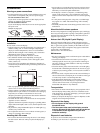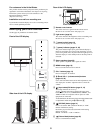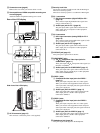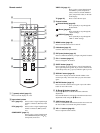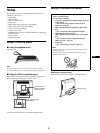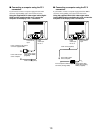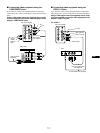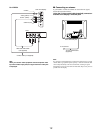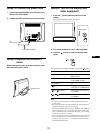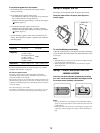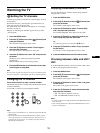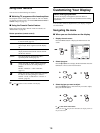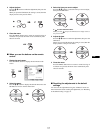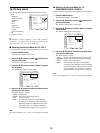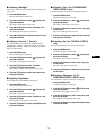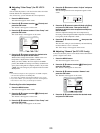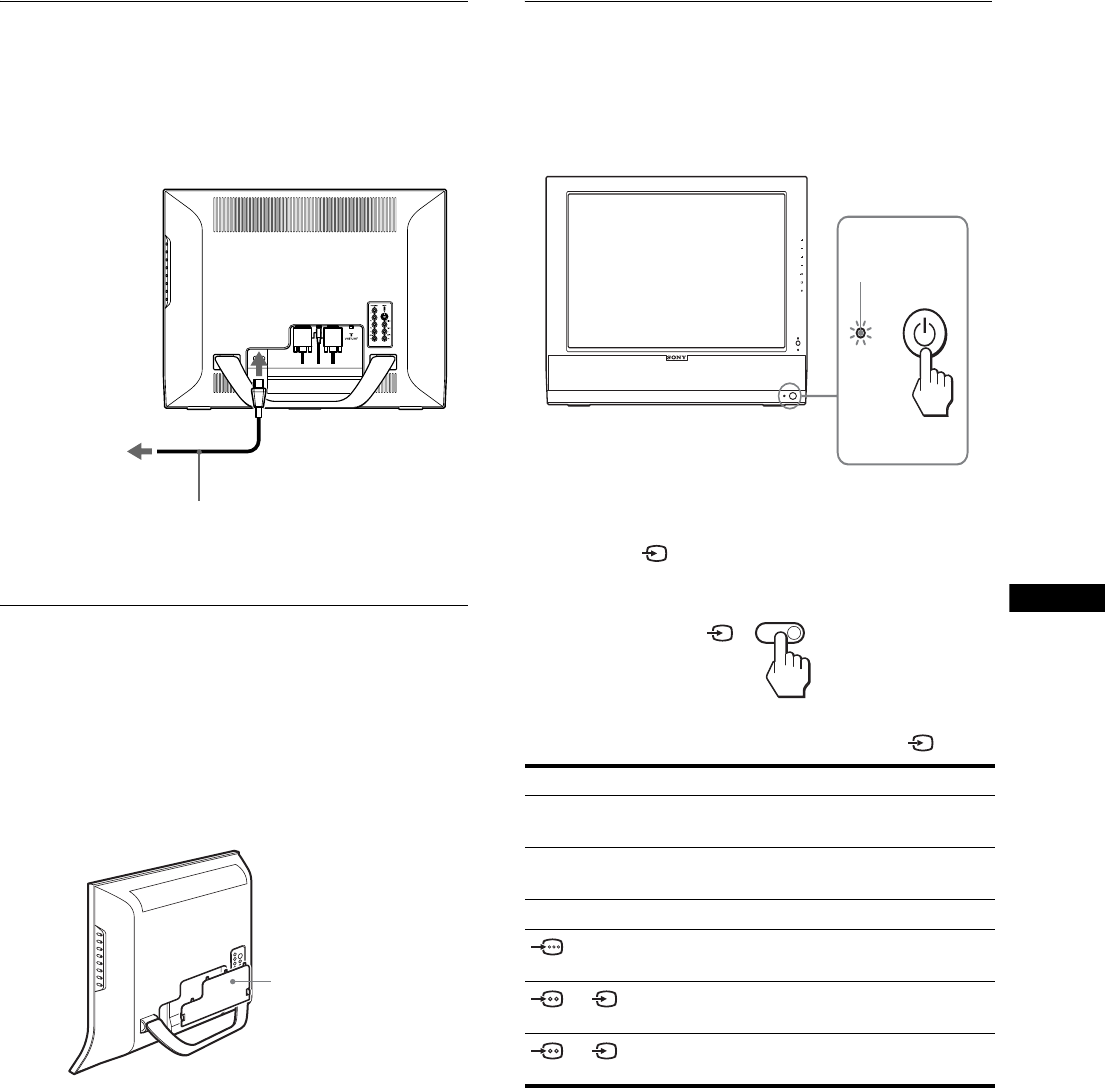
13
US
Setup 3:Connect the power cord
1 Connect the supplied power cord securely to the
display’s AC IN connector.
2 Connect the other end securely to a power outlet.
Setup 4:Replace the connector
cover
While pressing the hooks, push the connector cover
onto the display until it clicks.
Setup 5:Turn on the display and
other equipment
1Press the 1 (power) switch on the front of the
display.
The 1 (power) indicator lights up in green.
2 Turn on the computer or other video equipment.
3 Press the button to select the desired input
signal.
The input signal will change each time you press the button.
Tips
• You can also select the inputs using the input select buttons on the
remote control.
• When you select the TV input, the number of the selected channel is
displayed in the upper right corner of the screen.
• When using the PIP or PAP function, use “PIP/PAP” in the “PIP/PAP”
menu in the “Option” menu to select the input source for sub picture
(page 31). If the TV input is selected for sub picture, you can change
the channel using the CH +/– buttons.
• When you switch the TV channel while listening or operate your PC,
video or decoding device, switch the input to TV, then press CH +/– or
0-9 buttons. If you press CH +/– or 0-9 buttons, the input cannot be
automatically switched to TV.
2
power cord (supplied)
to the power outlet
1
to
AC IN
connector cover
On-screen message Input signal configuration
DVI-D: PC 1 DVI-D input connector (digital
RGB) for PC 1
HD15: PC 2 HD15 input connector
(analog RGB) for PC 2
TV channels TV
: COMPONENT
Y/P
B
/P
R
Component Video
input jacks for COMPONENT
or : VIDEO 1
Composite/S video input jacks
for VIDEO 1
or : VIDEO 2
Composite/S video input jacks
for VIDEO 2
CH
VOL
lights in green