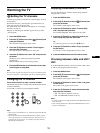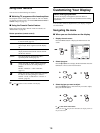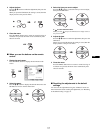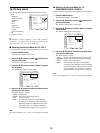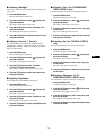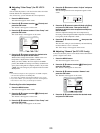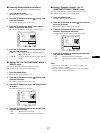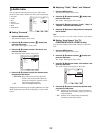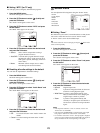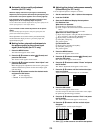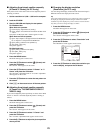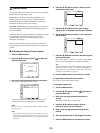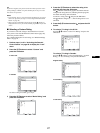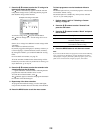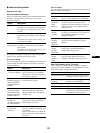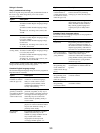23
US
x Setting “MTS” (for TV only)
You can enjoy stereo, bilingual, and monaural programs.
1 Press the MENU button.
The main menu appears on the screen.
2 Press the M/m buttons to select (Audio) and
press the OK button.
The “Audio” menu appears on the screen.
3 Press the M/m buttons to select “MTS” and press
the OK button.
The “MTS” menu appears on the screen.
4 Press the M/m buttons to select the desired mode
and press the OK button.
• Stereo: Stereo sound is output when viewing a
program broadcast in stereo.
• Auto SAP: A second audio program channel is output
automatically when a signal received. (If no
SAP signal is present, the display remains in
stereo mode.)
• Mono: Monaural sound is output. (Use to reduce
noise during weak stereo broadcasts.)
x Resetting all audio settings to the default
You can reset the adjustments to the default settings.
1 Press the MENU button.
The main menu appears on the screen.
2 Press the M/m buttons to select (Audio) and
press the OK button.
The “Audio” menu appears on the screen.
3 Press the M/m buttons to select “Audio Reset” and
press the OK button.
The “Audio Reset” menu appears on the screen.
4 Press the M/m buttons to select the desired mode
and press the OK button.
• OK: To reset the all items in the “Audio” menu to the
default.
• Cancel: To cancel resetting and return to the “Audio”
menu.
Screen menu
You can adjust the following items using the “Screen” menu.
• Zoom
•Auto Adjust
•Phase
•Pitch
•H Center
•V Center
• Resolution
x Setting “Zoom”
This feature lets you watch 4:3 normal broadcasts or other picture
sizes such as Letter box movies in several “Zoom” modes.
A “Zoom” value is set for each available input.
Tip
You can also switch the “Zoom” setting by pressing the button on the
remote control repeatedly.
1 Press the MENU button.
The main menu appears on the screen.
2Press the M/m buttons to select (Screen) and
press the OK button.
The “Screen” menu appears on the screen.
3 Press the M/m buttons to select “Zoom” and press
the OK button.
The “Zoom” menu appears on the screen.
4Press the M/m buttons to select the desired mode
and press the OK button.
• Normal: Original aspect ratio.
• Full: A picture is enlarged to fill the 16:10 screen.
Useful for viewing Squeeze signal.
• Wide Zoom: A picture is enlarged horizontally (non-
linear) to fill the 16:10 screen, keeping the
original image as much as possible.
• Zoom: A picture is enlarged horizontally and
vertically to an equal aspect ratio that fills a
16:10 screen. Useful for viewing Letter Box
signal.
Notes
• If the input from either PC 1 or PC 2 is selected, “Zoom” and
“Wide Zoom” are unavailable.
• If the input from COMPONENT is selected and the video signal
being input is 1080i format, “Wide Zoom” is unavailable.
• For “Normal” mode of PC 1 or PC 2, the input signal is displayed
on the screen at its actual aspect ratio and black bars may appear at
the top and bottom of the screen depending on the signal.
Audio
Set Exit
MENU
Select
OK
: TV
Surround: SRS WOW
Treble:
Bass:
Balance: 0
Auto Volume: On
MTS: Stereo
Audio Reset Auto SAP
Mono
Audio
Set Exit
MENU
Select
OK
: TV
Surround: SRS WOW
Treble:
Bass:
Balance: 0
Auto Volume: On
MTS: Stereo
Audio Reset OK
Cancel
Screen
Zoom : Full
Auto Adjust
Phase : 30
Pitch : 50
H Center : 50
V Center : 50
Resolution
1680 × 1050/60 Hz
Set Exit
MENU
Select
OK
HD15: PC 2
Screen
Set Exit
MENU
Select
OK
: TV
Zoom :
Auto Adjust
Phase :
Pitch :
H Center :
V Center :
Resolution
Normal
Full
Wide Zoom
Zoom