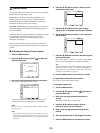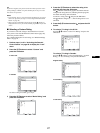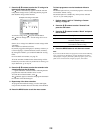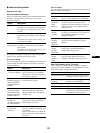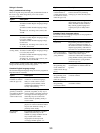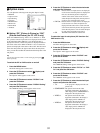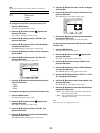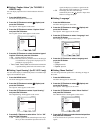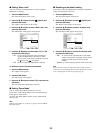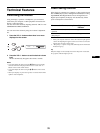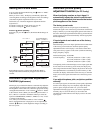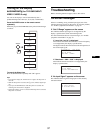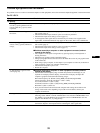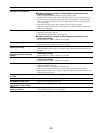34
x Setting “Menu Lock”
You can lock in the menu adjustments to prevent accidental
adjustments or resetting.
1 Press the MENU button.
The main menu appears on the screen.
2Press the M/m buttons to select (Option) and
press the OK button.
The “Option” menu appears on the screen.
3Press the M/m buttons to select “Menu Lock” and
press the OK button.
The “Menu Lock” menu appears on the screen.
4Press the M/m buttons to select either “On” or “Off”
and press the OK button.
• On: If “On” has been selected, when you attempt to
operate the MENU button, the “Option” menu
appears on the screen; when you attempt to operate
the button, the icon appears.
• Off: The lock on the menu adjustments is released.
To release the lock of the menu adjustments
1 Press the MENU button.
The “Option” menu appears.
2 Press the OK button.
The “Menu Lock” menu appears.
3Press the M/m buttons to select “Off” and press the
OK button.
The lock on the menu adjustments is released.
x Setting “Demo Mode”
You can set the “Demo Mode” function to on or off.
If you set the “Demo Mode” menu to “On,” the demonstration
image appears on the screen.
To cancel the “Demo Mode” function, set the “Demo Mode”
menu to “Off”.
Note
While the “Demo Mode” is on, only the 1 (power) switch and MENU
button will operate.
x Resetting to the default setting
This function resets the adjustments for all inputs to the default
setting. Use this function with care.
1 Press the MENU button.
The main menu appears on the screen.
2 Press the M/m buttons to select (Option) and
press the OK button.
The “Option” menu appears on the screen.
3 Press the M/m buttons to select “All Reset” and
press the OK button.
The “All Reset” menu appears on the screen.
4 Press the M/m buttons to select the desired mode
and press the OK button.
• OK: To reset all of the adjustment data to the default
settings. Note that the “Language” setting and the
settings in Parent menu are not reset by this
method.
• Cancel: To cancel resetting and return to the menu screen.
Note
If you select OK in step 4, the adjustments made using the “Channel”
menu are also set to the default. Therefore, after selecting OK, you need
to run “Auto Program” to watch TV programs (page 15).
Option
1680 × 1050/60 Hz
Set Exit
MENU
Select
OK
PIP/PAP
Caption Vision :
Input Sensing : On
Language : English
Menu Position
Menu Lock On
Demo Mode : Off
All Reset
DVI-D: PC 1
Option
1680 × 1050/60 Hz
Set Exit
MENU
Select
OK
DVI-D: PC 1
PIP/PAP
Caption Vision :
Input Sensing : On
Language : English
Menu Position
Menu Lock : Off
Demo Mode : Off
All Reset OK
Cancel