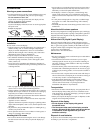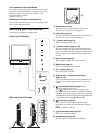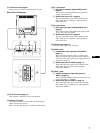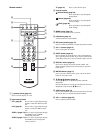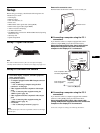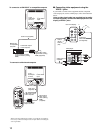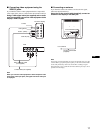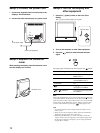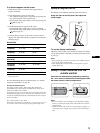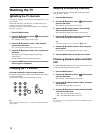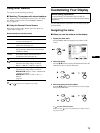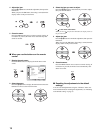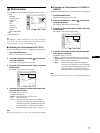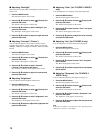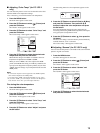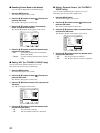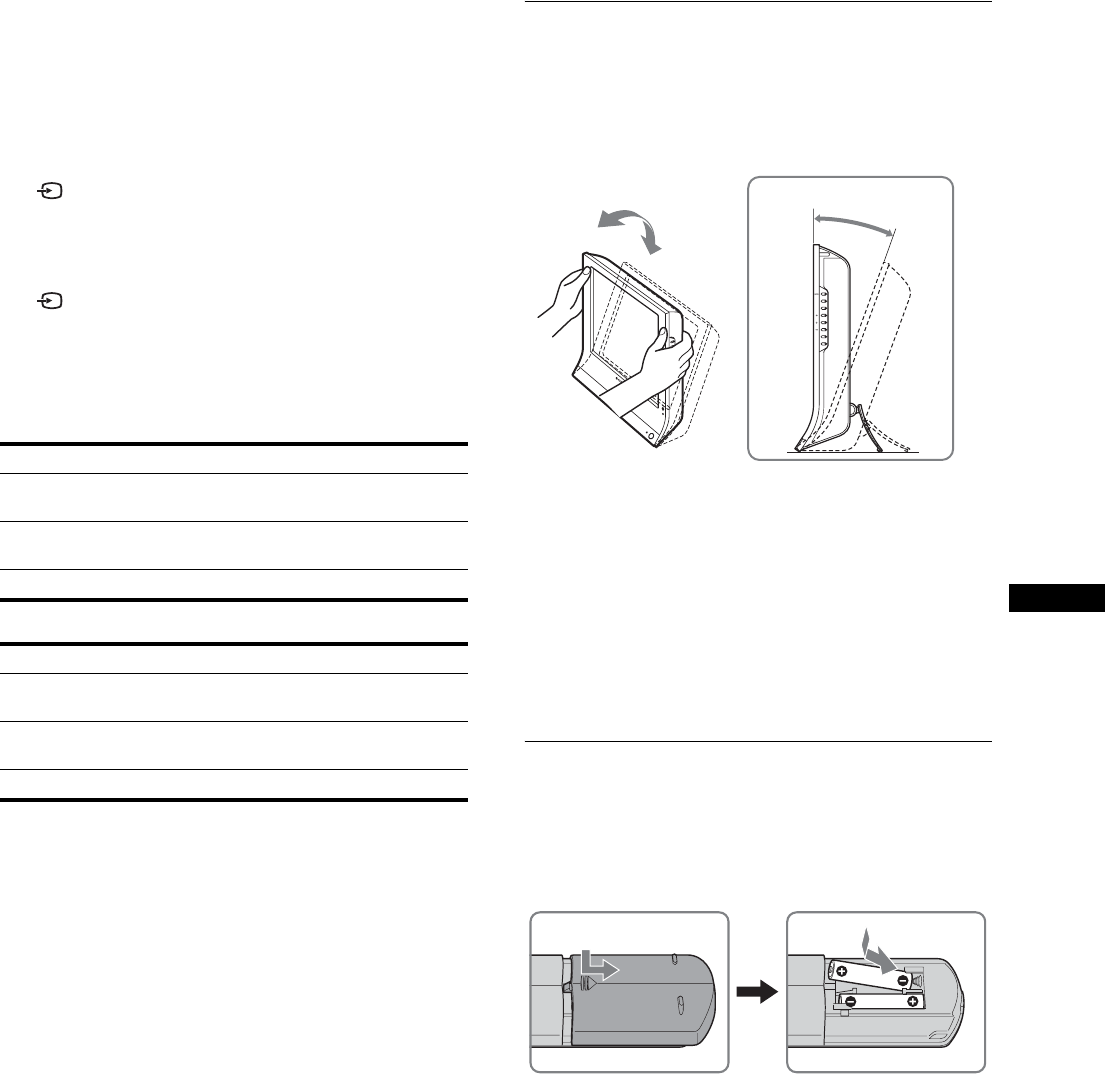
13
US
If no picture appears on the screen
• Check that the power cord and the video signal cable are
properly connected.
• If “No Input Signal” appears on the screen:
– The computer is in the power saving mode. Try pressing any
key on the keyboard or moving the mouse.
– Check that the input signal setting is correct by pressing the
button (page 12).
• If “Cable Disconnected” appears on the screen:
– Check that the video signal cable is properly connected.
– Check that the input signal setting is correct by pressing the
button (page 12).
• If “Out of Range” appears on the screen, reconnect the old
display. Then adjust the computer’s graphics board within the
following ranges.
MFM-HT75W
MFM-HT95
1)
If the resolution is 1280 × 1024, the vertical frequency should be in the
range of 48–75 Hz.
For more information about on-screen messages, see “Trouble
symptoms and remedies” on page 38.
No need for specific drivers
The display complies with the “DDC” Plug & Play standard and
automatically detects all the display’s information. No specific driver
needs to be installed on the computer.
The first time you turn on your computer after connecting the display, the
setup Wizard may appear on the screen. In this case, follow the on-screen
instructions. The Plug & Play display is automatically selected so that you
can use this display.
The vertical frequency is set to 60 Hz.
Since flickers are unobtrusive on the display, you can use it as it is. You
do not need to set the vertical frequency to any particular high value.
Setup 6:Adjust the tilt
This display can be adjusted within the angles shown below.
Grasp the sides of the LCD panel, then adjust the
screen angles.
To use the display comfortably
Adjust the viewing angle of your display according to the height
of your desk and chair so that light is not reflected from the screen
to your eyes.
Notes
• When adjusting the screen tilt, proceed slowly and carefully, being sure
not to hit the display against the desk.
• When adjusting the screen tilt, make sure not to knock or drop the
display off the desk.
Setup 7:Insert batteries into the
remote control
Insert two size AAA batteries (supplied) by matching
the + and – marks on the batteries to the diagram inside
the remote control’s battery compartment.
Notes
• Remove the batteries to avoid damage from possible battery leakage
whenever you anticipate that the remote control will not be used for an
extended period.
• Handle the remote control with care. Avoid dropping it, getting it wet,
or placing it in direct sunlight, near a heater or where the humidity is
high.
Analog RGB Digital RGB
Horizontal
frequency
28–69 kHz 28–48 kHz
Vertical
frequency
48–85 Hz 60 Hz
Resolution 1280 × 768 or less 1280 × 768 or less
Analog RGB Digital RGB
Horizontal
frequency
28–86 kHz 28–64 kHz
Vertical
frequency
48–85 Hz
1)
60 Hz
Resolution 1280 × 1024 or less 1280 × 1024 or less
approx.
20°