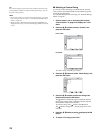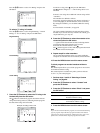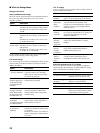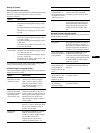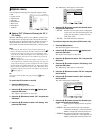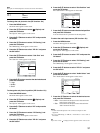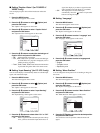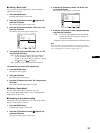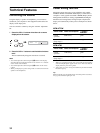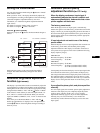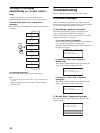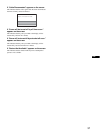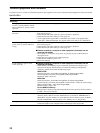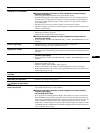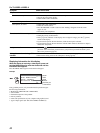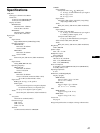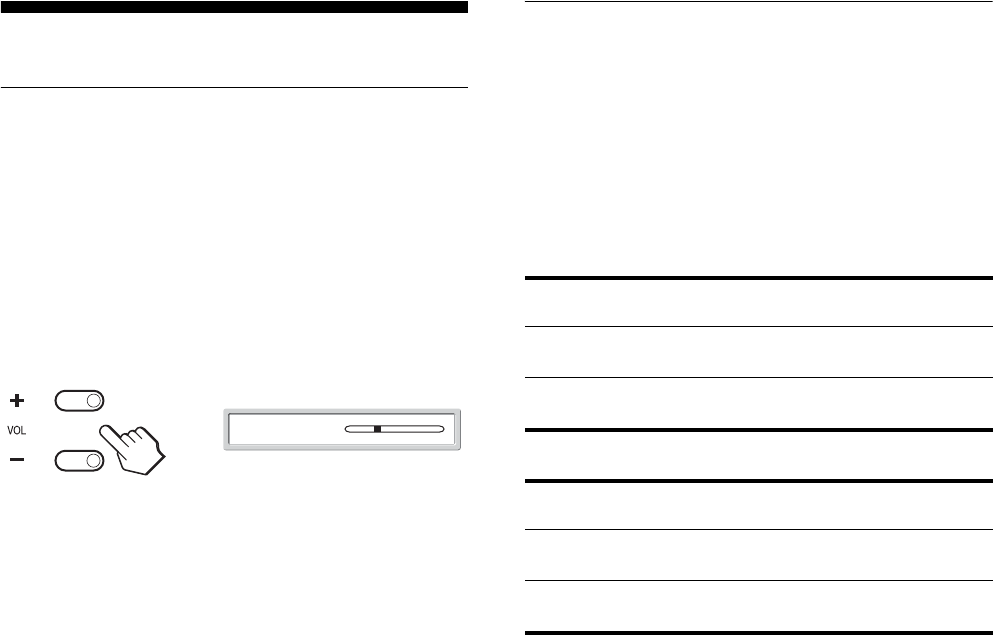
34
Technical Features
Controlling the volume
Using the display’s speakers or headphones, you can listen to
sound from your computer or other equipment connected to the
display’s audio input jacks.
You can control the volume by using the “Volume” adjustment
bar.
1 Press the VOL+/– buttons when there is no menu
displayed on the screen.
2 Press the VOL+/– buttons to set the desired volume
level.
The bar automatically disappears after about 5 seconds.
Notes
• You cannot adjust the volume using the M/m buttons on the display
when the main menu is displayed on the screen. Use the 2 +/– buttons
on the remote control instead.
• You cannot adjust the volume using the M/m buttons on the remote
control.
• When your display is in power saving mode, no sound comes from the
speakers or the headphones.
Power saving function
This display meets the power-saving guidelines set by VESA,
ENERGY STAR, and NUTEK. If the display is connected to a
computer or video graphics board that is DPMS (Display Power
Management Standard) for Analog input/DMPM (DVI Digital
Monitor Power management) for Digital input compliant, the
display will automatically reduce power consumption as shown
below.
MFM-HT75W
MFM-HT95
* When your computer enters the “active off” mode, the input signal is
cut and “No Input Signal” appears on the screen. After 5 seconds, the
display enters the power saving mode.
** “Deep sleep” is a power saving mode defined by the Environmental
Protection Agency.
Tip
When the display is in the standby mode or the Sleep timer is activated,
the 1 (power) indicator lights up in red.
Volume 30
,
Power mode Power consumption 1 (power)
indicator
normal
operation
68 W (max.) green
active off*
(deep sleep)**
1.2 W (max.) orange
Power mode Power consumption 1 (power)
indicator
normal
operation
74 W (max.) green
active off*
(deep sleep)**
1.2 W (max.) orange