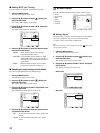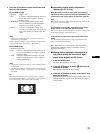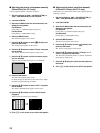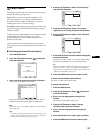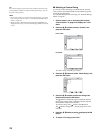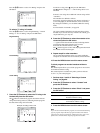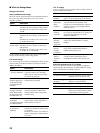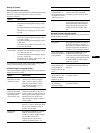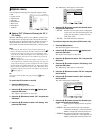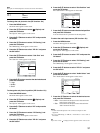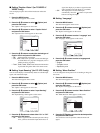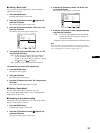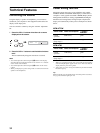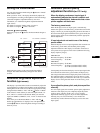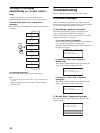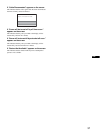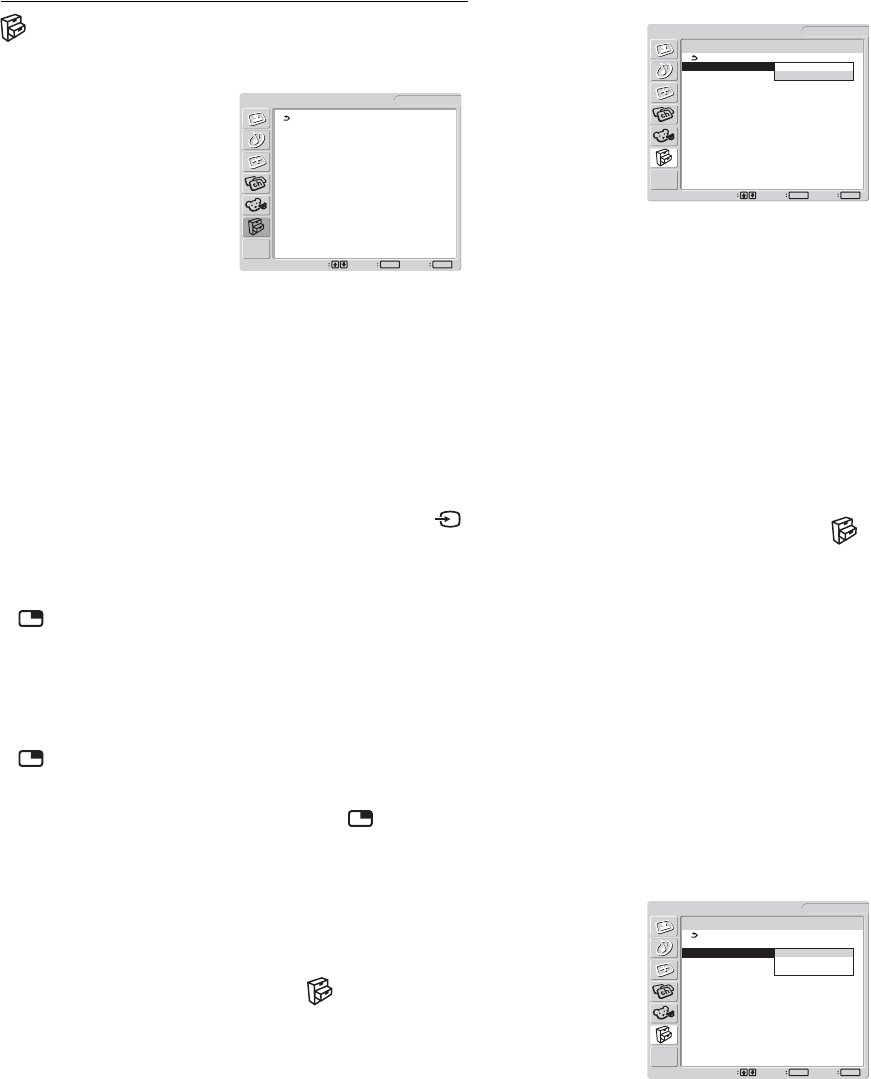
30
Option menu
You can adjust the following items using the “Option” menu.
•PIP
•Caption Vision
• Input Sensing
• Language
• Menu Position
• Menu Lock
• Demo Mode
• All Reset
x Setting “PIP” (Picture In Picture) (for PC 1/
PC 2 only)
When the “PIP Setting” menu is set to “PIP On,” pictures from
two input sources are displayed on the screen at the same time.
The main picture is displayed in full size, and the sub picture is
displayed smaller in the corner of the screen. Also, you can
choose either the sound from the main picture or the sub picture.
Notes
• When using the “PIP” function, if you switch the input using the
button or the input select buttons, the “PIP” function may be released.
If it happens, the input source that you have selected fills the entire
screen. To use the “PIP” function again, set the “PIP Setting” menu to
“PIP On” using the menu system or select “PIP On” by pressing the
button (page 15).
• When the “Input Sensing” menu in the “Option” menu is set to “On,”
if the computer that is selected for main picture input enters the power
saving mode, the display try to detect a signal from the other computer
input and display it, if available. At this time, the “PIP” function will be
released. To use the “PIP” function again, set the “PIP Setting” menu
to “PIP On” using the menu system or select “PIP On” by pressing the
button (page 15).
Tip
You can also switch the “PIP” setting by pressing the
button
repeatedly.
To switch the PIP function on and off
1 Press the MENU button.
The main menu appears on the screen.
2 Press the M/m buttons to select (Option) and
press the OK button.
The “Option” menu appears on the screen.
3 Press the M/m buttons to select “PIP” and press the
OK button.
4 Press the M/m buttons to select “PIP Setting” and
press the OK button.
The “PIP Setting” menu appears on the screen.
5 Press the M/m buttons to select the desired mode
and press the OK button.
• PIP On: Pictures from two input sources are displayed
on the screen. You can select the input for sub
picture, the sub picture’s position, size, and
audio input source.
• PIP Off: The “PIP” function is turned off.
To select the input for sub picture (PIP function: On)
1 Press the MENU button.
The main menu appears on the screen.
2 Press the M/m buttons to select (Option) and
press the OK button.
The “Option” menu appears on the screen.
3Press the M/m buttons to select “PIP” and press the
OK button.
4 Press the M/m buttons to select “PIP Setting” and
press the OK button.
The “PIP Setting” menu appears on the screen.
5 Press the M/m buttons to select “PIP On” and press
the OK button.
6 Press the M/m buttons to select “Sub” and press
the OK button.
The “Sub” menu appears on the screen.
7 Press the M/m buttons to select the desired input
source and press the OK button.
• TV: A TV program is displayed in the sub-picture
area.
• VIDEO 1:The picture sent from the video equipment
connected to the display’s video input jacks for
VIDEO 1 is displayed in the sub-picture area.
• VIDEO 2:The picture sent from the video equipment
connected to the display’s video input jack for
VIDEO 2 is displayed in the sub-picture area.
Option
PIP :
Caption Vision :
Input Sensing : On
Language : English
Menu Position
Menu Lock : Off
Demo Mode : Off
All Reset
1280 × 1024/60 Hz
Set
Exit
MENU
Select
OK
DVI-D: PC 1
Option
1280 × 1024/60 Hz
Set Exit
MENU
Select
OK
PIP
PIP Setting : PIP On
Sub : PIP Off
Sub Size : Large
Sub Position
Audio Select : Sub
DVI-D: PC 1
Option
1280 × 1024/60 Hz
Set Exit
MENU
Select
OK
PIP On
PIP Setting : PIP On
Sub : TV
Sub Size : VIDEO1
Sub Position VIDEO2
Audio Select : Sub
DVI-D: PC 1