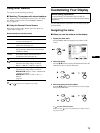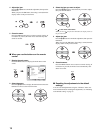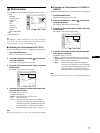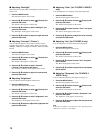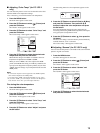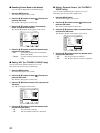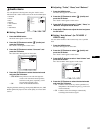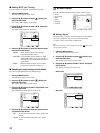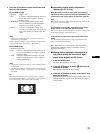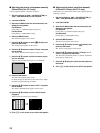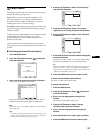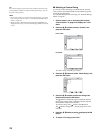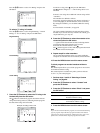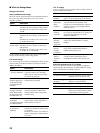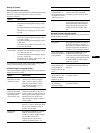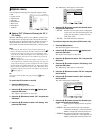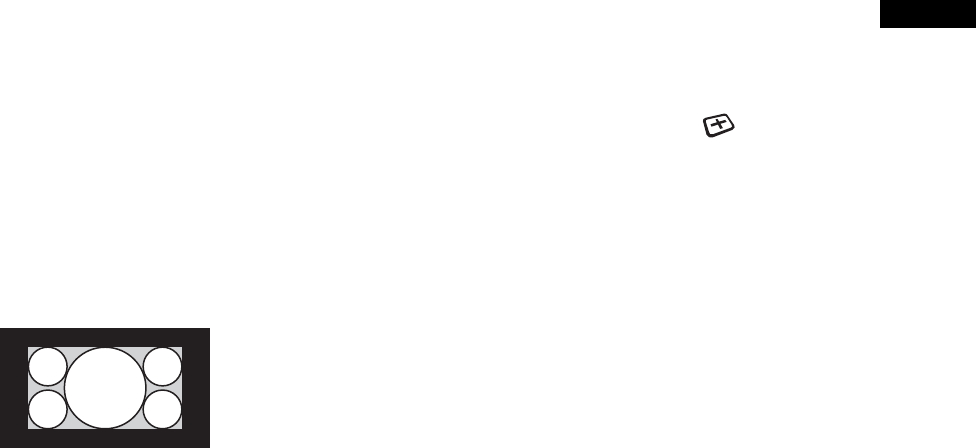
23
US
4 Press the M/m buttons to select the desired mode
and press the OK button.
For the MFM-HT75W
• Normal: Original size.
• Full: A picture is enlarged horizontally (linear) to
fill the 15:9 screen. Useful for viewing
Squeeze signal.
• Wide Zoom: A picture is enlarged horizontally (non-
linear) to fill the 15:9 screen, keeping the
original image as much as possible.
• Zoom: A picture is enlarged horizontally and
vertically to an equal aspect ratio that fills a
15:9 screen. Useful for viewing Letter Box
signal.
Notes
• If the input from either PC 1 or PC 2 is selected, “Zoom” and
“Wide Zoom” are unavailable.
• If the input from VIDEO 1 is selected and the video signal being
input is 1080i format, “Wide Zoom” is unavailable.
For the MFM-HT95
• Normal: Original size.
• Full: A picture is enlarged horizontally (linear) to fill
the 5:4 screen. Useful for viewing 4:3 signal or
Letter Box signal.
• 16:9: A picture is squeezed horizontally to an equal
aspect ratio that fills the 5:4 screen. Useful for
viewing Squeeze signal.
Notes
• If the input from either PC 1 or PC 2 is selected, all three options
are unavailable.
• If the input from VIDEO 1 is selected and the video signal being
input is either 1080i, 1035i, or 720p format, “16:9” and “Full” are
unavailable.
Tip
When the picture that looks like as illustrated below is displayed,
even if the input from VIDEO 1 selected and the video signal being
input is either 1080i or 720p format, “Full” is available.
x Automatic picture quality adjustment
function (for PC 2 only)
When the display receives an input signal, it automatically
adjusts the picture’s position and sharpness (phase/pitch), and
ensures that a clear picture appears on the screen (page 35).
Note
While the automatic picture quality adjustment function is activated, only
the 1 (power) switch will operate.
If the automatic picture quality adjustment function of this
display seems to not completely adjust the picture
You can make further automatic adjustment of the picture quality for the
current input signal (See “Auto Adjust” below).
If you still need to make further adjustments to the picture
quality
You can manually adjust the picture’s sharpness (phase/pitch) and
position (horizontal/vertical position).
These adjustments are stored in memory and automatically
recalled when the display receives a previously input and
registered input signal.
x Making further automatic adjustments to
the picture quality for the current input
signal (Auto Adjust) (for PC 2 only)
1 Press the MENU button.
The main menu appears on the screen.
2 Press the M/m buttons to select (Screen) and
press the OK button.
The “Screen” menu appears on the screen.
3 Press the M/m buttons to select “Auto Adjust” and
press the OK button.
Make the appropriate adjustments of the screen’s phase, pitch
and horizontal/vertical position for the current input signal
and store them.