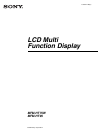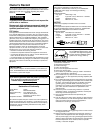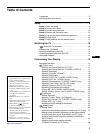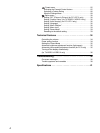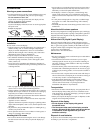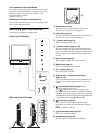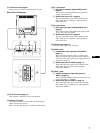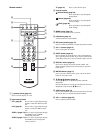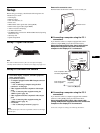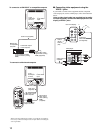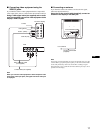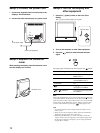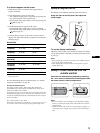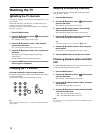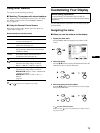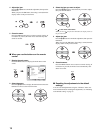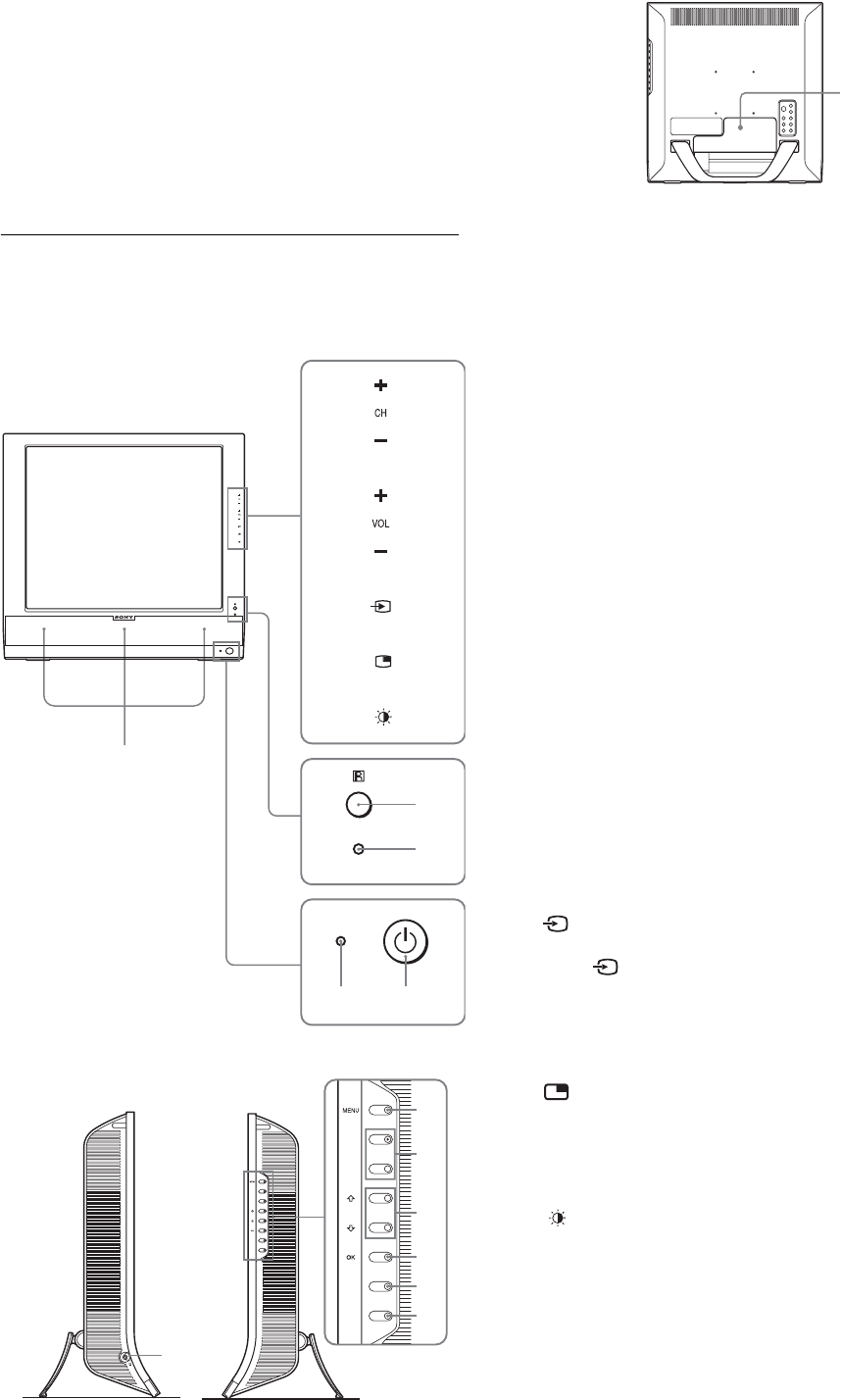
6
For customers in the United States
This product contains mercury. Disposal of this product may be
regulated if sold in the United States. For disposal or recycling
information, please contact your local authorities or the
Electronics Industries Alliance
(http://www.eiae.org).
Installation on a wall or a mounting arm
If you intend to install the display on a wall or a mounting arm, be
sure to consult qualified personnel.
Identifying parts and controls
See the pages in parentheses for further details.
A Remote control sensor
This sensor receives a signal from the remote control.
Be sure not to cover the sensor with papers, etc.
B Light sensor (page 35)
This sensor measures the brightness of the surrounding area.
Be sure not to cover the sensor with papers, etc.
C 1 (power) switch (page 12)
Press to turn the display on or off.
D 1 (power) indicator (pages 12, 34)
The power indicator lights up in green when the display is
turned on, and lights up in orange when the display is in the
power saving mode. Also, the power indicator lights up in red
when the display is in the standby mode or the Sleep timer is
activated.
E Stereo speakers (page 34)
These speakers output the audio signals as sound.
F MENU button (page 15)
Press to turn the menu screen on and off.
G CH+/– buttons (page 14)
Press to change the TV channel.
H M/m and VOL+/– (volume control) buttons
(pages 15, 34)
Use to select the menu items and to make adjustments, and
also display the “Volume” adjustment bar to control the
volume.
I (input select)/OK button (page 12, 15)
This button functions in two ways.
As the button, this button switches the input signal
between PC 1, PC 2, TV, VIDEO 1, and VIDEO 2 when two
computers and two pieces of video equipment are connected.
As the OK button, this button activates the selected menu item
or adjustments made using the M/m buttons 8.
J (PinP) button (page 30)
Press to switch the “PIP” (Picture In Picture) setting.
Each time you press this button, the PIP setting changes as
follows.
PIP On t PIP Off t PIP On...
K (Picture Mode) button (page 35)
Press to switch the Picture Mode.
L Headphones jack (page 34)
This jack outputs audio signals to the headphones.
Front of the LCD display
Side view of the LCD display
1
43
5
qs
6
7
9
0
qa
8
2
qd