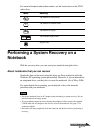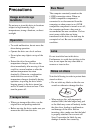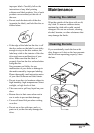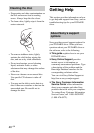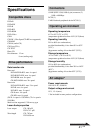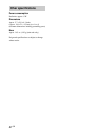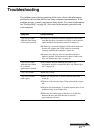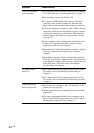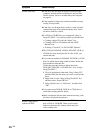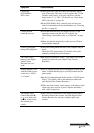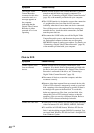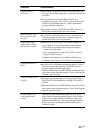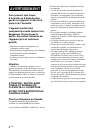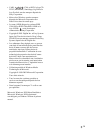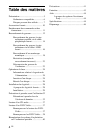45
GB
Continued on next page
Symptom Cause/Remedy
Disc is inserted but
sound skips or data
cannot be read.
Data transfer rate is
low.
Computer to which
this drive is connected
does not go into power
saving mode.
DVD+R, DVD+RW,
DVD-R, DVD-RW,
CD-R, or CD-RW
data reading or data
writing failure.
cMake sure that the disc is inserted with the label side facing
up.
cThe type of disc may not be compatible with this drive.
c
The disc or lens may be dirty. Clean as described on page 40.
cThe disc may be damaged. To confirm that the drive is not
malfunctioning, insert another disc.
cThe disc tray may be dirty.
cThere may be condensation in the drive or the disc.
Remove the disc and allow the unit to stand for
approximately one hour.
cThe power management function of the computer may be
active.
Check the CPU speed setting. (For details, refer to the
manuals provided with your computer.)
cWhen the drive is operating, the computer may not go into
power saving mode.
To ensure a stable operation of the drive, set up the
computer so that power saving modes will not be enabled.
(For details, refer to the manuals provided with your
computer.)
cSee “Precautions when writing data” on page 31.
cA bus reset may have occurred during the writing process.
For information, see “Bus Reset” on page 38.
cIf writing fails due to a shortage of virtual memory on your
computer, increase the amount of virtual memory, and then
rewrite the data.
To increase the amount of virtual memory, do the following:
1 On the “Start” menu, click “Control Panel”, click
“Performance and Maintenance”, and then click
“System”.
2 Click the “Advanced” tab, and then click “Settings” in
“Performance”.
3 Click the “Advanced” tab, and then click “Change” in
“Virtual Memory”.
4 Increase the value of “Custom size”.
cFrames of video may be dropped if your hard disk is not
optimized. If this happens, optimize your hard disk.
To optimize your hard disk, do the following:
1 Click the “Start” button, and then click “My Computer”.
2 Right-click the icon for the drive you want to optimize,
and then click “Properties”.
3 Click the “Tools” tab, and click “Defragment now”.
4 In the "Disk Defragmenter" window, click "Defragment".