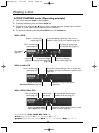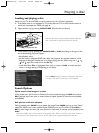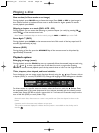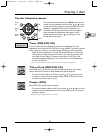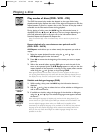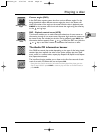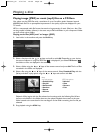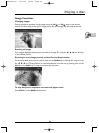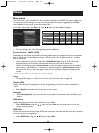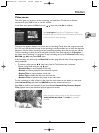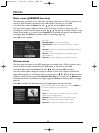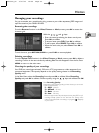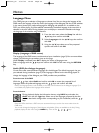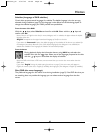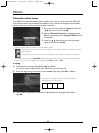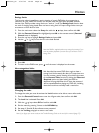40
Menus
Disc menu
The Disc menu is only accessible if a disc has been loaded into the DMR.This menu enables you
to customise certain settings or actions for disc playback.The options suggested by the Disc
menu depend on the nature of the discs and/or files.
In the Main menu select the Disc line with keys, and press
OK to validate.
Start
• To start playing a disc from the beginning, press the OK key.
Screen Format - (DVD / VCD)
Depending on the format of the DVD disc being played, select the image format that corresponds
best to the format of your television screen - cinema screen 16 x 9, classic screen 4 x 3 (Letter
Box or Standard).
• With a letterbox format TV (16x9) select 16x9 Widescreen. Films in 16x9 will be fully
displayed. Films in 4x3 will have vertical black bands on each side of the picture.
• With a 4x3 television, select 4x3 Letterbox to take advantage of the pictures recorded in
that format or 16x9. Select 4 x 3 Standard to take advantage of a 4x3 Letterbox without
distortion. For films in 16x9, the edges of the picture may extend beyond the edges of the
screen.
Note: on certain DVDs, the picture format cannot be changed.
Copy
• To copy JPEG images or 3 files from a CD to your hard disc (refer to page 29).
Playlist (CD)
Allows customising of the playing of a disc by programming an order of musical sequences or
tracks.
• Select Playlist, and follow the instructions on the screen.
Autoplay
• Select Autoplay On, if you want the disc to be played automatically once the DMR tray is
closed.
DVD Menu
Display the picture titles disc menu loaded into your DMR.
• Select DVD Menu using the keys, and press
OK. Use the same keys to scroll and
choose a picture (title).
DVD Title
Certain discs have title menus, some DVDs have more than one title and each title has a separate
menu for the film or programme.
• Select DVD Title using the keys and press
OK.
Start
Screen Format
Copy
Playlist
Autoplay
DVD Menu
DVD Title
Audio CD mp3DVD JPEG VCD
x
x
x
x
x
x
x
x
x
x
x
x
x
x
x
x
x
x
x
x
DTH7500_en 4/07/03 16:56 Page 40