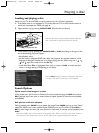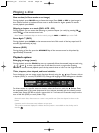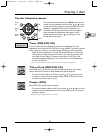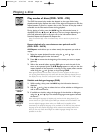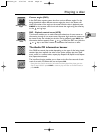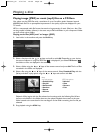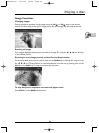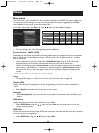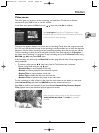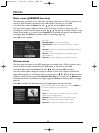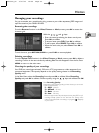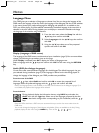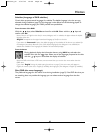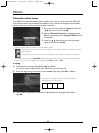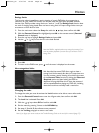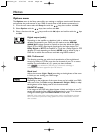Menus
41
EN
EN
Video menu
This menu gives you access to all the recordings you made from TV channels or devices
connected to your DMR’s front or rear AV sockets.
In the Main menu select the Disc line with keys, and press
OK to validate.
Note: In progress shows that a TV programme is being
recorded on the hard disc.The menu also indicates the time left
on the hard disc for other recordings.
The menu that appears displays a list of the last six recordings.These show the programme name
(Pr1, Pr2, etc.) and the time and day of the recording.A window enables you to view the sequence
selected in this list. Other recordings can be accessed by scrolling down the list using the key.
The last recording is usually shown at the head of the list. If the name appears as In progress …
this means that a recording is in progress.To stop recording return to the Channels menu (using
RETURN, , OK) and press STOP twice.
If the recording was done using the Naviclick function (page 26) the name of the programme is
clearly displayed
• To choose a title, use the keys, then press ok.The function line is selected.
Choose a play mode using the , keys.
• Standard Play to start playback of the title.
• Resume to resume playback of the title after a pause.
• Repeat Title to repeat playback of the title.
• Delete Title to delete the title from the hard disc.
• Rename Title to customise the names of the video titles.
To sort recordings in order of title or date, from the most recent to the oldest, or vice-versa,
select Standard Play and press the ANGLE key on the remote control unit.
Press
OK to confirm your selection. If you have selected Standard Play, Resume, Repeat
Title, playback starts, the thumbnail picture appears full screen.
When playing the video recording, use the various scroll keys
(PLAY, PAUSE, REV, FWD, and STOP) as you would
on a VCR.
DTH7500_en 4/07/03 16:56 Page 41