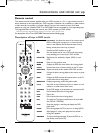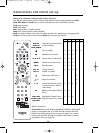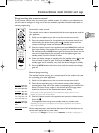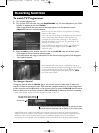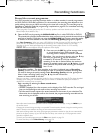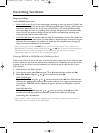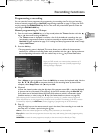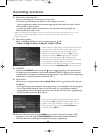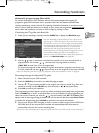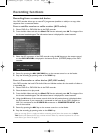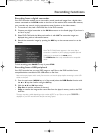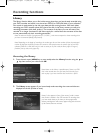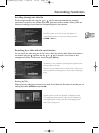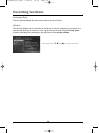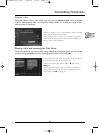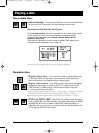31
EN
EN
Recording functions
Automatic programming (Naviclick)
For certain channels your DVD recorder offers a daily and sometimes following day TV
programme guide.The information that it provides come from the Teletext and NexTView
services broadcast by certain channels.The updating of Naviclik information is carried out once
every 24 hours. Naviclick allows you to display on your screen the programmes of those channels
and to select the broadcasts you wish to record simply by clicking on them.
Consulting the TV guide with Naviclick
1.
When you are watching a channel, press the GUIDE key to display the Naviclick page.
Note: the downloading of Naviclick data (at 3am or 8am) can be
quite long (up to 2 hours). During this time you should not use your
DVD recorder, nor turn it on or have a programme programmed for
recording during this updating time (from 3am to 5am or 8am to
10am) otherwise the information will be lost. For countries that
provide the NexTView service we recommend that you set the
downloading time to 3am.The full guide of TV programmes can only
be consulted the following day after an initial installation. It is
necessary to allow your DVD recorder to download the guide at the
time set in the Naviclick Setup menu (page 66).
2. Use the , keys to move from one channel to another or to move around the list of
programmes for the channel ( ,
➔
move from one programme to another)
(FWD, REV
➔
move from 10 to 10 programmes).
To consult the programs of the channels at a given time, choose a program from the list (e.g.:
9 o’clock news) and use the ( , ) keys to move on to the programs of the other channels.
Note: if the Naviclick guide does not give you satisfaction, check the parameters as shown on page 66.
Recording through the Naviclick TV guide
1.
Select a channel on your DVD recorder.
2. Press the GUIDE key and wait for the Naviclick page to appear.
3. Use the , keys to place yourself on the program you want to record.To go from one
channel to another, use the
PR+/PR- keys (current time) or , keys (same time).
4. Press OK to confirm your selection.
The programming contents appears. It tells you which recordings have already been programmed.
Press the
MENU key to return to the Main Menu or for more details on each programming set,
select the one that interests you with the , keys and confirm with
OK.The Timers menu
appears with all the programming parameters.You can correct this data then select Keep Timer
to validate the programming. Press
CLEAR to remove the on-screen informations.
5. You can turn off your DVD recorder or leave it turned on (don’t forget to load a DVD+R or
DVD+RW disc). In this case the DVD recorder will automatically seek the channel to
automatically record at the correct recording time.
Note: for the correct downloading of the programme guide, the clock of your DVD recorder must be set (page 7).
2_DTH8060_en.qxd 17/08/05 12:22 Page 31