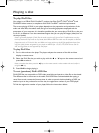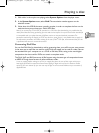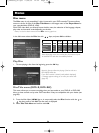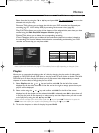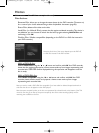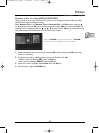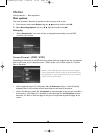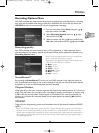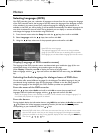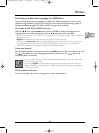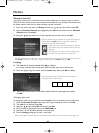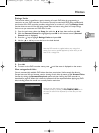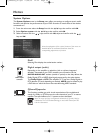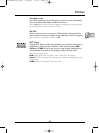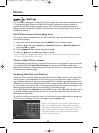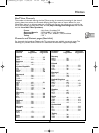Menus
60
Selecting Languages (DVD)
Your DVD recorder gives you a selection of languages to choose from.You can change the language
of the DVD recorder menus, the language of the disc menus, the language of the dialogues and that
of the subtitles. In the menu, choose your preferred language for dialogues and subtitles. If it is
available on the DVD you will be playing, it will be selected automatically.The default language is the
one which is selected in the main menu. During playback, you can display or remove the subtitles
and change the language of the subtitles using the banners.
1. From the main menu select the Setup line with the keys, then confirm with OK.
2. Select Languages with the keys, then confirm with OK.
3. Using the keys select one of the proposed options and confirm with OK.
Note: DVD disc menu language
The preferred language for disc menus is set during installation
(page 6). If the DVD disc that you are watching does not provide
this language, you can select another language from the disc menus.
Display (Language of DVD recorder menus)
The language of the DVD recorder menus was determined upon installation (page 6).You can
nevertheless change it by following the procedure given on this page.
When Display is selected press
OK to display the choice of language menu.
Select a language with the keys and confirm with
OK. Exit the menu using the RETURN
key.
Selecting the Audio language for dialogue boxes of DVD discs
Certain discs offer several different languages for the dialogues.The default language is the one
you selected during installation (page 6) if this language is offered on the disc being played.To
change the language of the dialogues your DVD recorder provides two possibilities:
From the menu of the DVD recorder
With the keys, select Audio and confirm with OK to access the proposed list of
languages. Select the preferred language with the keys and confirm with
OK.
Note: if the language chosen is also available on the DVD, it will be selected as the dialogue language. If it is
not available, the preferred disc language will be selected.
From the banner
During playback, display the information banner using INFO key and select the Audio icon with the
keys. Select one of the languages proposed by the disc (and the best Audio configuration
corresponding to your installation) with the keys.
Note: with DVDs which have a DVD menu, we recommend that you use the disc menus rather
than the DVD recorder menu.You can also change the language of the dialogues and subtitles
(if they are available on the disc). During playback, display the disc menu using the MENU key.
Then use the , , , keys.
2_DTH8060_en.qxd 17/08/05 12:22 Page 60