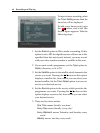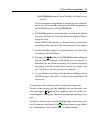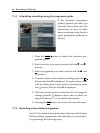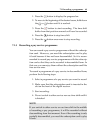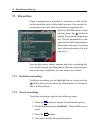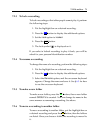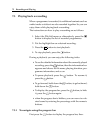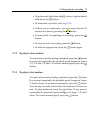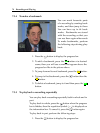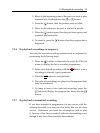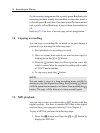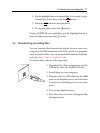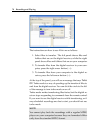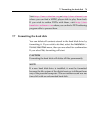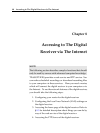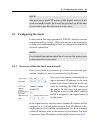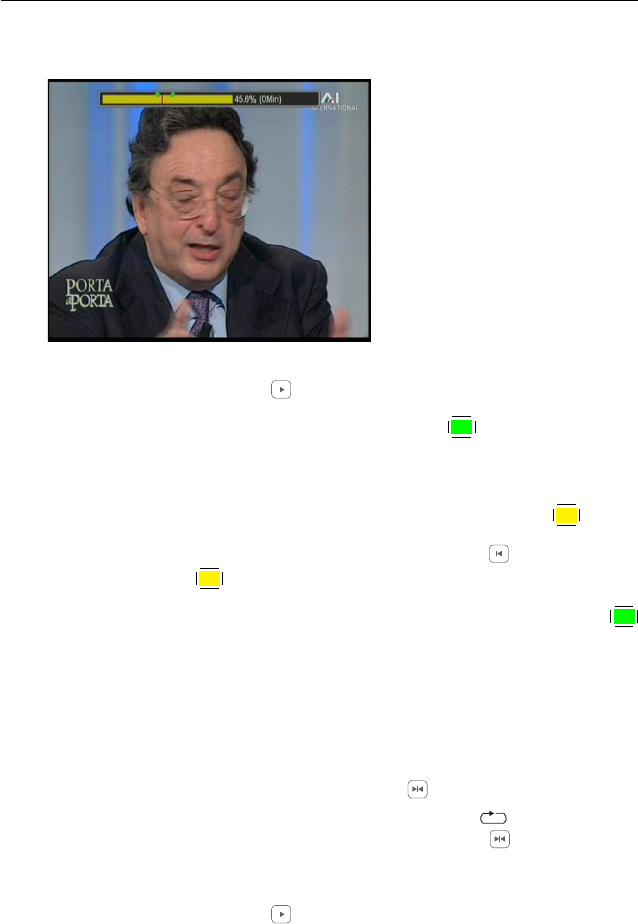
74 Recording and Playing
7.3.4 To make a bookmark
You can mark favourite parts
of a recording by creating book-
marks, and then jump to them.
You can have up to 64 book-
marks. Bookmarks are stored
with the recording so that you
can use them again afterwards.
To make bookmarks, perform
the following steps during play-
back:
1. Press the button to display the progress bar.
2.
To add a bookmark, press the
✄
✂
✁
F2
button at a desired
scene; then you will see a small dot appear above the
progress bar like in the picture above.
3.
To jump forward to next bookmark, press the
✄
✂
✁
F3
button.
4.
To jump to first bookmark, press the button then the
✄
✂
✁
F3
button.
5.
To delete a bookmark, jump to it and then press the
✄
✂
✁
F2
button.
7.3.5 To play back a recording repeatedly
You can play back a recording repeatedly both in whole and in
part.
To play back in whole, press the button when the progress
bar is hidden; then the repetition symbol ( ) is displayed on
the information box. To cancel it, press the button again.
To play back in part, perform the following steps:
1. Press the button to display the progress bar.