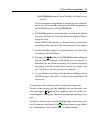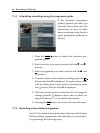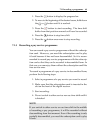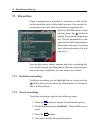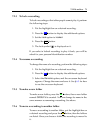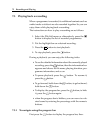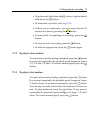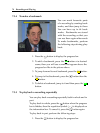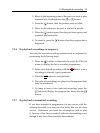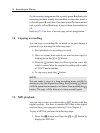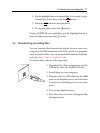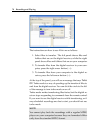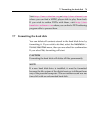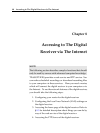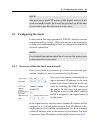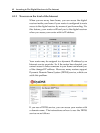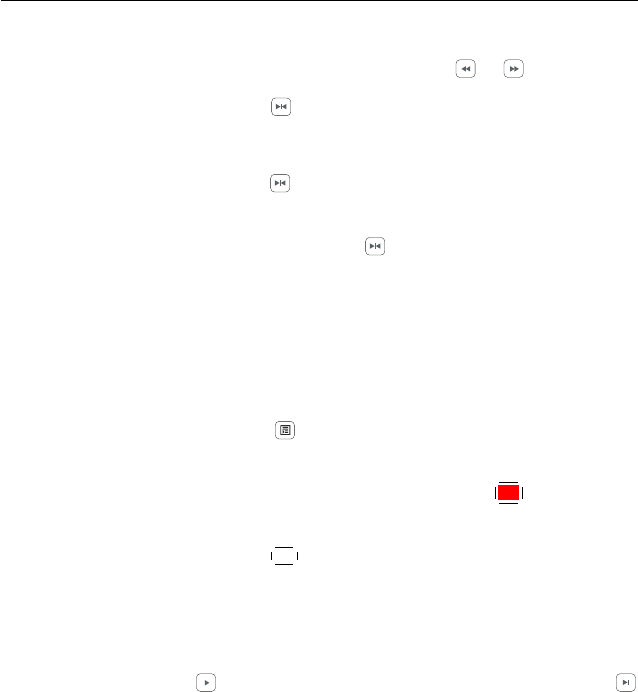
7.3 Playing back a recording 75
2.
Move to the beginning scene of the part you want to play
repeatedly by holding down the or button.
3. Press the button, then the pointer starts to blink.
4. Move to the end scene; the part is marked in purple.
5.
Press the button again, then the part turns green, and
repeated playback starts.
6.
To cancel it, press the button when the progress bar is
displayed.
7.3.6 To play back recordings in sequence
You can play several recordings continuously in sequence by
performing the following steps:
1.
Press the button or alternatively select the File List
menu to display the list of recorded programmes.
2.
Select each desired recording with the
✄
✂
✁
F1
button. once a
recording is selected, it gets numbered.
3. Press the
✄
✂
✁
OK
button to start playback.
4.
The selected recordings are played in the sequence that
they are numbered.
5.
To jump to start of next selected recording, press the
button to display the progress bar, then press the
button.
7.3.7 To play back a scrambled recording
If you have recorded a programme of a pay service with the
subscription card, you can play it as freely like one of a free
service. Otherwise you need the subscription card to play
it, because it has been recorded without unscrambling even
though it may have been partially descrambled.