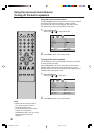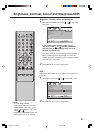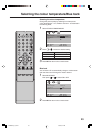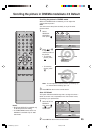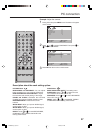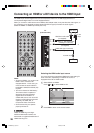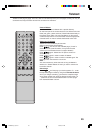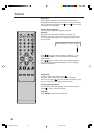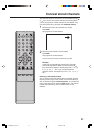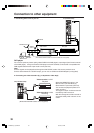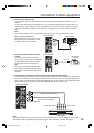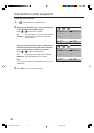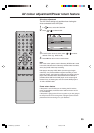28
Selecting the HDMI audio input source
You must choose the appropriate HDMI audio input setting for
each connection, depending on whether the source is
equipped with a DVI or HDMI socket.
1
Select HDMI1 or HDMI2.
Press
or to select HDMI or DVI.
2
Press EXIT to return to the normal screen.
or
The HDMI input receives digital audio and uncompressed video from a HDMI equipped device or
uncompressed digital video from a DVI equipped device.
When you connect to a DVI device with a HDMI-to-DVI adapter cable, it only transfers the video signal, so
it is necessary to use separate analogue leads (RCA/Phono type) to transfer the audio signals.
Select the HDMI1 or HDMI2 input mode (see P.10).
Connecting an HDMI
or a DVI device to the HDMI input
: SELECT : ADJUST
: RETURNMENU
NICAM AUTO
BASS 25
TREBLE 25
BALANCE 0
SURROUND OFF
SPEAKERS ON
HDMI1 HDMI/DVI
HDMI2 HDMI
RESET
: ENDEXIT
DVI device
HDMI device
To DVI
output
Notes:
• As well as HDMI2, you can also use
HDMI-1 IN to connect to DVI
equipped device - in this case, you
must connect the audio cables to
the HDMI-1 AUDIO/PC AUDIO (LR)
IN jacks.
• This set is classed as “HD-Ready”.
This means that it is capable of
displaying HD (High Definition)
signals when connected to a
suitable HD source, such as an HD
receiver or DVD player that has HD
capability, via HDMI, DVI, or
Component Video connections.
• Some devices may not operate
properly with the TV.
RCA/Phono audio cable
(not supplied)
HDMI - to - DVI adapter cable
(HDMI type A connector)
(not supplied)
HDMI cable (type A connector)
(not supplied)
To HDMI output
TV
(Left side view)
HDMI, the HDMI logo and High-
Definition Multimedia Interface are
trademarks or registered trademarks of
HDMI Licensing LLC.
30E2825A_En_P25-31 1/15/07, 8:27 PM28