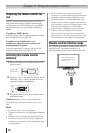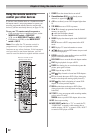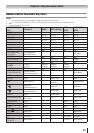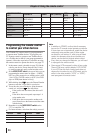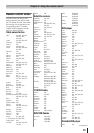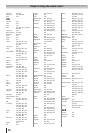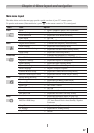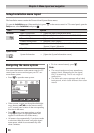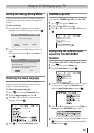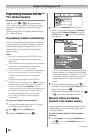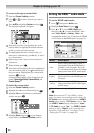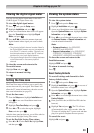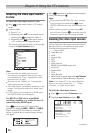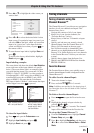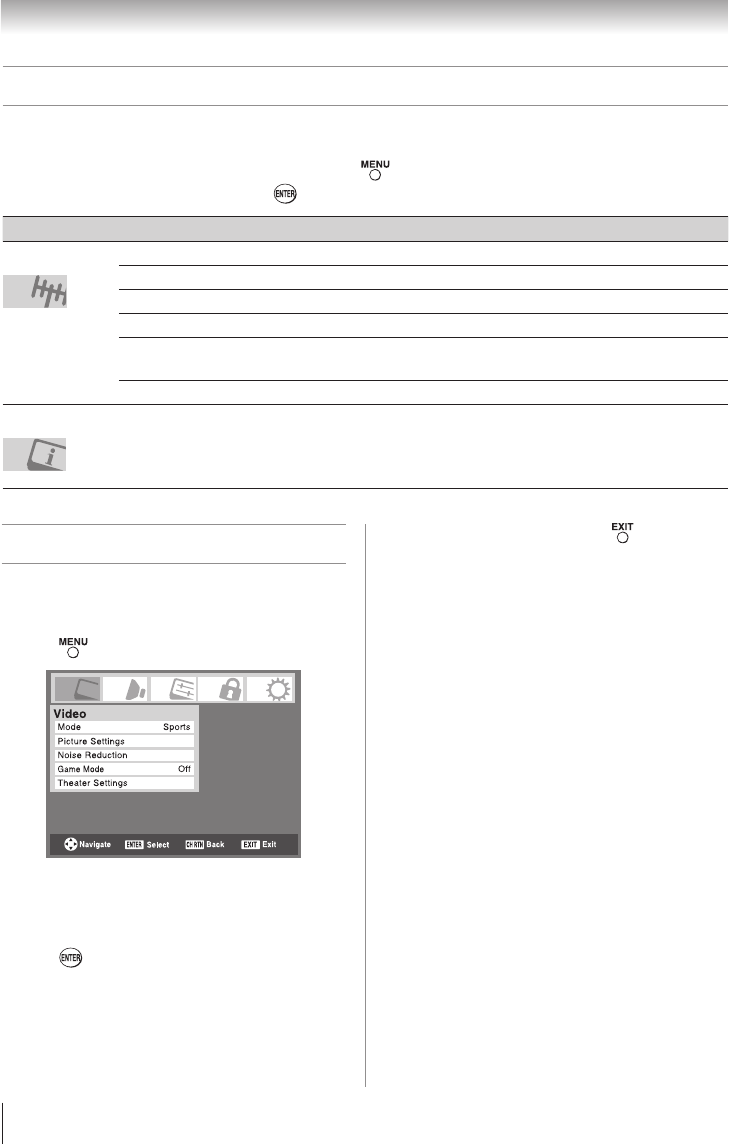
Chapter 4: Menu layout and navigation
28
Setup/Installation menu layout
The Installation menu contains the Terrestrial and System Status menus.
To open the Installation menu (illustrated below), press on the remote control or TV control panel, open the
Setup menu, select Installation, and press .
Icon Item Option
Terrestrial
Input Configuration
[Opens the Input Configuration menu]
Channel Program
[Start] [Scans for new channels on ANT/CABLE]
Channel Add/Delete
[Opens the Channel Add/Delete menu]
Channel Tuning Mode
Standard / Auto / Digital
Time Zone
Pacific / Alaska / Hawaii / Atlantic / Newfoundland /
Eastern / Central /
Mountain
Signal Meter
[Opens the Signal Meter menu]
System Status
System Information
[Opens the System Information screen]
Navigating the menu system
You can use the buttons on the remote control or TV
control panel to access and navigate your TV’s on-
screen menu system.
•
Press to open the menu system.
•
When a menu is open, use the up/down/left/right
arrow buttons (pqtu) on the remote control
or TV control panel to move in the corresponding
direction in the menu.
•
Press to save your menu settings or select
a highlighted item. (A highlighted menu item
appears in a different color in the menu.)
•
All menus close automatically if you do not make
a selection within 60 seconds, except the signal
meter menu, which closes automatically after
about 5 minutes.
•
To close a menu instantly, press .
Note:
•
The menu background may sometimes
appear black, depending on the signal
the TV is receiving. This is not a sign of
malfunction.
•
The Video sub-menu appears with a black
background, which looks different from other
menus.