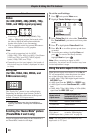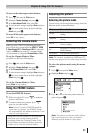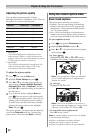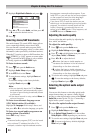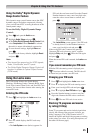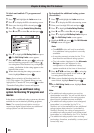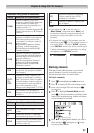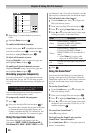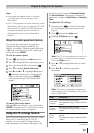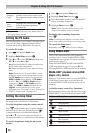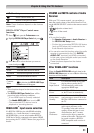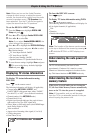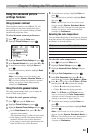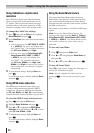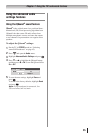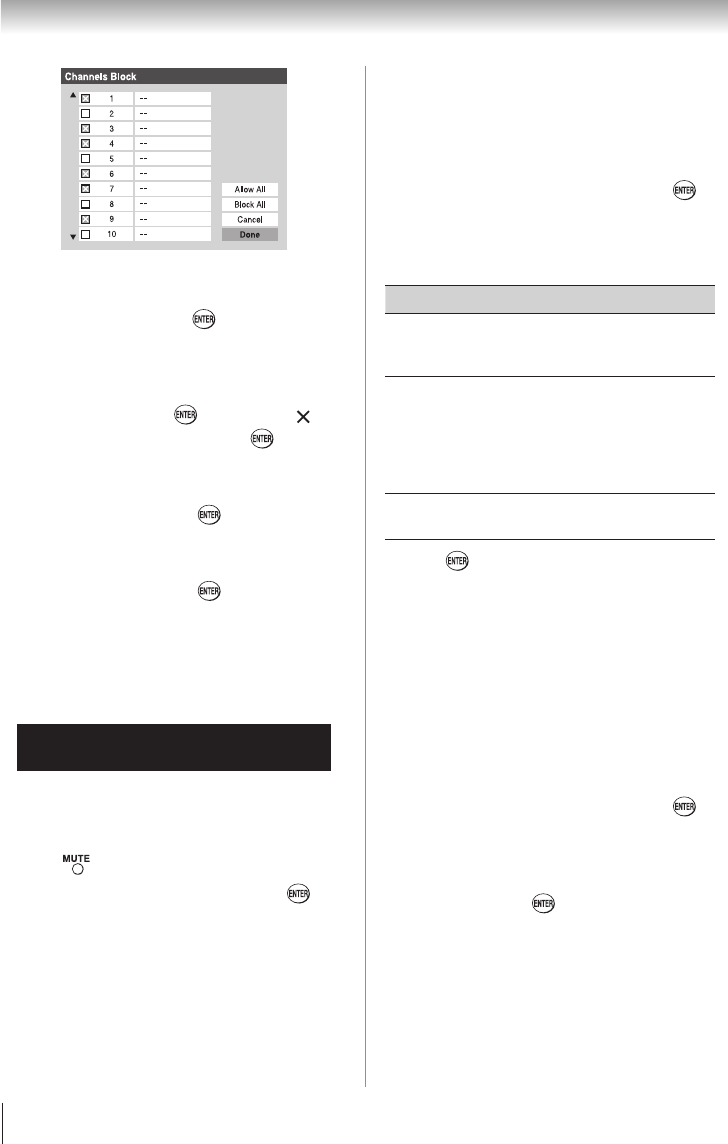
Chapter 6: Using the TV’s features
48
6無
Repeat step 5 for other channels you want to
block.
7無
Highlight Done and press .
To unblock individual channels:
In step 5 above, press pq to highlight the channel
you want to unblock, press to remove the “ ”
from the box, highlight Done and press .
To block all channels at once:
Highlight Block All in step 5 on previous page and
then highlight Done and press .
To unblock all locked channels at once:
Highlight Allow All in step 5 on previous page and
then highlight Done and press .
Unlocking programs temporarily
If you try to tune the TV to a program that exceeds
the rating limits you set, the TV will enter program
lock mode and the following message will appear on-
screen:
This program exceeds the rating limit you set.
Push 'MUTE' to enter PIN.
You can either temporarily unlock the program or
select an unlocked program to watch.
To temporarily unlock the program:
1無
Press .
2無
Enter your four-digit PIN code and press . If
the correct code is entered, the program lock mode
is released and the normal picture appears. All
locking is disabled until the TV is turned off, and
will be enabled when the TV is turned on again.
Using the input lock feature
You can use the Input Lock feature to lock the
video inputs (VIDEO 1, VIDEO 2, ColorStream HD-1,
ColorStream HD-2, HDMI 1, HDMI 2, HDMI 3 and PC)
and channels 3 and 4. You will not be able to view the
input sources or channels until you unlock the inputs.
To lock/unlock the video inputs:
1無
From the Locks menu, Press q to display the
PIN code entering screen.
2無
Enter your four-digit PIN code and press .
3無
Press q to highlight Input Lock and press u.
4無
Press p or q to select the level of video input
locking you prefer, as described below.
Mode Description
Video
Locks VIDEO 1, VIDEO 2,
ColorStream HD1/HD2, HDMI 1,
HDMI 2, HDMI 3, and PC.
Video+
Locks VIDEO 1, VIDEO 2,
ColorStream HD1/HD2, HDMI 1,
HDMI 2, HDMI 3, PC and channels 3
and 4.
•
Select Video+ if you play video
tapes via an ANT/CABLE input.
Off
Unlocks all video inputs and channels
3 and 4.
5無
Press .
Using the GameTimer
®
You can use the GameTimer to set a time limit for
playing a video game (30–120 minutes). When the
GameTimer expires, the TV enters Input Lock mode
and locks out the input source for the video game
device.
To set the GameTimer
®
:
1無
From the Locks menu, press q to display the
PIN code entering screen.
2無
Enter your four-digit PIN code and press .
3無
Press q to highlight GameTimer and press u.
4無
Press p or q to select the length of time until
the Input Lock is activated (30, 60, 90, or 120
minutes) and press .
To cancel the GameTimer
®
:
Select Off in step 4 above.
To deactivate the Input Lock once the
GameTimer
®
has activated it:
Set the Input Lock to Off ( “Using the input lock
feature” as described).