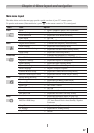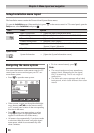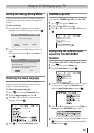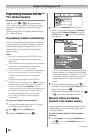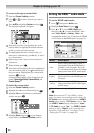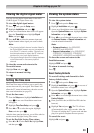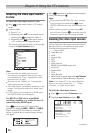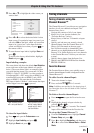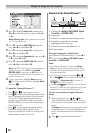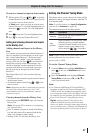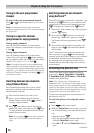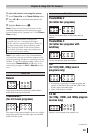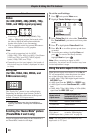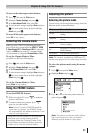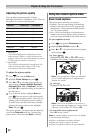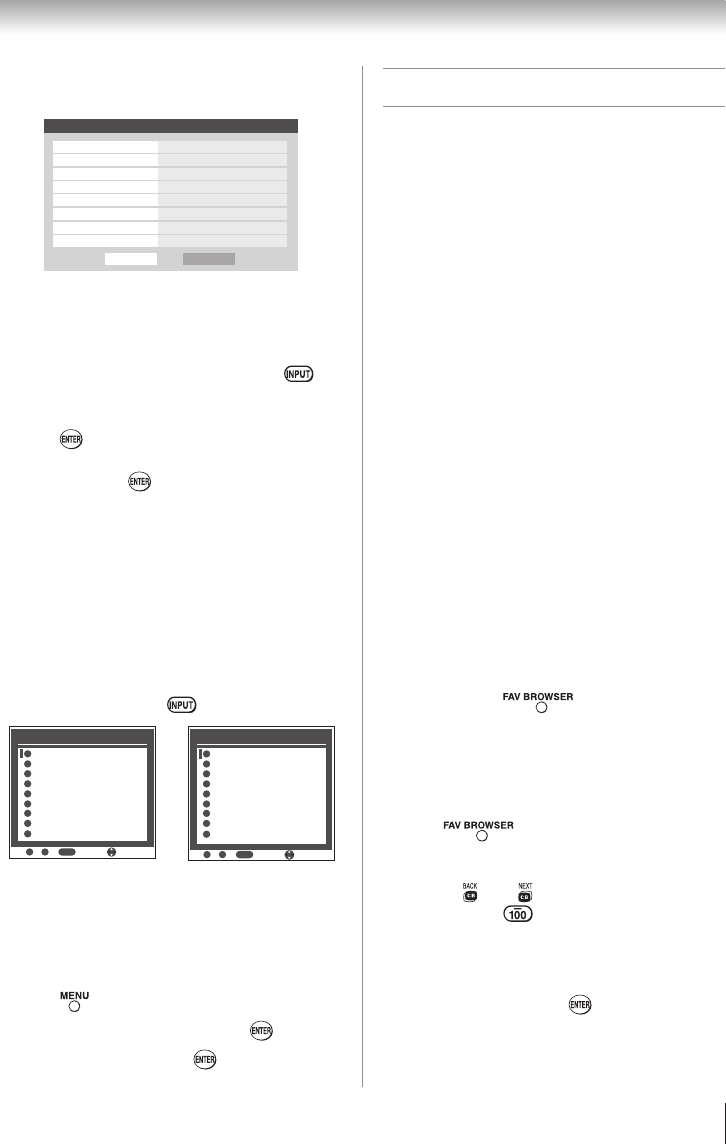
Chapter 6: Using the TV’s features
35
3無
Press p or q to highlight the video source you
want to label.
Done
Input Labeling
Video 1 VCR
Video 2 Cable
ColorStream HD 1 Video Recorder
ColorStream HD 2 Hide
DVD
PC
--
HDMI 1
DTV
Satellite/DSS
HDMI
HDMI
2
3
Reset
4無
Press t or u to select the desired label for that
input source. If a particular input is not used, you
can select Hide as the label, which will cause that
input to be “grayed out” in the Input Selection
screen and skipped over when you press on
the remote control.
5無
To save the new input labels, highlight Done and
press .
To revert to the factory default labels, highlight
Reset and press .
Input labeling example:
The screen below left shows the default Input Selection
screen (with none of the inputs labeled as a specific
device). The screen below right is an example of how
you could label the inputs if you connected a VCR to
VIDEO 1, Cable TV to VIDEO 2, a video recorder to
ColorStream HD1, a DTV set-top box to HDMI 1, and
a satellite/DSS set-top box to HDMI 2, and a DVD
player to HDMI 3. Also note that the ColorStream
HD2 input is labeled “Hidden”, which means that input
will be skipped over when is pressed.
INPUT
Input Selection
ANT/CABLE
ANT/CABLE
Video 2
ColorStream HD1
ColorStream HD2
HDMI 3
- / to Select
0
0
1
Video 1
2
3
4
5
HDMI
1
6
HDMI 2
7
PC
8
8
Navigate
Input Selection
ANT/CABLE
ANT
ANT/CABLE
Cable
Video Recorder
ColorStream HD2 (Hidden)
DVD
0
1
VCR
2
3
4
5
DTV
6
Satellite/DSS
7
PC
8
INPUT
- /
to Select
0
8
Navigate
Input Selection screen
with no inputs labeled.
Input Selection screen
with all inputs labeled
except input 4, which
has been hidden.
To clear the input labels:
1無
Press and open the Preferences menu.
2無
Highlight Input Labeling and press .
3無
Highlight Reset and press .
Tuning channels
Tuning channels using the
Channel Browser
™
The Channel Browser™ provides an easy navigation
interface for all your channels and inputs. This
feature allows you to:
•
Navigate the contents of all of your inputs.
•
Keep a list of your favorite channels (see
“Favorites Browser,” below).
•
Keep a history of the last 32 channels or inputs
viewed.
•
Quickly surf and tune your recently viewed
channels/inputs from the Channel Browser™
History List (illustrated on the next page).
•
Surf via Browse mode (to immediately tune
channels as you highlight them in the Channel
Browser™) or Select mode (to surf over channels
in the Channel Browser™ before you select one
to tune).
•
Quickly change inputs from the Inputs List.
•
Quickly select REGZA-LINK devices from the
REGZA-LINK List.
Favorites Browser
The Favorites Browser allows you to quickly set up a
favorite channels/inputs list that is integrated into the
Channel Browser™.
To add a favorite channel/input:
1無
Tune to the channel or input.
2無
Press and hold for 3 seconds.
Note: Additions are added to the beginning of
the Favorites list on the left side of the Channel
Browser™.
To delete a favorite channel/input:
1無
Press to open the Favorites browser
list.
2無
Highlight the channel or input to delete by
pressing t or u.
3無
Press and hold for 3 seconds. The channel/
input will be removed from the Favorites list.
To set up the Channel Browser™:
1無
From the Preferences menu, highlight Channel
Browser Setup and press .
2無
Press p to highlight Navigation, and then press
t or u to select either Browse Mode or Select
Mode.
(continued)