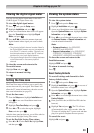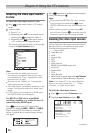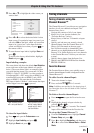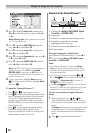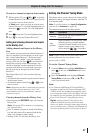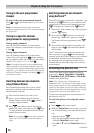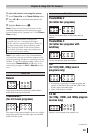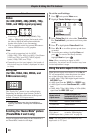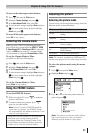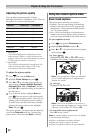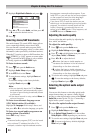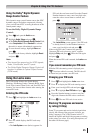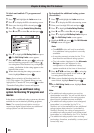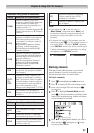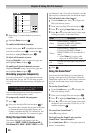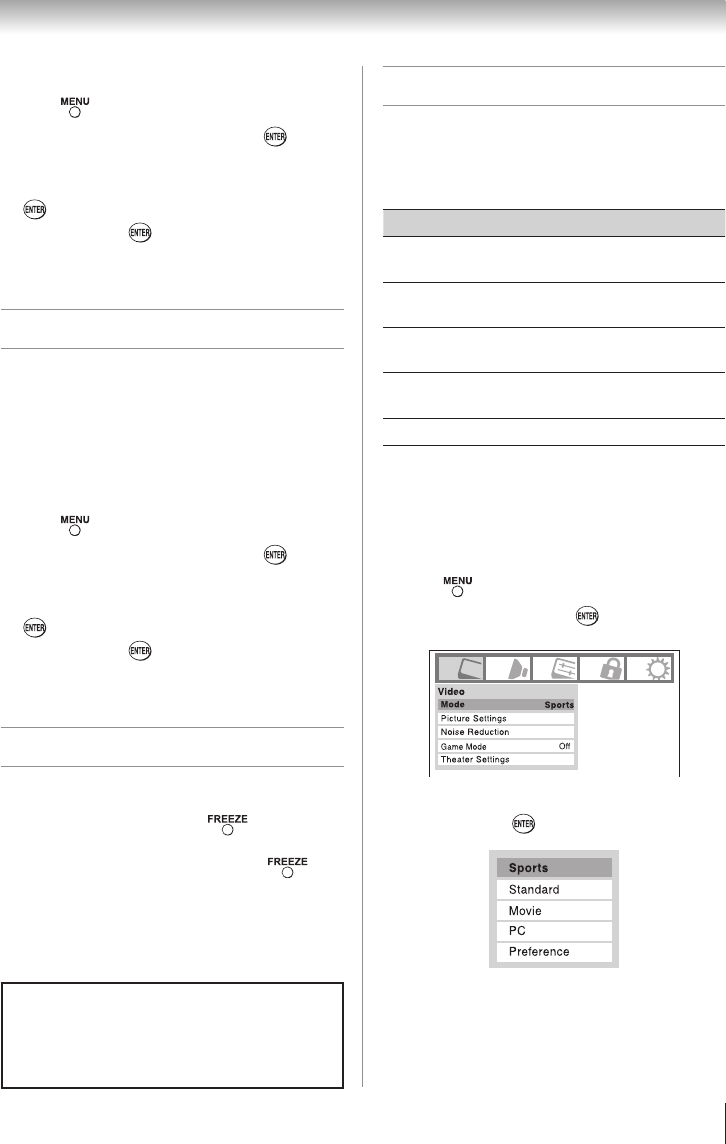
Chapter 6: Using the TV’s features
41
To turn on the auto aspect ratio feature:
1無
Press and open the Video menu.
2無
Highlight Theater Settings and press .
3無
In the Auto Aspect Ratio field, select On.
4無
To save the new settings, highlight Done and press
. To revert to the factory defaults, highlight
Reset and press .
To turn off the auto aspect ratio feature:
Select Off in step 3 above.
Selecting the cinema mode
When you view a DVD (3:2 pulldown processed)
from a DVD player connected to the VIDEO 1, VIDEO
2, ColorStream HD-1, ColorStream HD-2 (component
video), or HDMI inputs on the TV, smoother motion
can be obtained by setting the Cinema Mode to Film.
To set the Cinema Mode to Film:
(available for 480i and 1080i signals)
1無
Press and open the Video menu.
2無
Highlight Theater Settings and press .
3無
In the Cinema Mode field, select Film.
4無
To save the new settings, highlight Done and press
. To revert to the factory defaults, highlight
Reset and press .
To set the Cinema Mode to Video:
Select Video in step 3 above.
Using the FREEZE feature
To use the FREEZE feature:
1無
When viewing the TV, press to make the
picture a still picture.
2無
To return to the moving picture, press
again (or any other button).
Note: If the TV is left in FREEZE mode for
more than 15 minutes, the FREEZE mode
will automatically be released and the TV will
return to moving picture.
Using the FREEZE function for any purpose
other than your private viewing may be
prohibited under the Copyright Laws of the
United States and other countries, and may
subject you to civil and criminal liability.
Adjusting the picture
Selecting the picture mode
You can select your desired picture settings from four
different modes, as described below.
Mode Picture Quality
Sports
Bright and dynamic picture (factory
setting)
Standard
Standard picture settings (factory
setting)
Movie
Lower contrast for darkened room
(factory setting)
PC
Designed for viewing of PC tables
and documents
Preference Your personal preferences
Note: PC mode is available for HDMI and PC
inputs only (grayed out for other input sources).
To select the picture mode using the menu
system:
1無
Press and open the Video menu.
2無
Highlight Mode and press .
3無
Press p or q to select the picture mode you
prefer and press .
Note: The picture mode you select affects
the current input only. You can select a
different picture mode for each input.