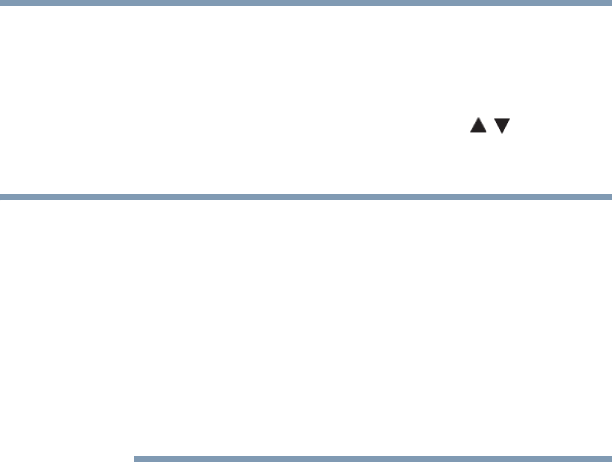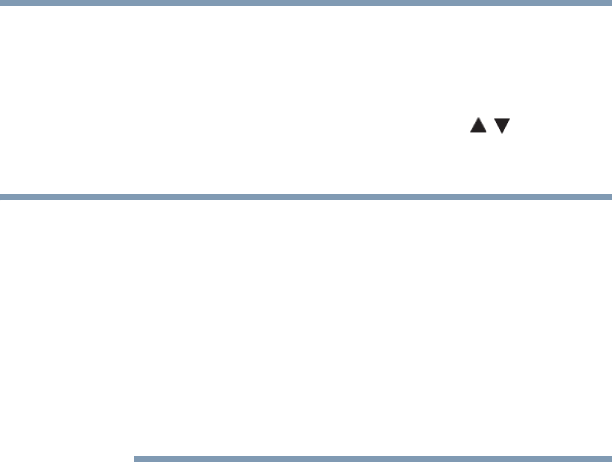
61
Using the TV’s features
Tuning channels using the Channel Browser™
3 Channel or input that is currently highlighted in the browser.
4 Channels stored in the History List.
To toggle among the available lists:
After opening the Channel Browser™, press the ( / arrow)
buttons to toggle through the History, ANT/CABLE, Inputs,
Favorites, or REGZA-LINK
®
options.
❖ The Channel Browser™ opens in History List by default. Once
another list has been selected, the Channel Browser™ will open
in the last selected list.
❖ If all lists are turned off, pressing the BACK CB or NEXT CB
arrow buttons or the FAV button will not display the Channel
Browser™. If Favorites List is turned off, the FAV button will have
no effect.
❖ Pressing the FAV button will display the Channel Browser™
Favorites list regardless of the last selected list in the Channel
Browser™.
To tune to a channel or input in Browse mode:
1 While watching TV, press the BACK CB or NEXT CB arrow
buttons to display the Channel Browser™ and surf back to a
previous item or surf forward to the next item in the list.
In Browse mode, when you stop on an item in the Channel
Browser™, it is highlighted and the TV automatically tunes to
the channel or input.
2 Press the EXIT button to close the Channel Browser™.
To tune to a channel or input in Select mode:
1 While watching TV, press the BACK CB or NEXT CB arrow
buttons to display the Channel Browser™ and surf back to a
previous item or surf forward to the next item in the list.
In Select mode, when you stop on an item in the Channel
Browser™, it is highlighted, but the TV is not turned to the
channel until you press the ENTER button.
2 Press the ENTER button to tune the TV to the highlighted
item.
3 Press the EXIT button to close the Channel Browser™.