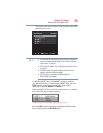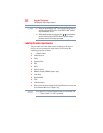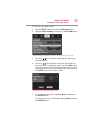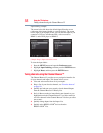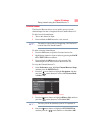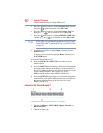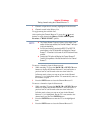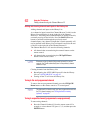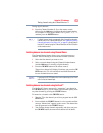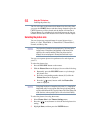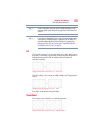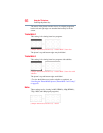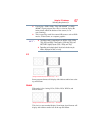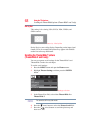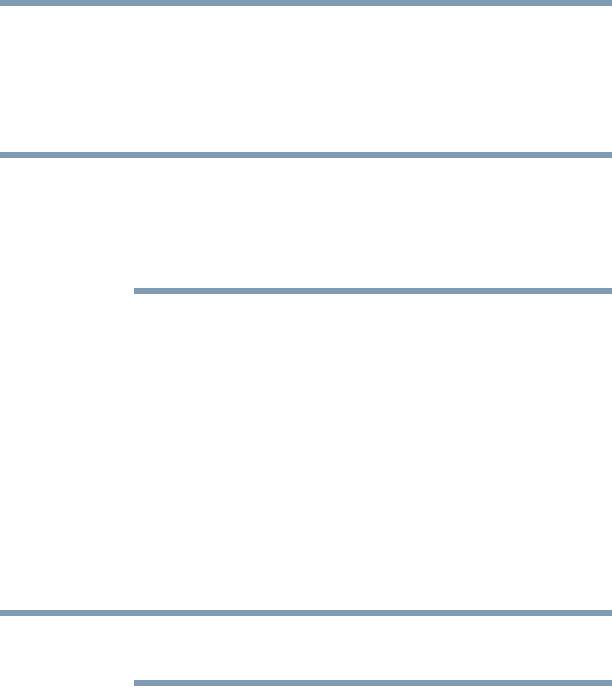
63
Using the TV’s features
Tuning channels using the Channel Browser™
Tuning digital channels:
❖ Press the Channel Number (0–9) on the remote control,
followed by the 100 button, and then the sub-channel number.
For example, to select digital channel 125-1, press 1, 2, 5, –, 1,
and then press the ENTER button.
If a digital channel is not programmed, either through the automatic
channel scan or the Channel add function, see “Adding and clearing
channels and inputs in the History List” on page 62, you will have to
tune the RF channel using the Channel Numbers and the 100 button
on the remote control.
Switching between two channels using Channel Return
The Channel Return feature allows you to switch between two
channels without entering an actual channel number each time.
1 Select the first channel you want to view.
2 Select a second channel using the Channel Number buttons
(and the 100 button if selecting a digital channel).
3 Press the CH RTN button on the remote control.
The previous channel will display. Each time you press the CH
RTN button, the TV will switch back and forth between the
last two channels that were tuned.
If you press the CH RTN button from a non-antenna input, the TV will
return to the last-viewed input.
Switching between two channels using SurfLock™
The SurfLock™ feature temporarily “memorizes” one channel to
the CH RTN button, so you can return to that channel quickly from
any other channel by pressing the CH RTN button.
To memorize a channel to the CH RTN button:
1 Tune the TV to the channel you wish to program into the CH
RTN button.
2 Press and hold the CH RTN button for a few seconds until the
message “Memorized” appears on the screen. The channel has
been programmed to the CH RTN button.
3 You can then change channels repeatedly, and when you press
the CH RTN button, the memorized channel will be tuned.
NOTE
NOTE