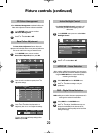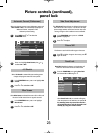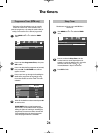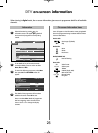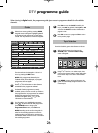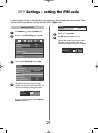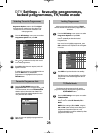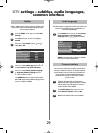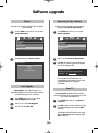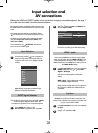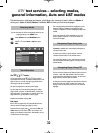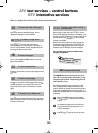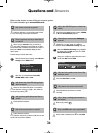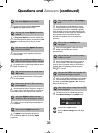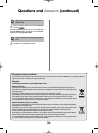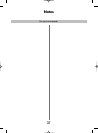30
Software upgrade
This feature can be used to check the version of software
currently installed.
Version
If Auto Upgrade is set to On the software will
automatically update as each version becomes available,
provided the television is on or in standby.
Auto Upgrade
1
From the SETUP menu press P or Q to select
System Information.
2
Press OK to display the Software Version.
1
2
3
In the SETUP menu press P or Q to select
Software Upgrade and press OK.
Press P or Q to select Auto Upgrade.
Use
S
or
R
to select On or Off.
If preferred, software upgrades can be searched for
manually using Search for New Software.
Searching for New Software
1
In the SETUP menu press P or Q to select
Software Upgrade.
2
3
Press Q to select Search for New Software.
Press OK. The television will automatically start
searching for a software upgrade, the progress
bar will move along the line.
If an upgrade is found the television will
automatically start downloading, if not a screen
will appear stating that an upgrade is
unavailable.
SETUP 2/2
Picture Position
Quick Setup
Software Upgrade
System Information
Reset TV
SETUP 2/2
Picture Position
Quick Setup
Software Upgrade
System Information
Reset TV
System Information
Software Version
AV555D EU
053.099
Jul 22 2008 – 09:05:08
Search for New Software
Searching for a new software upgrade for this TV.
Searching 50%
In the SETUP menu press Q until Reset TV is
highlighted.
Press OK to select. A screen will appear warning
that all digital settings will be lost, press OK to
continue.
The television will switch off then back on again
and the Quick Setup screen will appear. Press
OK to auto tune.
1
2
Selecting Reset TV will delete all television settings,
returning the television to the original factory set up, auto
tune will then automatically run.
Reset TV
gpg